filmov
tv
How to implement the Facebook Conversions API and start sending requests

Показать описание
In this video, I show you how to implement the Facebook Conversions API and start sending requests.
Process Overview
The process of setting up a Conversions API integration consists of the following high-level steps:
1. Choosing the integration method that is right for you.
2. Completing the necessary prerequisites for that implementation method.
3. Implementing using that integration method.
4. Verifying your setup and adhering to best practices that help improve ad performance.
Integration Methods
There are several methods for integrating with the Conversions API, and they vary by level of effort, cost, and the features they enable. The implementation requires access to Pabbly Connect.
Requirements
Pixel ID
You must obtain a pixel ID to use the Conversions API. If you’ve already set up a pixel for your website, we recommend that you use the same pixel ID for your browser and server events.
Business Manager
You also need a Business Manager to use the API. Business Manager helps advertisers integrate Facebook marketing efforts across their business and with external partners. If you don't have a Business Manager yet, see the Help Center article on how to create a Business Manager.
Access Token
To use the Conversions API, you need an access token. There are two ways of getting your access token:
1. Via Events Manager (Recommended)
2. Using your own app
Via Events Manager (Recommended)
To use the Conversions API, you need to generate an access token, which is passed as a parameter in each API call. Inside Events Manager, follow these steps:
Step 1 - Choose the pixel you want to implement.
Step 2 - Select the Settings tab.
Step 3. Find the Conversions API section and click on the Generate access token link under Set up manually, and follow the instructions pop-up:
Note: The Generate access token link is only visible to users with developer privileges for the business. The link is hidden from other users.
Once you have your token, click on the Manage Integrations button in the Overview tab in Events Manager. In the pop-up screen, click the Manage button next to Conversions API. This will automatically create a Conversions API app and Conversions API system user for you. There is no need to go through App Review or request any permissions.
Pabbly Connect
Copy the custom nine-step workflow from Pabbly to receive conversion events from your CRM system via webhooks, format personal data, and event timestamp to comply with Facebook's requirements.
Workflow Share Link
Payload Helper
Access link below and fill out the required and recommended data parameter fields to see how your payload should be structured when it's sent to Facebook from your server.
Send Requests
An example request body looks like this:
{
"data": [
{
"event_name": "Purchase",
"event_time": 1638391957,
"action_source": "system_generated",
"user_data": {
"em": [
"7b17fb0bd173f625b58636fb796407c22b3d16fc78302d79f0fd30c2fc2fc068"
],
"ph": [
"96b552a9142b1fb12a10948e0a533788cfc838cf9b502bce0dee2d6bfd20c007"
],
"fn": [
"cb80be76d732c36bd5f71ecdd7b6964556730a19ceccd8b8c1869220bb4c7b7c"
],
"ln": [
"1544b2fe46c0caa6f7f5ed9850241f1cabde0b09e6e28298165592e80931fec6"
]
},
"custom_data": {
"currency": "CAD",
"value": 1500
}
}
]
}
Welcome to Juan Colicchio's channel, where we talk about how to generate more leads, convert more customers, and build workflows to automate your business. Hosted by Juan Colicchio.
--
Process Overview
The process of setting up a Conversions API integration consists of the following high-level steps:
1. Choosing the integration method that is right for you.
2. Completing the necessary prerequisites for that implementation method.
3. Implementing using that integration method.
4. Verifying your setup and adhering to best practices that help improve ad performance.
Integration Methods
There are several methods for integrating with the Conversions API, and they vary by level of effort, cost, and the features they enable. The implementation requires access to Pabbly Connect.
Requirements
Pixel ID
You must obtain a pixel ID to use the Conversions API. If you’ve already set up a pixel for your website, we recommend that you use the same pixel ID for your browser and server events.
Business Manager
You also need a Business Manager to use the API. Business Manager helps advertisers integrate Facebook marketing efforts across their business and with external partners. If you don't have a Business Manager yet, see the Help Center article on how to create a Business Manager.
Access Token
To use the Conversions API, you need an access token. There are two ways of getting your access token:
1. Via Events Manager (Recommended)
2. Using your own app
Via Events Manager (Recommended)
To use the Conversions API, you need to generate an access token, which is passed as a parameter in each API call. Inside Events Manager, follow these steps:
Step 1 - Choose the pixel you want to implement.
Step 2 - Select the Settings tab.
Step 3. Find the Conversions API section and click on the Generate access token link under Set up manually, and follow the instructions pop-up:
Note: The Generate access token link is only visible to users with developer privileges for the business. The link is hidden from other users.
Once you have your token, click on the Manage Integrations button in the Overview tab in Events Manager. In the pop-up screen, click the Manage button next to Conversions API. This will automatically create a Conversions API app and Conversions API system user for you. There is no need to go through App Review or request any permissions.
Pabbly Connect
Copy the custom nine-step workflow from Pabbly to receive conversion events from your CRM system via webhooks, format personal data, and event timestamp to comply with Facebook's requirements.
Workflow Share Link
Payload Helper
Access link below and fill out the required and recommended data parameter fields to see how your payload should be structured when it's sent to Facebook from your server.
Send Requests
An example request body looks like this:
{
"data": [
{
"event_name": "Purchase",
"event_time": 1638391957,
"action_source": "system_generated",
"user_data": {
"em": [
"7b17fb0bd173f625b58636fb796407c22b3d16fc78302d79f0fd30c2fc2fc068"
],
"ph": [
"96b552a9142b1fb12a10948e0a533788cfc838cf9b502bce0dee2d6bfd20c007"
],
"fn": [
"cb80be76d732c36bd5f71ecdd7b6964556730a19ceccd8b8c1869220bb4c7b7c"
],
"ln": [
"1544b2fe46c0caa6f7f5ed9850241f1cabde0b09e6e28298165592e80931fec6"
]
},
"custom_data": {
"currency": "CAD",
"value": 1500
}
}
]
}
Welcome to Juan Colicchio's channel, where we talk about how to generate more leads, convert more customers, and build workflows to automate your business. Hosted by Juan Colicchio.
--
Комментарии
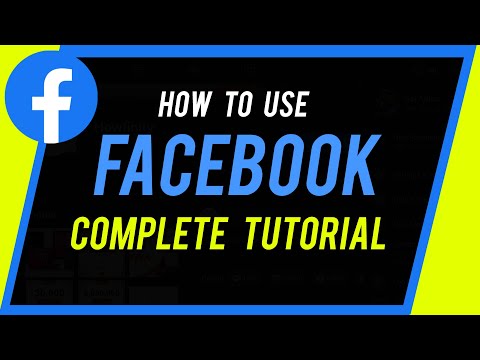 0:12:56
0:12:56
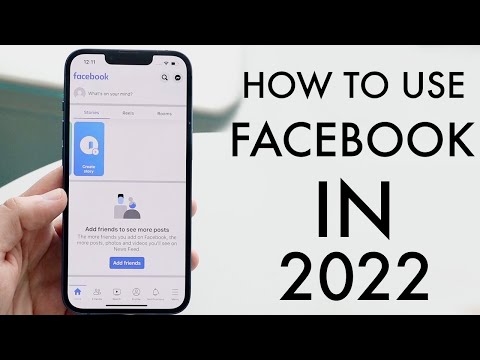 0:09:09
0:09:09
 0:04:32
0:04:32
 0:10:05
0:10:05
 0:01:50
0:01:50
 0:02:21
0:02:21
 0:06:11
0:06:11
 0:10:50
0:10:50
 0:22:23
0:22:23
 0:09:14
0:09:14
 0:22:45
0:22:45
 0:09:11
0:09:11
 0:04:08
0:04:08
 0:00:45
0:00:45
 0:46:59
0:46:59
 0:04:30
0:04:30
 0:03:09
0:03:09
 0:06:01
0:06:01
 0:01:08
0:01:08
 0:09:09
0:09:09
 0:02:28
0:02:28
 0:10:55
0:10:55
 0:27:42
0:27:42
 0:15:07
0:15:07