filmov
tv
38 – Excel VBA Code to Application Object | Display Settings | Excel Automation | #excelsteps

Показать описание
38 – Excel VBA Code to Application Object | Display Settings | Excel Automation | #excelsteps
Download Link:
In this video, I will discuss various topics related to Excel VBA (Visual Basic for Applications) and Excel automation.
ExcelSteps is a resource that provides step-by-step tutorials and guides for working with Excel, including VBA. If you're looking to learn Excel VBA, ExcelSteps can be a helpful reference.
Excel VBA is a programming language specifically designed for automating tasks and manipulating data in Excel. It allows you to write custom macros and automate repetitive tasks, saving time and effort.
If you're new to Excel VBA, there are tutorials available that cater to beginners, providing a comprehensive introduction to the basics of Excel VBA programming.
For those who prefer learning Excel VBA in Hindi or Urdu, there are resources available that offer tutorials specifically in these languages, allowing you to learn Excel VBA in your preferred language.
If you prefer an online course format, there are Excel VBA courses available that provide structured lessons and assignments to help you learn Excel VBA effectively.
Excel macros are essentially recorded actions or sets of instructions that can be executed repeatedly. By using VBA, you can write code to create, modify, and execute macros in Excel, enabling automation and efficiency in your tasks.
When working with Excel VBA, you may need to interact with the Excel Application object. The Excel Application object represents the Excel application itself and provides various properties and methods to control its behavior.
One useful property of the Application object is DisplayAlerts, which allows you to control whether Excel displays alert messages or prompts when performing certain actions.
To enhance the performance of your VBA macros, you can use the ScreenUpdating property of the Application object. By setting it to False, you can prevent the screen from flickering during macro execution, resulting in a smoother and faster experience.
If you want to hide the formula bar in Excel while running a VBA macro, you can use VBA code to achieve this. By manipulating the DisplayFormulaBar property of the Application object, you can hide or show the formula bar as needed.
You can also use VBA code to change the display message on the status bar in Excel. By utilizing the StatusBar property of the Application object, you can customize the message that appears on the status bar during macro execution.
If you want to hide the status bar altogether in Excel, you can use VBA code to achieve this. By modifying the DisplayStatusBar property of the Application object, you can control whether the status bar is visible or hidden.
Finally, if you want to display Excel in full-screen mode using VBA, you can use code to maximize the application window and hide the ribbon and other elements, providing a distraction-free working environment.
Overall, Excel VBA and automation can significantly improve your productivity and efficiency in Excel. By learning VBA and utilizing its features, you can streamline your tasks, automate processes, and customize Excel to better suit your needs.
Download Link:
In this video, I will discuss various topics related to Excel VBA (Visual Basic for Applications) and Excel automation.
ExcelSteps is a resource that provides step-by-step tutorials and guides for working with Excel, including VBA. If you're looking to learn Excel VBA, ExcelSteps can be a helpful reference.
Excel VBA is a programming language specifically designed for automating tasks and manipulating data in Excel. It allows you to write custom macros and automate repetitive tasks, saving time and effort.
If you're new to Excel VBA, there are tutorials available that cater to beginners, providing a comprehensive introduction to the basics of Excel VBA programming.
For those who prefer learning Excel VBA in Hindi or Urdu, there are resources available that offer tutorials specifically in these languages, allowing you to learn Excel VBA in your preferred language.
If you prefer an online course format, there are Excel VBA courses available that provide structured lessons and assignments to help you learn Excel VBA effectively.
Excel macros are essentially recorded actions or sets of instructions that can be executed repeatedly. By using VBA, you can write code to create, modify, and execute macros in Excel, enabling automation and efficiency in your tasks.
When working with Excel VBA, you may need to interact with the Excel Application object. The Excel Application object represents the Excel application itself and provides various properties and methods to control its behavior.
One useful property of the Application object is DisplayAlerts, which allows you to control whether Excel displays alert messages or prompts when performing certain actions.
To enhance the performance of your VBA macros, you can use the ScreenUpdating property of the Application object. By setting it to False, you can prevent the screen from flickering during macro execution, resulting in a smoother and faster experience.
If you want to hide the formula bar in Excel while running a VBA macro, you can use VBA code to achieve this. By manipulating the DisplayFormulaBar property of the Application object, you can hide or show the formula bar as needed.
You can also use VBA code to change the display message on the status bar in Excel. By utilizing the StatusBar property of the Application object, you can customize the message that appears on the status bar during macro execution.
If you want to hide the status bar altogether in Excel, you can use VBA code to achieve this. By modifying the DisplayStatusBar property of the Application object, you can control whether the status bar is visible or hidden.
Finally, if you want to display Excel in full-screen mode using VBA, you can use code to maximize the application window and hide the ribbon and other elements, providing a distraction-free working environment.
Overall, Excel VBA and automation can significantly improve your productivity and efficiency in Excel. By learning VBA and utilizing its features, you can streamline your tasks, automate processes, and customize Excel to better suit your needs.
 0:10:11
0:10:11
 0:04:39
0:04:39
 0:03:49
0:03:49
 0:03:20
0:03:20
 0:03:12
0:03:12
 0:03:20
0:03:20
 0:13:41
0:13:41
 0:04:04
0:04:04
 0:05:16
0:05:16
 2:10:31
2:10:31
 0:59:15
0:59:15
 0:15:46
0:15:46
 0:03:37
0:03:37
 0:16:53
0:16:53
 0:12:14
0:12:14
 0:00:51
0:00:51
 0:00:25
0:00:25
 0:13:02
0:13:02
 0:00:28
0:00:28
 0:31:19
0:31:19
 3:20:11
3:20:11
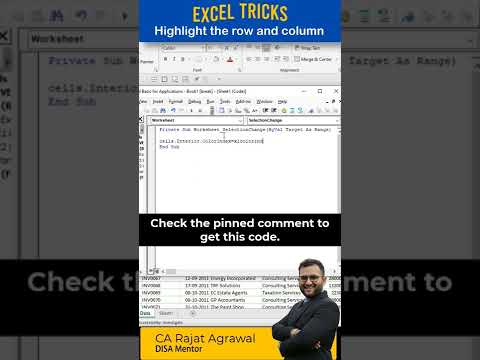 0:00:48
0:00:48
 0:07:03
0:07:03
 0:24:34
0:24:34