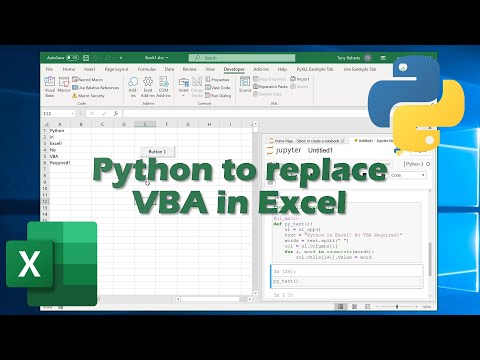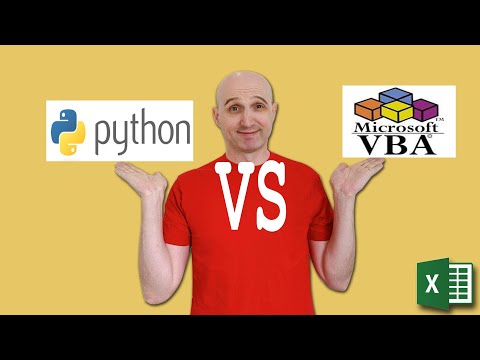filmov
tv
How to Replace VBA with Python(Step-By-Step Tutorial)
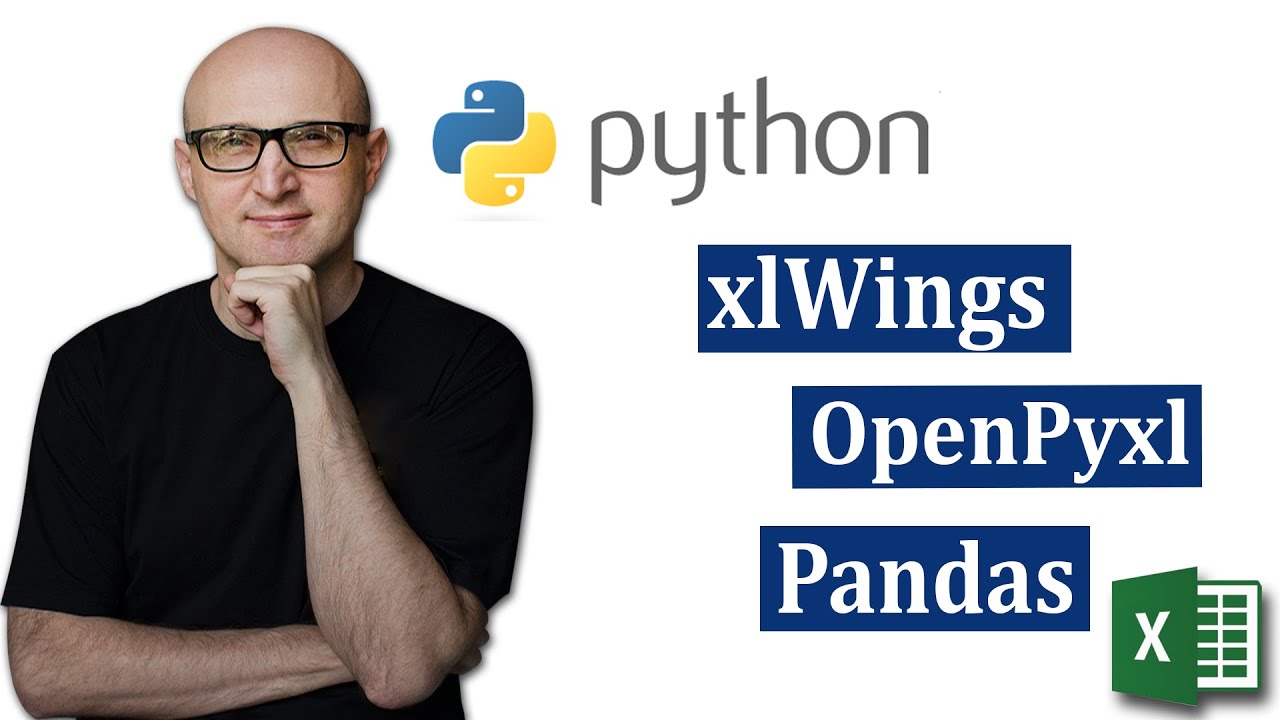
Показать описание
How to Automate Excel with Python
In this video, I'm going to show you how to get started using Python with Excel.
We will cover how to:
* Install Python and all the relevant libraries
* Install the IDE(code editor)
* Run a script(3 different ways and it's important to understand each)
* Read and write Excel workbooks using Python
* How to trigger Python scripts from Excel events
#ExcelPython #xlWings
Related Training
Free Excel VBA Resources
Useful VBA Shortcut Keys
========================
Debugging:
Compile the code: Alt + D + C OR Alt + D + Enter
Run the code from the current sub: F5
Step into the code line by line: F8
Add a breakpoint to pause the code: F9(or click left margin)
Windows:
View the Immediate Window: Ctrl + G
View the Watch Window: Alt + V + H
View the Properties Window: F4
Switch between Excel and the VBA Editor: Alt + F11
View the Project Explorer Window: Ctrl + R
Writing Code:
Search keyword under cursor: Ctrl + F3
Search the word last searched for: F3
Auto complete word: Ctrl + Space
Get the definition of the item under the cursor: Shift + F2
Go to the last cursor position: Ctrl + Shift + F2
Get the current region on a worksheet: Ctrl + Shift + 8(or Ctrl + *)
To move lines of code to the right(Indent): Tab
To move lines of code to the left(Outdent): Shift + Tab
Delete a Line: Ctrl + Y(note: this clears the clipboard)
Table of Contents:
00:00 - Introduction
03:23 - Running Python code
08:05 - How to use OpenPyxl to read files
14:00 - How to use Pandas for data analysis
19:58 - How to use xlWings
24:43 - Installing the xlWings Addin
27:06 - Call Python from VBA
29:00 - Call VBA from Python
30:18 - Summary
In this video, I'm going to show you how to get started using Python with Excel.
We will cover how to:
* Install Python and all the relevant libraries
* Install the IDE(code editor)
* Run a script(3 different ways and it's important to understand each)
* Read and write Excel workbooks using Python
* How to trigger Python scripts from Excel events
#ExcelPython #xlWings
Related Training
Free Excel VBA Resources
Useful VBA Shortcut Keys
========================
Debugging:
Compile the code: Alt + D + C OR Alt + D + Enter
Run the code from the current sub: F5
Step into the code line by line: F8
Add a breakpoint to pause the code: F9(or click left margin)
Windows:
View the Immediate Window: Ctrl + G
View the Watch Window: Alt + V + H
View the Properties Window: F4
Switch between Excel and the VBA Editor: Alt + F11
View the Project Explorer Window: Ctrl + R
Writing Code:
Search keyword under cursor: Ctrl + F3
Search the word last searched for: F3
Auto complete word: Ctrl + Space
Get the definition of the item under the cursor: Shift + F2
Go to the last cursor position: Ctrl + Shift + F2
Get the current region on a worksheet: Ctrl + Shift + 8(or Ctrl + *)
To move lines of code to the right(Indent): Tab
To move lines of code to the left(Outdent): Shift + Tab
Delete a Line: Ctrl + Y(note: this clears the clipboard)
Table of Contents:
00:00 - Introduction
03:23 - Running Python code
08:05 - How to use OpenPyxl to read files
14:00 - How to use Pandas for data analysis
19:58 - How to use xlWings
24:43 - Installing the xlWings Addin
27:06 - Call Python from VBA
29:00 - Call VBA from Python
30:18 - Summary
Комментарии