filmov
tv
How to Change Aspect Ratio in Davinci Resolve 18 Square And Portrait Mode Tutorial

Показать описание
#davinciresolve #davinciresolvetutorial #davinciresolve18 In this tutorial I'll show you how to change resolution or aspect ratio to square, or portrait mode (tiktok, youtube shorts, vertical iphone or android views.)
Relevant search keywords:
======================
How to change aspect ratio in davinci resolve 17
Change aspect ratio davinci resolve 18
How to change screen resolution in Davinci Resolve
How to adjust timeline aspect ratio
Changing project aspect ratio
Change video dimensions
How to change aspect ratio to square, vertical or wide screen
change aspect ratio to portrait (or vertical mobile view)
Timestamps:
===========
00:00 How to change aspect ratio in davinci resolve 18
00:22 Change timeline aspect ratio
00:34 Accessing Timeline Settings
00:51 Change Aspect Ratio To Square
01:22 How to remove black borders around video
01:47 Change to vertical portrait aspect ratio for iPhone, Android, Tik Tok and YouTube Shorts
02:39 Swapping resolution dimensions to make vertical portrait video
03:05 Thanks for watching :) Please Share
ChatGPT description:
=================
In this easy-to-follow tutorial, I'll guide you step by step through the process of changing the aspect ratio of your videos in Davinci Resolve 18. Whether you want to switch to a square format or create engaging vertical videos for platforms like TikTok and YouTube Shorts, this tutorial has you covered.
Here’s what we will cover in this tutorial:
Changing the Aspect Ratio: Learn the initial steps to set your videos in Davinci Resolve 18 to the desired aspect ratio.
Timeline Aspect Ratio Adjustments: Discover how to change the timeline settings to manipulate the aspect ratio effectively.
Removing Black Borders Around Video: Get insights into creating a clean, borderless video experience for your viewers.
Portrait Mode for Mobile Devices: Optimize your videos for mobile viewing, with a focus on settings perfect for iPhone, Android, TikTok, and YouTube Shorts.
Swapping Resolution Dimensions: Understand how to change your video dimensions to create engaging vertical portrait videos.
Whether you are using Davinci Resolve 17 or the newer Davinci Resolve 18, this tutorial will equip you with the knowledge to change your screen resolution and project aspect ratio like a pro.
By the end of this tutorial, you’ll be well-equipped to adjust video dimensions, change your aspect ratio to square, or switch to a vertical portrait aspect ratio suitable for various social media platforms.
If you found this tutorial helpful, please make sure to like this video and subscribe for more Davinci Resolve tips and tutorials. And don't forget to share this video with someone who might find it useful. Thanks for watching!
How To Change Aspect Ratio In Davinci Resolve | Change Video Resolution Tutorial
How To Use Green Screen In DaVinci Resolve 18 (Fastest Tutorial)
How To Change Resolution In Davinci Resolve 18 To Vertical 9:16
Adjust Volume In Davinci Resolve 18
How To Track An Object In Davinci Resolve 18 (Quick Tutorial)
DaVinci Resolve Rewind Effect (play video backwards)
Davinci Resolve 18 Tutorial For Beginners 2024
How To Fix Waveform Not Showing Up In Davinci Resolve 18
How To Add Automatic Subtitles In Davinci Resolve 18 (Convert Audio To Text)
How To Separate Audio Track From Video Track In DaVinci Resolve 18
How To Add Subtitles In Davinci Resolve 18 (Transcribe Closed Captions From Audio)
Davinci Resolve 18 Dynamic Zoom Tutorial
How To Track Object In Davinci Resolve 18 In 2 Minutes
How To Open Project Settings In Davinci Resolve 18
How To Remove Green Screen In Davinci Resolve 18 or 18.5
DaVinci Resolve How To Zoom Out
Davinci Resolve 18 How To Zoom In and Zoom Out Using Dynamic Zoom
How To Remove Sound From Video In Davinci Resolve 18
How To Remove Sound From Video In Davinci Resolve 18 (Remove Music, Save Without Sound)
DaVinci Resolve 18 - How To Zoom In And Out On Timeline (and resize track height)
Complete Guide To Davinci Resolve 18 Timeline Zoom In and Out Feature
Relevant search keywords:
======================
How to change aspect ratio in davinci resolve 17
Change aspect ratio davinci resolve 18
How to change screen resolution in Davinci Resolve
How to adjust timeline aspect ratio
Changing project aspect ratio
Change video dimensions
How to change aspect ratio to square, vertical or wide screen
change aspect ratio to portrait (or vertical mobile view)
Timestamps:
===========
00:00 How to change aspect ratio in davinci resolve 18
00:22 Change timeline aspect ratio
00:34 Accessing Timeline Settings
00:51 Change Aspect Ratio To Square
01:22 How to remove black borders around video
01:47 Change to vertical portrait aspect ratio for iPhone, Android, Tik Tok and YouTube Shorts
02:39 Swapping resolution dimensions to make vertical portrait video
03:05 Thanks for watching :) Please Share
ChatGPT description:
=================
In this easy-to-follow tutorial, I'll guide you step by step through the process of changing the aspect ratio of your videos in Davinci Resolve 18. Whether you want to switch to a square format or create engaging vertical videos for platforms like TikTok and YouTube Shorts, this tutorial has you covered.
Here’s what we will cover in this tutorial:
Changing the Aspect Ratio: Learn the initial steps to set your videos in Davinci Resolve 18 to the desired aspect ratio.
Timeline Aspect Ratio Adjustments: Discover how to change the timeline settings to manipulate the aspect ratio effectively.
Removing Black Borders Around Video: Get insights into creating a clean, borderless video experience for your viewers.
Portrait Mode for Mobile Devices: Optimize your videos for mobile viewing, with a focus on settings perfect for iPhone, Android, TikTok, and YouTube Shorts.
Swapping Resolution Dimensions: Understand how to change your video dimensions to create engaging vertical portrait videos.
Whether you are using Davinci Resolve 17 or the newer Davinci Resolve 18, this tutorial will equip you with the knowledge to change your screen resolution and project aspect ratio like a pro.
By the end of this tutorial, you’ll be well-equipped to adjust video dimensions, change your aspect ratio to square, or switch to a vertical portrait aspect ratio suitable for various social media platforms.
If you found this tutorial helpful, please make sure to like this video and subscribe for more Davinci Resolve tips and tutorials. And don't forget to share this video with someone who might find it useful. Thanks for watching!
How To Change Aspect Ratio In Davinci Resolve | Change Video Resolution Tutorial
How To Use Green Screen In DaVinci Resolve 18 (Fastest Tutorial)
How To Change Resolution In Davinci Resolve 18 To Vertical 9:16
Adjust Volume In Davinci Resolve 18
How To Track An Object In Davinci Resolve 18 (Quick Tutorial)
DaVinci Resolve Rewind Effect (play video backwards)
Davinci Resolve 18 Tutorial For Beginners 2024
How To Fix Waveform Not Showing Up In Davinci Resolve 18
How To Add Automatic Subtitles In Davinci Resolve 18 (Convert Audio To Text)
How To Separate Audio Track From Video Track In DaVinci Resolve 18
How To Add Subtitles In Davinci Resolve 18 (Transcribe Closed Captions From Audio)
Davinci Resolve 18 Dynamic Zoom Tutorial
How To Track Object In Davinci Resolve 18 In 2 Minutes
How To Open Project Settings In Davinci Resolve 18
How To Remove Green Screen In Davinci Resolve 18 or 18.5
DaVinci Resolve How To Zoom Out
Davinci Resolve 18 How To Zoom In and Zoom Out Using Dynamic Zoom
How To Remove Sound From Video In Davinci Resolve 18
How To Remove Sound From Video In Davinci Resolve 18 (Remove Music, Save Without Sound)
DaVinci Resolve 18 - How To Zoom In And Out On Timeline (and resize track height)
Complete Guide To Davinci Resolve 18 Timeline Zoom In and Out Feature
Комментарии
 0:00:40
0:00:40
 0:02:39
0:02:39
 0:01:07
0:01:07
 0:02:29
0:02:29
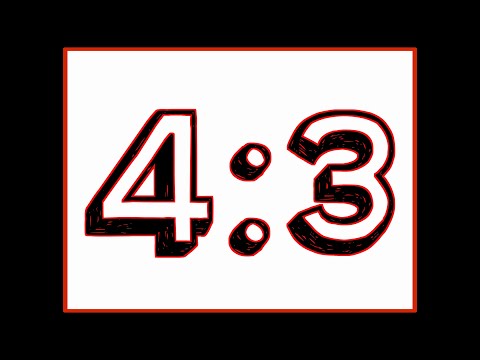 0:05:11
0:05:11
 0:02:04
0:02:04
 0:05:36
0:05:36
 0:01:00
0:01:00
 0:21:56
0:21:56
 0:00:15
0:00:15
 0:01:17
0:01:17
 0:03:20
0:03:20
 0:01:04
0:01:04
 0:00:56
0:00:56
 0:03:21
0:03:21
 0:01:24
0:01:24
 0:02:10
0:02:10
 0:03:29
0:03:29
 0:01:49
0:01:49
 0:01:15
0:01:15
 0:00:26
0:00:26
 0:03:20
0:03:20
 0:01:42
0:01:42
 0:03:25
0:03:25