filmov
tv
How to Reduce Noise in Photoshop

Показать описание
This tutorial will teach you how to reduce noise effect from a photo which has visible pixels using reduce noise filter in Adobe Photoshop.
Shooting with higher ISO in areas with low light can use problems like noise and texture. Camera noise is most obvious in darker midtone and shadow areas of the image and often resembles small dots if colors which can ruin a good image. But this problem can be solved using Adobe Photoshop. There are many ways to remove noise in Photoshop. In this tutorial, you will a basic and easy technique to reduce noise in Photoshop.
Follow the simple steps below to learn how to reduce the noise effect from a photograph using Adobe Photoshop.
For this tutorial, we will be working with this image over here. Let's zoom in on the image and you can see that the noise is clearly visible on the image.
Step 1 -- Apply filter
So let's start by first duplicating the background layer. Next, we will open up the filter menu, move to the noise section and select the "reduce noise" option from the list. This filter helps to remove noise in Photoshop.
Step 2 -- Adjust the setting
With that done, a new window will open up. Now we will adjust the setting to reduce the noise effect. This can vary from image to image. You would have to set the different filters according to the image you are working on.
The strength option basically allows you to control the luminance noise reduction which is being applied to all the channels of the image here.
Step 3 -- Set the details of the image
The preserve details option keeps the small details of the image as it is, for example small objects or even textures. If you increase the size, all the image details would be kept.
Step 4 -- Remove Color Pixel from the image
What you need to do here is to balance both the strength and the preserve details options to get the maximum noise reduction.
The reduce color noise option will remove any random color pixels it can find on the image. If you increase this filter, more color noise will be reduced.
Step 5 -- Sharpen the details of the image
If you reduce noise, the sharpness of the image is also reduced. There is where the sharpen details option comes in handy. You can restore the sharpness of the image with this filter.
The Remove artifact option will remove the halos and blocky parts of the image when saving it in a lower quality JPEG format.
Step 6 -- Set the detail of each color
Moving on, you can move to the advance section and open up the "per channel" tab. Here you can enhance the image by adjusting the details of each color channel. You can work individually with the reds, greens and blues, adjust the strength and preserving the details accordingly.
Once done, press ok and it will reduce noise in Photoshop from the image.
And that's it.
Shooting with higher ISO in areas with low light can use problems like noise and texture. Camera noise is most obvious in darker midtone and shadow areas of the image and often resembles small dots if colors which can ruin a good image. But this problem can be solved using Adobe Photoshop. There are many ways to remove noise in Photoshop. In this tutorial, you will a basic and easy technique to reduce noise in Photoshop.
Follow the simple steps below to learn how to reduce the noise effect from a photograph using Adobe Photoshop.
For this tutorial, we will be working with this image over here. Let's zoom in on the image and you can see that the noise is clearly visible on the image.
Step 1 -- Apply filter
So let's start by first duplicating the background layer. Next, we will open up the filter menu, move to the noise section and select the "reduce noise" option from the list. This filter helps to remove noise in Photoshop.
Step 2 -- Adjust the setting
With that done, a new window will open up. Now we will adjust the setting to reduce the noise effect. This can vary from image to image. You would have to set the different filters according to the image you are working on.
The strength option basically allows you to control the luminance noise reduction which is being applied to all the channels of the image here.
Step 3 -- Set the details of the image
The preserve details option keeps the small details of the image as it is, for example small objects or even textures. If you increase the size, all the image details would be kept.
Step 4 -- Remove Color Pixel from the image
What you need to do here is to balance both the strength and the preserve details options to get the maximum noise reduction.
The reduce color noise option will remove any random color pixels it can find on the image. If you increase this filter, more color noise will be reduced.
Step 5 -- Sharpen the details of the image
If you reduce noise, the sharpness of the image is also reduced. There is where the sharpen details option comes in handy. You can restore the sharpness of the image with this filter.
The Remove artifact option will remove the halos and blocky parts of the image when saving it in a lower quality JPEG format.
Step 6 -- Set the detail of each color
Moving on, you can move to the advance section and open up the "per channel" tab. Here you can enhance the image by adjusting the details of each color channel. You can work individually with the reds, greens and blues, adjust the strength and preserving the details accordingly.
Once done, press ok and it will reduce noise in Photoshop from the image.
And that's it.
Комментарии
 0:03:19
0:03:19
 0:00:41
0:00:41
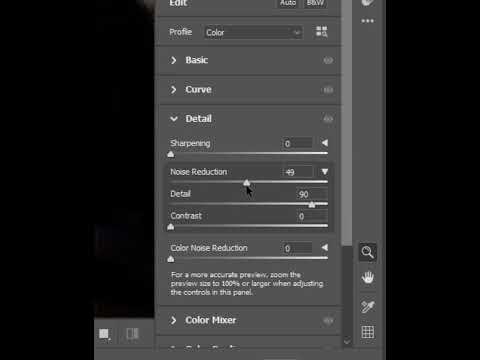 0:00:20
0:00:20
 0:00:54
0:00:54
 0:03:40
0:03:40
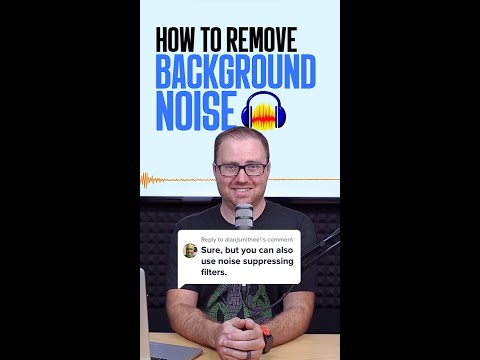 0:01:00
0:01:00
 0:00:28
0:00:28
 0:00:27
0:00:27
 0:01:00
0:01:00
 0:00:33
0:00:33
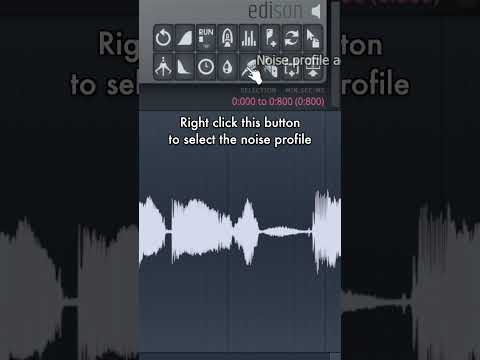 0:00:29
0:00:29
 0:00:33
0:00:33
 0:02:35
0:02:35
 0:03:26
0:03:26
 0:00:08
0:00:08
 0:00:56
0:00:56
 0:01:17
0:01:17
 0:02:57
0:02:57
 0:00:24
0:00:24
 0:03:23
0:03:23
 0:05:51
0:05:51
 0:00:16
0:00:16
 0:08:01
0:08:01
 0:00:26
0:00:26