filmov
tv
Create Labels with Word Mail Merge for an Excel Database
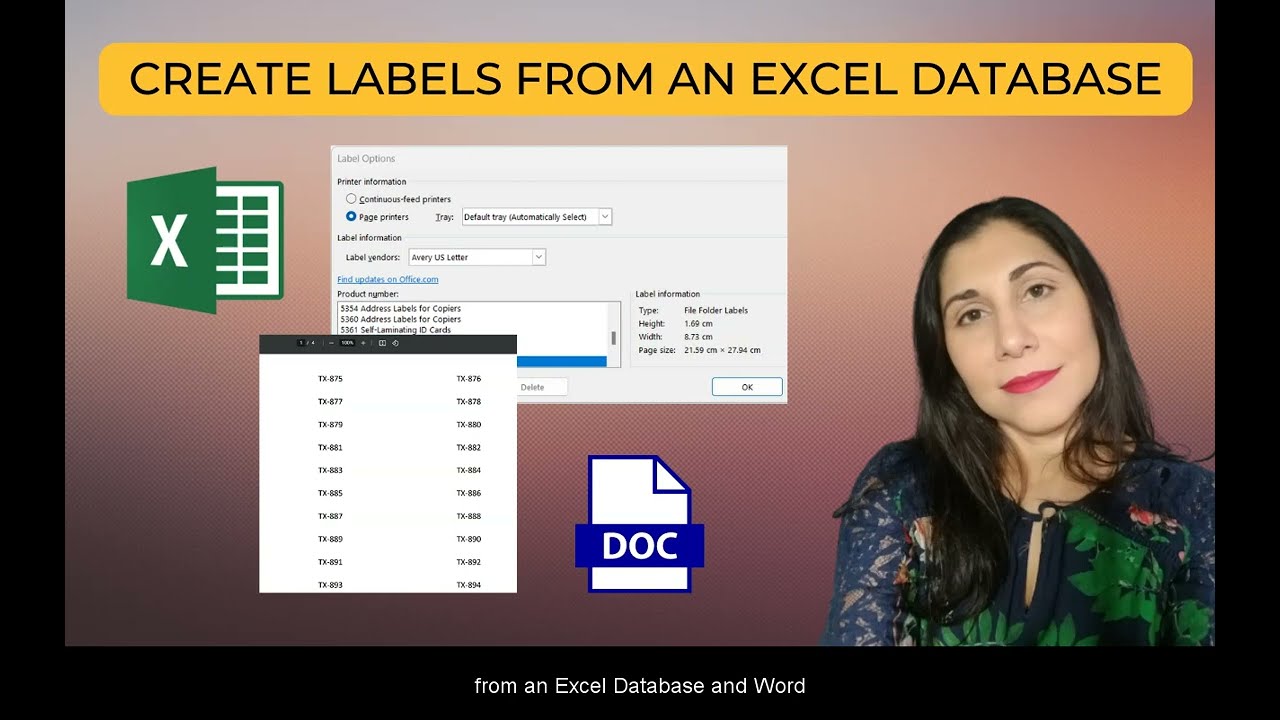
Показать описание
Welcome to this tutorial on how to create labels in Microsoft Word from an #excel #database .
If you have a large number of labels to create, manually typing them out can be tedious and time-consuming. However, with the help of #microsoft #Word and Excel, you can easily create labels for your mailings, invitations, or other purposes.
In this video, we will show you how to create labels in Microsoft Word using an Excel database. Follow along with us step by step as we guide you through the process.
First, we will start by opening Microsoft Word and creating a new document. Then, we will select the Mailings tab and choose the Labels option. From there, we will select the label vendor and the product number that corresponds to the type of label we will be using.
Next, we will import the Excel database into our Word document. This can be done by selecting the "Select Recipients" option and choosing the "Use an Existing List" option. We will then browse for the Excel file and select it to import it into our document.
Once the Excel database is imported, we will be able to choose which fields we want to include on our labels. This could be the recipient's name, address, or any other information that is included in the database. We will arrange the fields as desired and preview the labels to ensure they look correct.
If everything looks good, we can then print the labels by selecting the "Print" option. We can choose to print all of the labels or just a select few if we only need a specific subset of them.
That's all there is to it! With just a few simple steps, we have created professional-looking labels using Microsoft Word and an Excel database. This technique can be useful for a variety of purposes, from mailing invitations to creating product labels.
If you found this tutorial helpful, be sure to give it a thumbs up and subscribe to our channel for more Microsoft Word tutorials and tips. If you have any questions or comments, feel free to leave them below and we will do our best to answer them. Thanks for watching, and happy label-making!
❤️🔥You can download the free Excel tutorial file that we used so you can also follow along at
📚 We offer Live and remote Excel Training for Businesses and Organizations nationwide
😎 Do you need to learn technology in a flash? ❤️🔥Our courses are on fire! and will help you achieve just that!
Related Excel Videos:
🎉 Let's connect and get social:
#excel flash fill #iknowledge school #microsoft excel
If you have a large number of labels to create, manually typing them out can be tedious and time-consuming. However, with the help of #microsoft #Word and Excel, you can easily create labels for your mailings, invitations, or other purposes.
In this video, we will show you how to create labels in Microsoft Word using an Excel database. Follow along with us step by step as we guide you through the process.
First, we will start by opening Microsoft Word and creating a new document. Then, we will select the Mailings tab and choose the Labels option. From there, we will select the label vendor and the product number that corresponds to the type of label we will be using.
Next, we will import the Excel database into our Word document. This can be done by selecting the "Select Recipients" option and choosing the "Use an Existing List" option. We will then browse for the Excel file and select it to import it into our document.
Once the Excel database is imported, we will be able to choose which fields we want to include on our labels. This could be the recipient's name, address, or any other information that is included in the database. We will arrange the fields as desired and preview the labels to ensure they look correct.
If everything looks good, we can then print the labels by selecting the "Print" option. We can choose to print all of the labels or just a select few if we only need a specific subset of them.
That's all there is to it! With just a few simple steps, we have created professional-looking labels using Microsoft Word and an Excel database. This technique can be useful for a variety of purposes, from mailing invitations to creating product labels.
If you found this tutorial helpful, be sure to give it a thumbs up and subscribe to our channel for more Microsoft Word tutorials and tips. If you have any questions or comments, feel free to leave them below and we will do our best to answer them. Thanks for watching, and happy label-making!
❤️🔥You can download the free Excel tutorial file that we used so you can also follow along at
📚 We offer Live and remote Excel Training for Businesses and Organizations nationwide
😎 Do you need to learn technology in a flash? ❤️🔥Our courses are on fire! and will help you achieve just that!
Related Excel Videos:
🎉 Let's connect and get social:
#excel flash fill #iknowledge school #microsoft excel
 0:08:15
0:08:15
 0:05:00
0:05:00
 0:06:18
0:06:18
 0:03:08
0:03:08
 0:05:52
0:05:52
 0:02:12
0:02:12
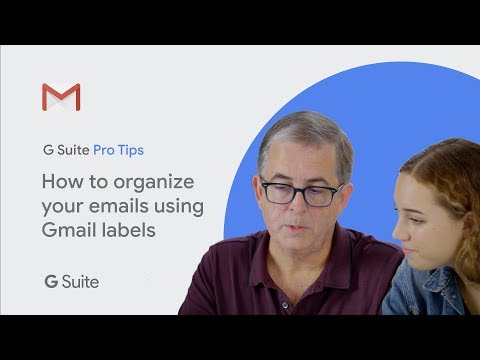 0:02:42
0:02:42
 0:06:08
0:06:08
 0:03:48
0:03:48
 0:04:05
0:04:05
 0:02:36
0:02:36
 0:04:28
0:04:28
 0:11:21
0:11:21
 0:07:12
0:07:12
 0:03:17
0:03:17
 0:04:09
0:04:09
 0:05:54
0:05:54
 0:01:32
0:01:32
 0:07:42
0:07:42
 0:04:15
0:04:15
 0:04:52
0:04:52
 0:08:19
0:08:19
 0:06:21
0:06:21
 0:10:47
0:10:47