filmov
tv
2- 6 Steps to Install Stable diffusion and Generate photos with Local AI | Revolution.Ai
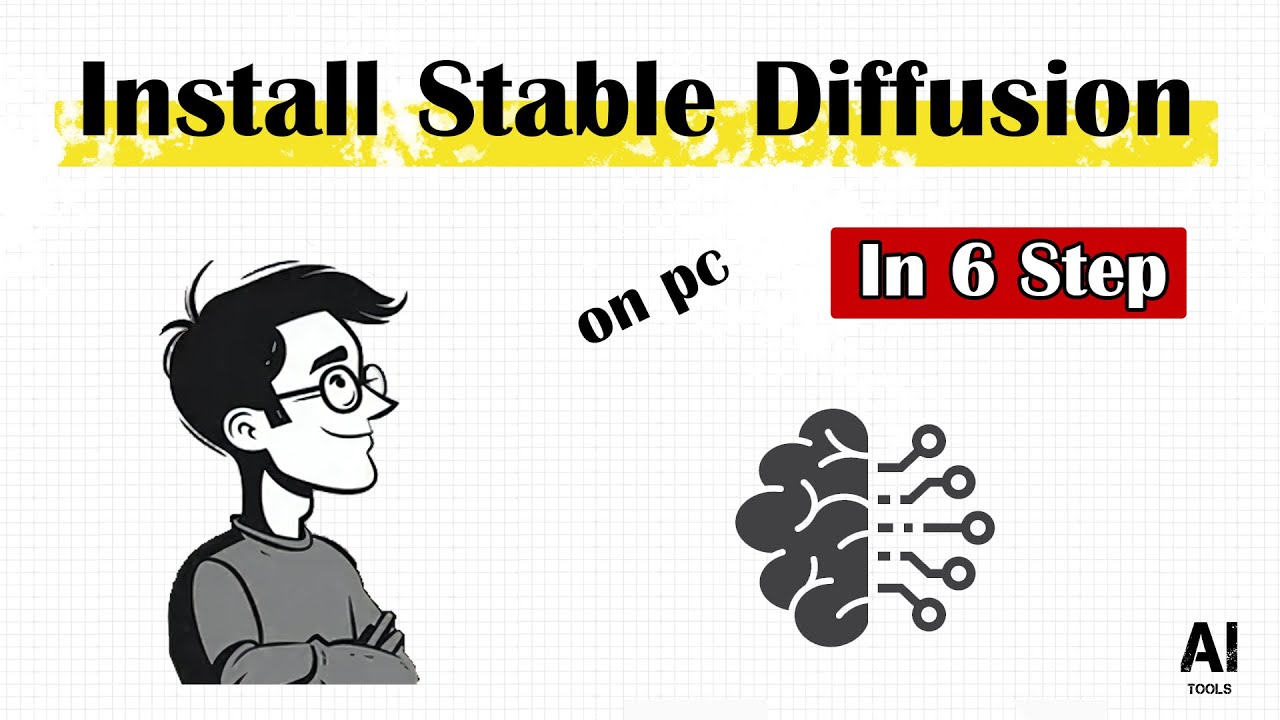
Показать описание
📌 Install Stable diffusion in 6 step
----
In this video, we explain how to install Stable Diffusion for free and quickly in six steps and less than 10 minutes.
Stable Diffusion is one of the best artificial intelligences that you can install on your computer or servers and use it to produce an image, optimize it, increase details, add texture, and other tasks.
In this video, we explained the complete installation step by step. Stay tuned to our channel to provide various trainings to work with this program and even earn money with it and speed up the process of doing your work with the help of AI.
🔔 Don't forget to Subscribe and turn on notifications of our channel, so you find out new AI Tools.
-------------------------------------------------------------------------------------------------------
📌 Full Links and Codes in comment 📌
Stable Diffusion AUTOMATIC1111 GitHub Link:
------
Code 1:
For Nvidia GPUs:
For AMD GPUs:
------
Code 2:
For Nvidia GPUs:
--autolunch –lowvram
For AMD GPUs:
--opt-sub-quad-attention --lowvram --disable-nan-check
-------------------------
Errors:
- Torch is not able to use gpu:
If you are using a weak AMD graphics card, it may give an error when downloading packages:
- LayerNormKernellmpl:
-------------------------------------------------------------------------------------------------------
Chapters:
00:00 – Introduction Stable Diffusion
00:54 – Step 1: Install Git
01:38 – Step 2: Install Python
02:31 – Step 3: Install Stable Diffusion Automatic1111 Web UI
05:04 – Step 4: Download SD Data
05:47 – Step 5: Working With Stable Diffusion
07:16 – Step 6: Download and add Model to Stable Diffusion
08:29 – Generate Image with SD AI
09:07 – End
-------------------------------------------------------------------------------------------------------
Music by Melodigne M from Pixabay
-------------------------------------------------------------------------------------------------------
#stable_diffusion #AI #Image_generate
----
In this video, we explain how to install Stable Diffusion for free and quickly in six steps and less than 10 minutes.
Stable Diffusion is one of the best artificial intelligences that you can install on your computer or servers and use it to produce an image, optimize it, increase details, add texture, and other tasks.
In this video, we explained the complete installation step by step. Stay tuned to our channel to provide various trainings to work with this program and even earn money with it and speed up the process of doing your work with the help of AI.
🔔 Don't forget to Subscribe and turn on notifications of our channel, so you find out new AI Tools.
-------------------------------------------------------------------------------------------------------
📌 Full Links and Codes in comment 📌
Stable Diffusion AUTOMATIC1111 GitHub Link:
------
Code 1:
For Nvidia GPUs:
For AMD GPUs:
------
Code 2:
For Nvidia GPUs:
--autolunch –lowvram
For AMD GPUs:
--opt-sub-quad-attention --lowvram --disable-nan-check
-------------------------
Errors:
- Torch is not able to use gpu:
If you are using a weak AMD graphics card, it may give an error when downloading packages:
- LayerNormKernellmpl:
-------------------------------------------------------------------------------------------------------
Chapters:
00:00 – Introduction Stable Diffusion
00:54 – Step 1: Install Git
01:38 – Step 2: Install Python
02:31 – Step 3: Install Stable Diffusion Automatic1111 Web UI
05:04 – Step 4: Download SD Data
05:47 – Step 5: Working With Stable Diffusion
07:16 – Step 6: Download and add Model to Stable Diffusion
08:29 – Generate Image with SD AI
09:07 – End
-------------------------------------------------------------------------------------------------------
Music by Melodigne M from Pixabay
-------------------------------------------------------------------------------------------------------
#stable_diffusion #AI #Image_generate
Комментарии
 0:09:22
0:09:22
 0:05:40
0:05:40
 0:00:28
0:00:28
 0:01:04
0:01:04
 0:01:02
0:01:02
 0:03:07
0:03:07
 0:13:07
0:13:07
 0:05:01
0:05:01
 0:00:51
0:00:51
 0:03:36
0:03:36
 0:00:42
0:00:42
 0:05:10
0:05:10
 0:02:16
0:02:16
 0:02:07
0:02:07
 0:03:19
0:03:19
 0:02:06
0:02:06
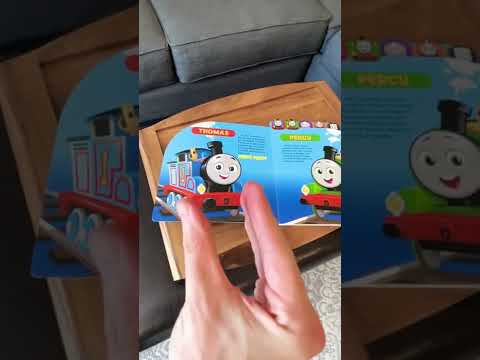 0:01:00
0:01:00
 0:02:59
0:02:59
 0:24:35
0:24:35
 0:03:39
0:03:39
 0:03:58
0:03:58
 0:03:28
0:03:28
 0:02:31
0:02:31
 0:03:11
0:03:11