filmov
tv
Power Apps Patch Function with All Dataverse Complex Column Types
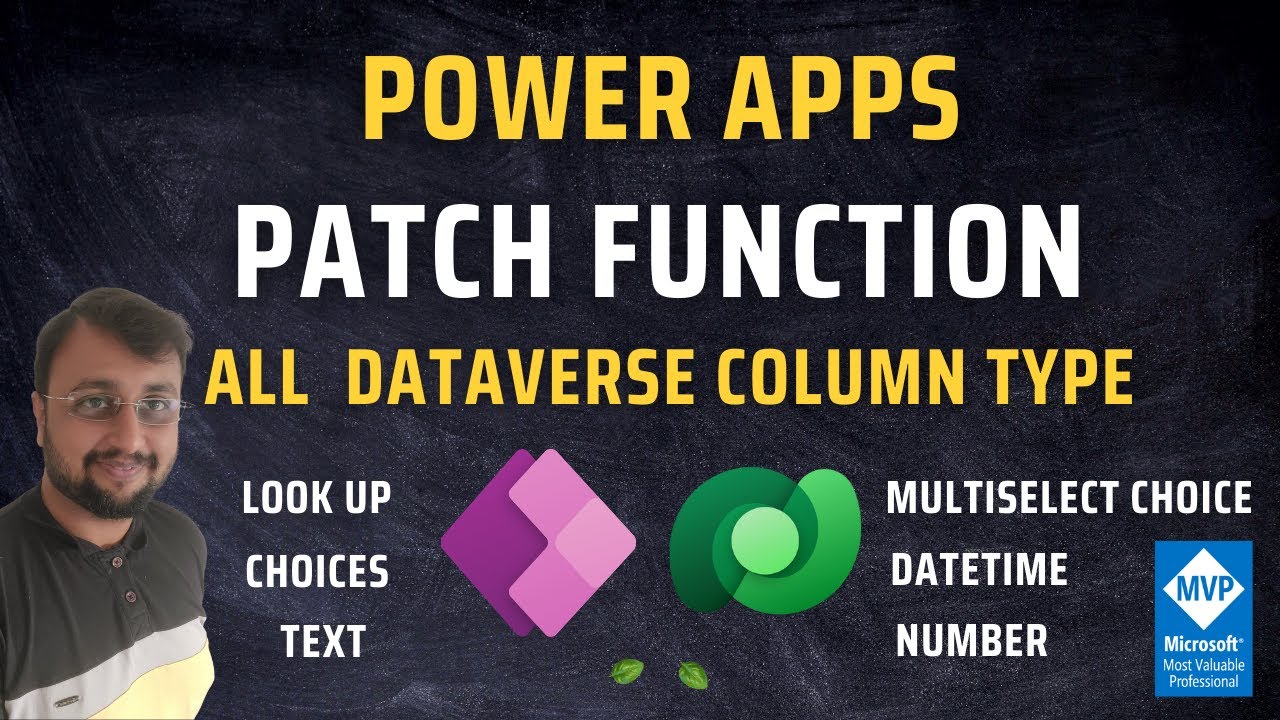
Показать описание
During this video, we will learn how we can use Power Apps PATCH function with All Dataverse Complex Column Types like Choices, Look Up, Datetime, Multiselect Choices, Datetime and Number datatype. When we use the complex data type with Patch function, we need to pass them in a different way! This video is one stop place where we will learn how to deal with any complex data type with Dataverse and Patch function. So, Let's get started!
First, we will learn how to create Power Apps Form with Dataverse as a data source. How we can set default value for New and Edit Mode for Dataverse column types. Also, we will see how can we bind Look Up column and Choice Column with Power Apps controls.
Key Takeaways:
1. CRUD Operations with PowerApps and Dataverse
2. Patch Function with Power Apps and Dataverse
3. Create Form without Form Control in Power Apps
4. How to Patch the Complex Dataverse column in Canvas App?
5. Power Apps Patch with Other Dataverse Column Type
*******
Follow Dhruvin on Social Media:
Follow my other channel for short content: @DigitalDhruvin
Follow me on Instagram:
Looking for a Consultancy? Connect Here!
Follow me on all social Media Handles:
Chapters:
00:00 Start
00:22 Different Type of Dataverse Column
01:25 Dataverse Table Structure
02:15 Disclaimer
02:29 Gallery to show different Dataverse Column Value
03:09 Choice Column Display in Gallery
03:21 Look Up Column Value in Gallery
03:38 MultiSelect Choice Value in Gallery
03:57 Number Column in Gallery
04:10 Create Form without Form Control in Canvas App for Dataverse
04:55 Which Control Support Look Up Column?
05:15 Which Control Support Dataverse Choice Column?
05:27 Which Control Support Dataverse Multi-select Choice Column?
06:30 Bind Look Up Dropdown from Dataverse Table
06:50 Bind Datavese Choice Column in Dropdown
07:15 Bind Datavese Multi-select Choice Column in Dropdown
07:40 Use Patch Function in Dataverse with Choice, Look Up, Multiselect Choice, Data and Number Column
08:14 Patch with Dataverse Look-Up Column
08:25 Choice with Dataverse Look-Up Column
09:19 Multiselect Choice with Dataverse Look Up Column
10:03 Number with Dataverse Look Up Column
10:20 Test Patch as New Record
11:04 New Button Code to Reset Control
12:12 Edit Code for Form
13:00 How to Set the Default value for Dataverse Text Column in Canvas App?
13:28 How to Set the Default value for Dataverse Look Up Column in Canvas App?
14:00 How to Set the Default value for Dataverse Choice Column in Canvas App?
14:27 How to Set the Default value for Dataverse Date Column in Canvas App?
14:40 How to Set the Default value for Dataverse Multiselect Choice Column in Canvas App?
15:15 Use Patch to Update Record for Choice, Look Up, Mutiselect Choice and Number Column
17:00 Test Update with Patch
17:31 Perform Delete Operation
17:56 Summary
#PowerApps #CanvasApp #PowerPlatform #PowerAddicts #digitaldhruvin #DhruvinShah
First, we will learn how to create Power Apps Form with Dataverse as a data source. How we can set default value for New and Edit Mode for Dataverse column types. Also, we will see how can we bind Look Up column and Choice Column with Power Apps controls.
Key Takeaways:
1. CRUD Operations with PowerApps and Dataverse
2. Patch Function with Power Apps and Dataverse
3. Create Form without Form Control in Power Apps
4. How to Patch the Complex Dataverse column in Canvas App?
5. Power Apps Patch with Other Dataverse Column Type
*******
Follow Dhruvin on Social Media:
Follow my other channel for short content: @DigitalDhruvin
Follow me on Instagram:
Looking for a Consultancy? Connect Here!
Follow me on all social Media Handles:
Chapters:
00:00 Start
00:22 Different Type of Dataverse Column
01:25 Dataverse Table Structure
02:15 Disclaimer
02:29 Gallery to show different Dataverse Column Value
03:09 Choice Column Display in Gallery
03:21 Look Up Column Value in Gallery
03:38 MultiSelect Choice Value in Gallery
03:57 Number Column in Gallery
04:10 Create Form without Form Control in Canvas App for Dataverse
04:55 Which Control Support Look Up Column?
05:15 Which Control Support Dataverse Choice Column?
05:27 Which Control Support Dataverse Multi-select Choice Column?
06:30 Bind Look Up Dropdown from Dataverse Table
06:50 Bind Datavese Choice Column in Dropdown
07:15 Bind Datavese Multi-select Choice Column in Dropdown
07:40 Use Patch Function in Dataverse with Choice, Look Up, Multiselect Choice, Data and Number Column
08:14 Patch with Dataverse Look-Up Column
08:25 Choice with Dataverse Look-Up Column
09:19 Multiselect Choice with Dataverse Look Up Column
10:03 Number with Dataverse Look Up Column
10:20 Test Patch as New Record
11:04 New Button Code to Reset Control
12:12 Edit Code for Form
13:00 How to Set the Default value for Dataverse Text Column in Canvas App?
13:28 How to Set the Default value for Dataverse Look Up Column in Canvas App?
14:00 How to Set the Default value for Dataverse Choice Column in Canvas App?
14:27 How to Set the Default value for Dataverse Date Column in Canvas App?
14:40 How to Set the Default value for Dataverse Multiselect Choice Column in Canvas App?
15:15 Use Patch to Update Record for Choice, Look Up, Mutiselect Choice and Number Column
17:00 Test Update with Patch
17:31 Perform Delete Operation
17:56 Summary
#PowerApps #CanvasApp #PowerPlatform #PowerAddicts #digitaldhruvin #DhruvinShah
Комментарии
 0:17:59
0:17:59
 0:29:29
0:29:29
 0:31:51
0:31:51
 0:24:48
0:24:48
 0:29:35
0:29:35
 0:11:07
0:11:07
 0:08:06
0:08:06
 0:15:33
0:15:33
 0:26:45
0:26:45
 0:16:24
0:16:24
 0:19:01
0:19:01
 0:20:41
0:20:41
 0:33:44
0:33:44
 0:10:05
0:10:05
 0:06:56
0:06:56
 0:03:40
0:03:40
 0:11:31
0:11:31
 0:16:37
0:16:37
 0:17:40
0:17:40
 0:09:58
0:09:58
 0:08:51
0:08:51
 0:32:27
0:32:27
 0:28:03
0:28:03
 0:17:47
0:17:47