filmov
tv
How to Generate Closed Captions for Articulate Storyline
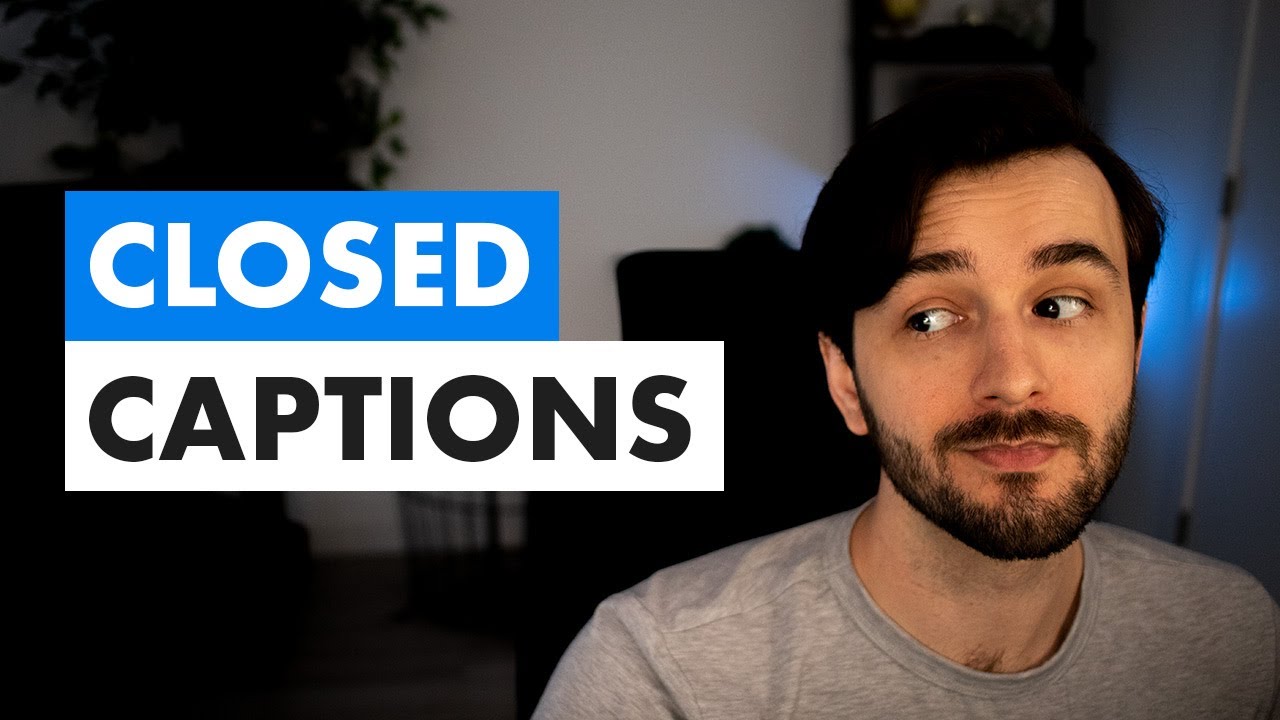
Показать описание
Closed captions make an audio-based eLearning more accessible and user-friendly. It makes it easier for people who are hard of hearing to consume the content.
Closed captions also make it possible to engage with a learning experience in loud environments or when audio is not available. Finally, it can help people learn unfamiliar words and follow along with the narration more easily.
That being said, adding closed captions manually to minutes or hours of audio can take a lot of time. To save yourself development time, you can use YouTube's auto-sync feature to automatically generate an .srt file.
You can then import the .srt file into Articulate Storyline and get near-perfect closed captions.
Let me know in the comments if you have any questions or suggestions.
Using the affiliate links below will help support me and the content on this channel.
***Book Recommendations***
***My Gear Setup***
0:00 Intro
0:47 The "Transcript" Approach
3:17 The Manual CC Approach
5:24 Generating Captions from YouTube
11:29 Importing the .srt File to Storyline
12:50 Conclusion
Closed captions also make it possible to engage with a learning experience in loud environments or when audio is not available. Finally, it can help people learn unfamiliar words and follow along with the narration more easily.
That being said, adding closed captions manually to minutes or hours of audio can take a lot of time. To save yourself development time, you can use YouTube's auto-sync feature to automatically generate an .srt file.
You can then import the .srt file into Articulate Storyline and get near-perfect closed captions.
Let me know in the comments if you have any questions or suggestions.
Using the affiliate links below will help support me and the content on this channel.
***Book Recommendations***
***My Gear Setup***
0:00 Intro
0:47 The "Transcript" Approach
3:17 The Manual CC Approach
5:24 Generating Captions from YouTube
11:29 Importing the .srt File to Storyline
12:50 Conclusion
Комментарии
 0:03:41
0:03:41
 0:03:01
0:03:01
 0:01:56
0:01:56
 0:00:40
0:00:40
 0:05:27
0:05:27
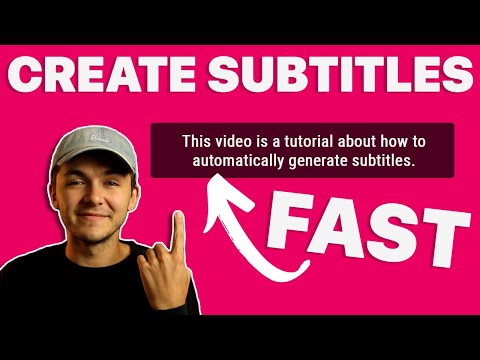 0:06:15
0:06:15
 0:04:11
0:04:11
 0:04:01
0:04:01
 0:03:27
0:03:27
 0:00:57
0:00:57
 0:13:33
0:13:33
 0:00:56
0:00:56
 0:00:43
0:00:43
 0:00:11
0:00:11
 0:01:59
0:01:59
 0:00:15
0:00:15
 0:08:36
0:08:36
 0:05:08
0:05:08
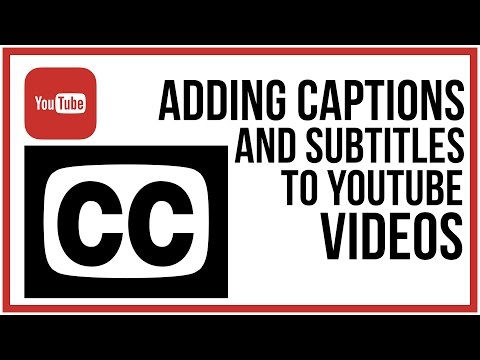 0:05:52
0:05:52
 0:02:15
0:02:15
 0:02:01
0:02:01
 0:07:06
0:07:06
 0:01:09
0:01:09
 0:00:26
0:00:26