filmov
tv
How to Print Screen on windows 10
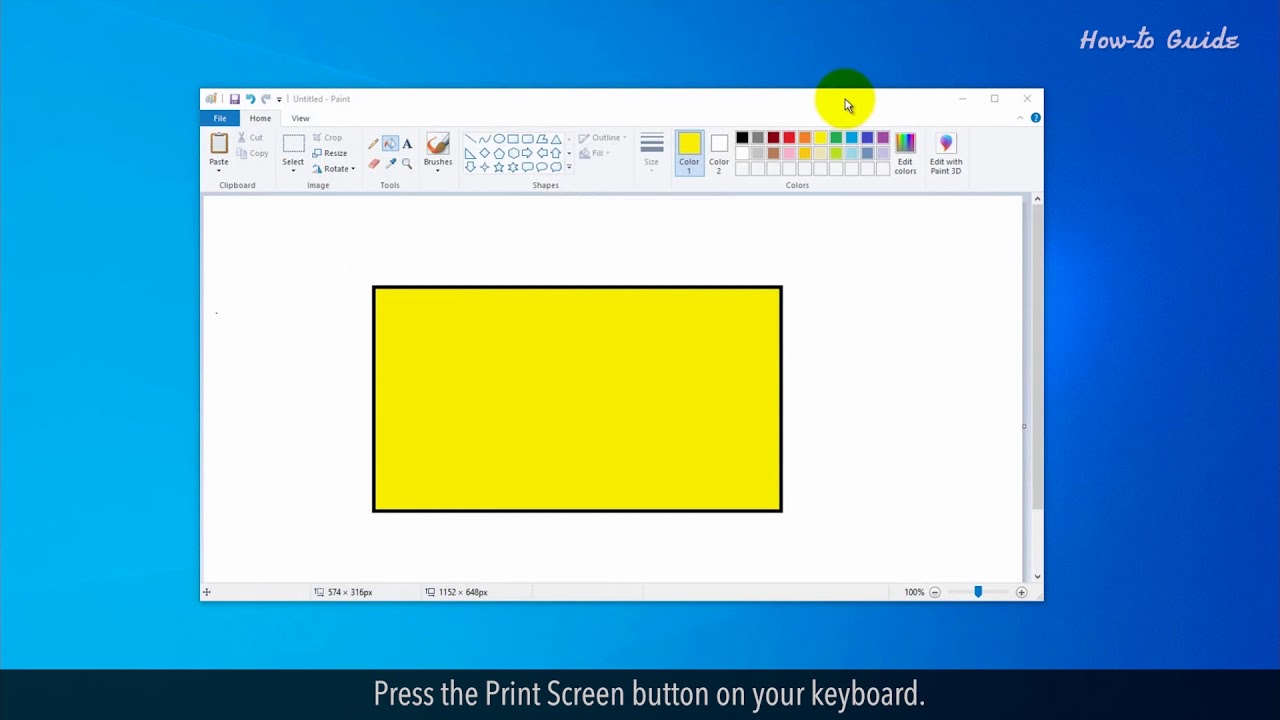
Показать описание
The print screen helps us to capture the display screen in Windows as an image. In this video, we will learn some steps to get a screenshot in Windows 10.
1. Open Settings and then click on Ease of Access.
2. Scroll down to the Interaction section on the left side and click on the Keyboard.
3. On the right side of the Keyboard settings, scroll down to the Print Screen shortcut.
4. Turn on the button if it showing off.
5. This will enable us to open the Snip & Sketch tool by using the Print Screen button on our keyboard.
6. Close the Settings window.
7. Press the Print Screen button on your keyboard.
8. You will notice that a toolbar of Snip & Sketch will open at the top.
9. Click on the Rectangular Snip tool, but you can also select the free-form, full-screen, and window snips tool from here.
10. Select the area that you want to take a print screen.
11. At the bottom right, you will see a notification that Snip saved to clipboard.
12. Click on it.
13. Now, click on the Save file icon to save your Print screen at the top right in the Snip & Sketch window.
Thank you for watching this video. Please subscribe to our channel.
Content in this video is provided on an "as is" basis with no express or implied warranties whatsoever. Any reference of any third party logos, brand names, trademarks, services marks, trade names, trade dress and copyrights shall not imply any affiliation to such third parties, unless expressly specified
1. Open Settings and then click on Ease of Access.
2. Scroll down to the Interaction section on the left side and click on the Keyboard.
3. On the right side of the Keyboard settings, scroll down to the Print Screen shortcut.
4. Turn on the button if it showing off.
5. This will enable us to open the Snip & Sketch tool by using the Print Screen button on our keyboard.
6. Close the Settings window.
7. Press the Print Screen button on your keyboard.
8. You will notice that a toolbar of Snip & Sketch will open at the top.
9. Click on the Rectangular Snip tool, but you can also select the free-form, full-screen, and window snips tool from here.
10. Select the area that you want to take a print screen.
11. At the bottom right, you will see a notification that Snip saved to clipboard.
12. Click on it.
13. Now, click on the Save file icon to save your Print screen at the top right in the Snip & Sketch window.
Thank you for watching this video. Please subscribe to our channel.
Content in this video is provided on an "as is" basis with no express or implied warranties whatsoever. Any reference of any third party logos, brand names, trademarks, services marks, trade names, trade dress and copyrights shall not imply any affiliation to such third parties, unless expressly specified
Комментарии
 0:00:39
0:00:39
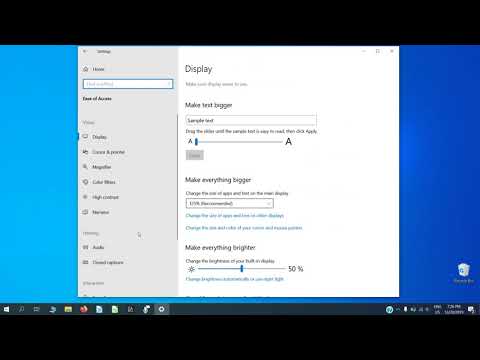 0:00:28
0:00:28
 0:00:27
0:00:27
 0:03:02
0:03:02
 0:02:12
0:02:12
 0:05:39
0:05:39
 0:03:30
0:03:30
 0:00:50
0:00:50
 0:03:43
0:03:43
 0:00:36
0:00:36
 0:01:29
0:01:29
 0:04:45
0:04:45
 0:01:01
0:01:01
 0:02:34
0:02:34
 0:00:36
0:00:36
 0:00:53
0:00:53
 0:09:50
0:09:50
 0:10:22
0:10:22
 0:00:50
0:00:50
 0:01:11
0:01:11
 0:02:42
0:02:42
 0:02:07
0:02:07
 0:00:28
0:00:28
 0:02:30
0:02:30