filmov
tv
💻 How to Screenshot on Laptop or PC with Windows

Показать описание
In this step-by-step tutorial, learn how to take a screenshot on Windows 11, whether you're using a desktop or laptop. We start by learning how to screenshot on PC by using keyboard shortcuts, like Print Screen, ALT + Print Screen, Windows + Print Screen, and more. Next, we look at how to add multiple screenshots to your clipboard, so you can choose which screenshot to paste. We follow this by looking at in built tools that let you screenshot on Windows, including the Snipping Tool, Microsoft Edge, and Office apps. We finish with the ultimate screen shot tool, ShareX, which is completely free to install. With ShareX, you can screenshot the full screen, a window, or just a region. You can also capture a scrolling screenshot or even an OCR screenshot. ShareX also offers powerful annotation tools.
⌨️ SHORTCUT KEYS
- Print Screen: takes screenshot of the entire desktop, including multiple monitors
- ALT + Print Screen: makes screenshot of the active window
- Windows Logo Key + V: Paste multiple screenshots from clipboard history
- Windows Logo Key + Print Screen: takes screenshot of entire desktop and automatically saves in Pictures, Screenshots
- Windows Logo Key + ALT + Print Screen: takes a screenshot of the active window and automatically saves in OneDrive, Captures
- Windows Logo Key + Shift + S: Launches the Snipping Tool
📚 RESOURCES
⌚ TIMESTAMPS
0:00 Introduction
1:02 Keyboard shortcuts to screenshot
3:40 Snipping tool
5:17 Edge browser web capture & scrolling screenshots
6:17 Office app screenshots + annotation tools
6:49 Ultimate screenshot tool
9:50 Wrap up
📺 RELATED VIDEOS
🙌 SUPPORT THE CHANNEL
- Hit the THANKS button in any video!
🔽 CONNECT WITH ME
🎒 MY COURSES
🙏 REQUEST VIDEOS
🔔 SUBSCRIBE ON YOUTUBE
#stratvert
⌨️ SHORTCUT KEYS
- Print Screen: takes screenshot of the entire desktop, including multiple monitors
- ALT + Print Screen: makes screenshot of the active window
- Windows Logo Key + V: Paste multiple screenshots from clipboard history
- Windows Logo Key + Print Screen: takes screenshot of entire desktop and automatically saves in Pictures, Screenshots
- Windows Logo Key + ALT + Print Screen: takes a screenshot of the active window and automatically saves in OneDrive, Captures
- Windows Logo Key + Shift + S: Launches the Snipping Tool
📚 RESOURCES
⌚ TIMESTAMPS
0:00 Introduction
1:02 Keyboard shortcuts to screenshot
3:40 Snipping tool
5:17 Edge browser web capture & scrolling screenshots
6:17 Office app screenshots + annotation tools
6:49 Ultimate screenshot tool
9:50 Wrap up
📺 RELATED VIDEOS
🙌 SUPPORT THE CHANNEL
- Hit the THANKS button in any video!
🔽 CONNECT WITH ME
🎒 MY COURSES
🙏 REQUEST VIDEOS
🔔 SUBSCRIBE ON YOUTUBE
#stratvert
Комментарии
 0:00:27
0:00:27
 0:00:39
0:00:39
 0:00:53
0:00:53
 0:00:51
0:00:51
 0:01:54
0:01:54
 0:05:39
0:05:39
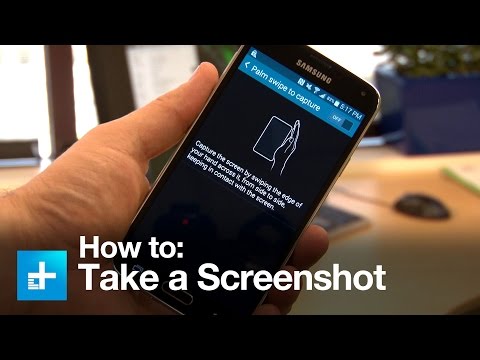 0:00:52
0:00:52
 0:01:01
0:01:01
 0:02:02
0:02:02
 0:12:09
0:12:09
 0:00:36
0:00:36
 0:00:58
0:00:58
 0:00:16
0:00:16
 0:00:49
0:00:49
 0:01:44
0:01:44
 0:01:11
0:01:11
 0:03:25
0:03:25
 0:10:22
0:10:22
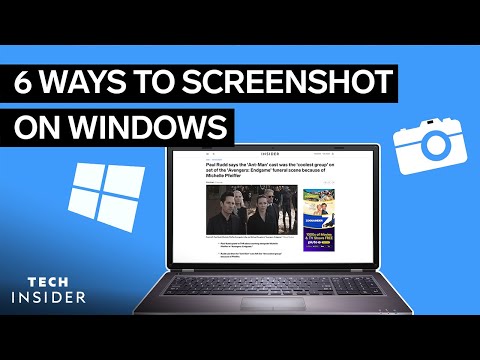 0:02:35
0:02:35
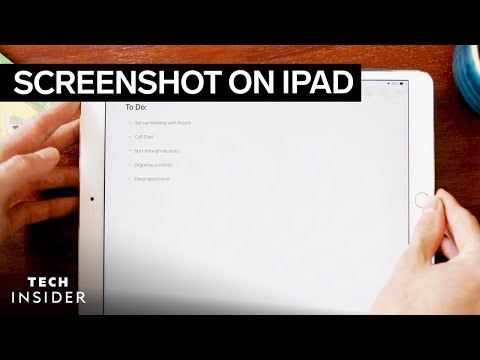 0:01:14
0:01:14
 0:03:30
0:03:30
 0:02:28
0:02:28
 0:02:15
0:02:15
 0:00:34
0:00:34