filmov
tv
How to View Hidden Files in Windows 10

Показать описание
This video shows you how to view hidden files and folders in Windows 10.
Video Transcript:
Windows 10 natively hides critical system files and folders so that they aren't visible by default. This is to prevent you from altering or deleting these system files, which could result in significant damage to your computer, and may event result in you losing personal files. However, there are some situations where you may want these hidden Windows 10 files and folders visible at all times, or where you may only want to make them visible for a short time to perform a specific task. Either way, you can change your settings in a matter of minutes to show the hidden files and folders on your Windows 10 computer.
Now let's walk through the steps to show the hidden files and folders in Windows 10.
Step 1. Click to open "File Explorer" on your Windows 10 computer. The File Explorer window appears.
Step 2. Click "View" in the row of menu options in the upper left corner of the screen. The View toolbar appears along the top of the screen.
Step 3. Click the drop-down beneath "Options" on the far right side of View toolbar. A Change Folder and Search Options choice appears.
Step 4. Click "Change Folder and Search Options." The Folder Options dialog box appears.
Step 5. Select the "View" tab in the Folder Options dialog box. The View tab contains Folder Views and Advanced Settings sections.
Step 6. Locate Hidden Files and Folders in the Advanced Settings section, and then click to fill in the radio button to the left of "Show hidden files, folders, and drives." Click "Apply" to save your changes. You'll now see files and folders that were previously hidden in the Windows 10 file explorer. If you want to revert back to hiding Windows 10 files and folders, you can always navigate back to the View tab in the Folder Options dialog box, and then select "Don't show hidden files, folders, or drives" in the Hidden Files and Folders section.
Video Transcript:
Windows 10 natively hides critical system files and folders so that they aren't visible by default. This is to prevent you from altering or deleting these system files, which could result in significant damage to your computer, and may event result in you losing personal files. However, there are some situations where you may want these hidden Windows 10 files and folders visible at all times, or where you may only want to make them visible for a short time to perform a specific task. Either way, you can change your settings in a matter of minutes to show the hidden files and folders on your Windows 10 computer.
Now let's walk through the steps to show the hidden files and folders in Windows 10.
Step 1. Click to open "File Explorer" on your Windows 10 computer. The File Explorer window appears.
Step 2. Click "View" in the row of menu options in the upper left corner of the screen. The View toolbar appears along the top of the screen.
Step 3. Click the drop-down beneath "Options" on the far right side of View toolbar. A Change Folder and Search Options choice appears.
Step 4. Click "Change Folder and Search Options." The Folder Options dialog box appears.
Step 5. Select the "View" tab in the Folder Options dialog box. The View tab contains Folder Views and Advanced Settings sections.
Step 6. Locate Hidden Files and Folders in the Advanced Settings section, and then click to fill in the radio button to the left of "Show hidden files, folders, and drives." Click "Apply" to save your changes. You'll now see files and folders that were previously hidden in the Windows 10 file explorer. If you want to revert back to hiding Windows 10 files and folders, you can always navigate back to the View tab in the Folder Options dialog box, and then select "Don't show hidden files, folders, or drives" in the Hidden Files and Folders section.
Комментарии
 0:01:52
0:01:52
 0:02:06
0:02:06
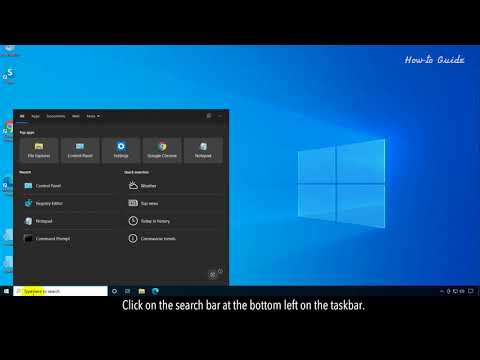 0:02:43
0:02:43
 0:00:33
0:00:33
 0:01:10
0:01:10
 0:00:46
0:00:46
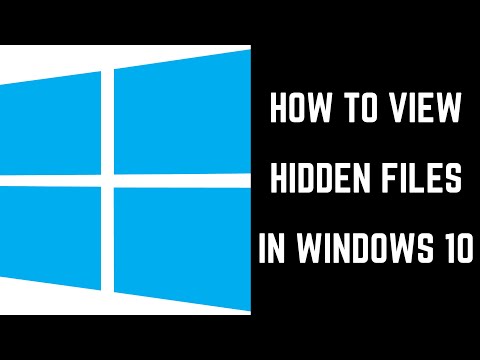 0:02:35
0:02:35
 0:01:01
0:01:01
 0:00:46
0:00:46
 0:03:26
0:03:26
 0:00:48
0:00:48
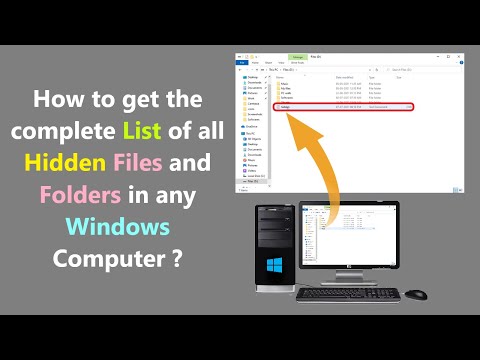 0:03:48
0:03:48
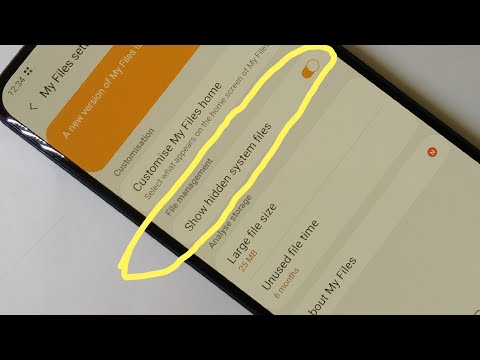 0:01:05
0:01:05
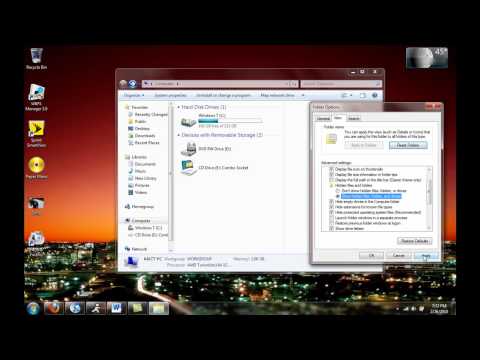 0:03:08
0:03:08
 0:00:52
0:00:52
 0:03:10
0:03:10
 0:13:23
0:13:23
 0:06:46
0:06:46
 0:01:26
0:01:26
 0:01:17
0:01:17
 0:01:37
0:01:37
 0:01:15
0:01:15
 0:01:13
0:01:13
 0:01:20
0:01:20