filmov
tv
How to Restart Windows 8
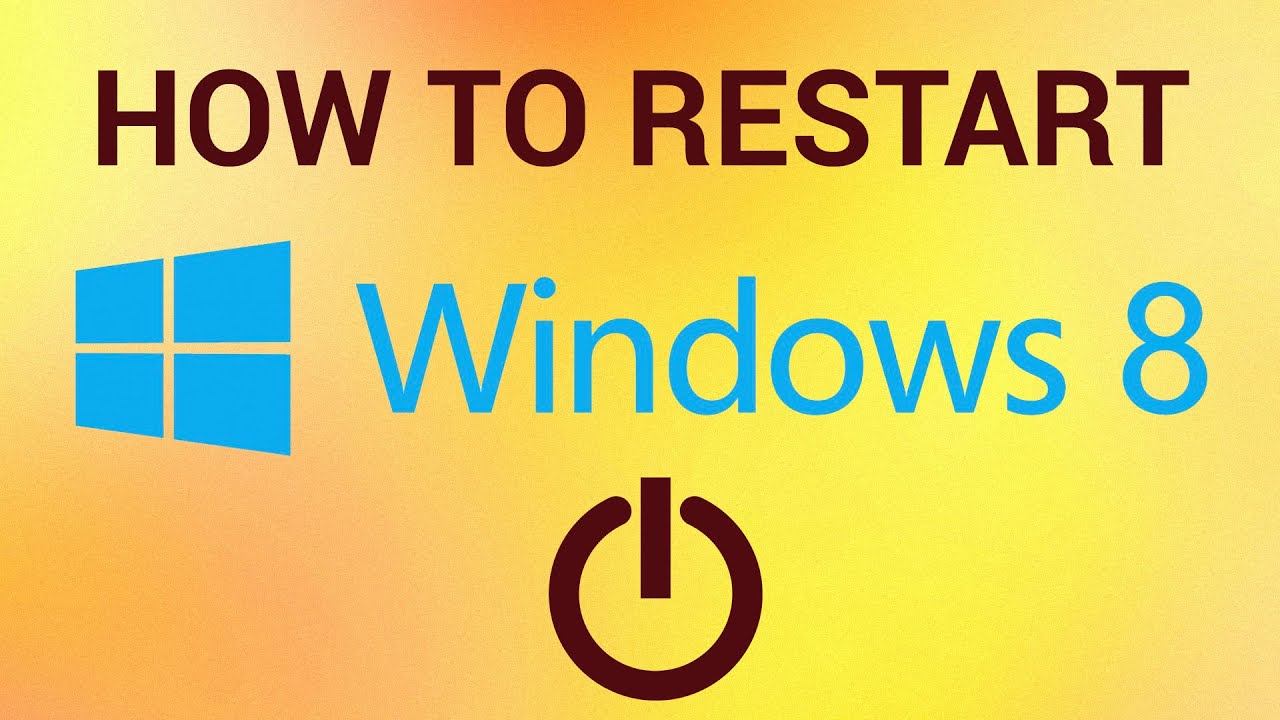
Показать описание
In this video tutorial we will demonstrate you how to restart Windows 8.
Windows 8 is quite a change from previous versions of Windows and this tutorial is going to show you how to restart windows 8.
Step # 1 -- Opening the Charms Menu
Make sure that you are in the graphical "Start" interface that Windows 8 will boot with. From here you need to make the "Charms" menu visible. In the bottom right corner of the screen you will see a small square icon with a dash inside it, hover your mouse over this and the Charms menu will become visible.
Step # 2 -- Selecting Settings
In the menu you will see an icon that looks like a cog, when you hover your mouse over it the menu will change color and it will label the cog as "Settings". Click this button and a larger menu will open with various settings for your computer.
Step # 3 -- Resetting the Computer
At the bottom of this new menu you will see six main icons, including one that is labeled "Power". Click this icon and a new menu will pop up which has two options, "Shut down" or "Restart". As we are learning how to restart windows 8 you clearly want to click the "Restart" button, do this and the computer will restart.
Windows 8 is quite a change from previous versions of Windows and this tutorial is going to show you how to restart windows 8.
Step # 1 -- Opening the Charms Menu
Make sure that you are in the graphical "Start" interface that Windows 8 will boot with. From here you need to make the "Charms" menu visible. In the bottom right corner of the screen you will see a small square icon with a dash inside it, hover your mouse over this and the Charms menu will become visible.
Step # 2 -- Selecting Settings
In the menu you will see an icon that looks like a cog, when you hover your mouse over it the menu will change color and it will label the cog as "Settings". Click this button and a larger menu will open with various settings for your computer.
Step # 3 -- Resetting the Computer
At the bottom of this new menu you will see six main icons, including one that is labeled "Power". Click this icon and a new menu will pop up which has two options, "Shut down" or "Restart". As we are learning how to restart windows 8 you clearly want to click the "Restart" button, do this and the computer will restart.
Комментарии
 0:01:10
0:01:10
 0:00:56
0:00:56
 0:01:22
0:01:22
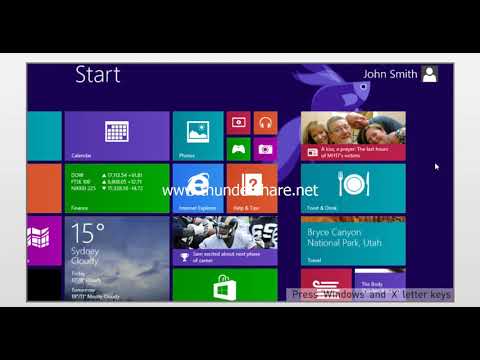 0:00:24
0:00:24
 0:00:57
0:00:57
 0:00:53
0:00:53
 0:00:33
0:00:33
 0:02:09
0:02:09
 0:08:13
0:08:13
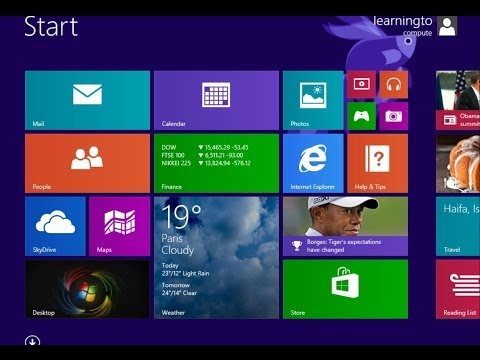 0:02:37
0:02:37
 0:02:05
0:02:05
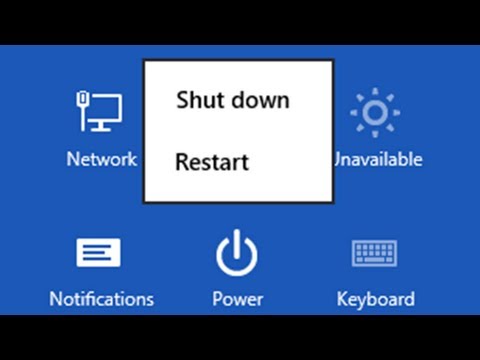 0:01:38
0:01:38
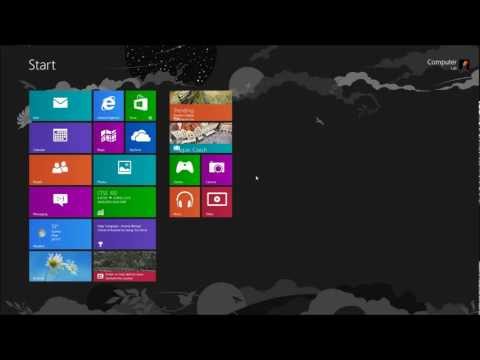 0:01:36
0:01:36
 0:02:50
0:02:50
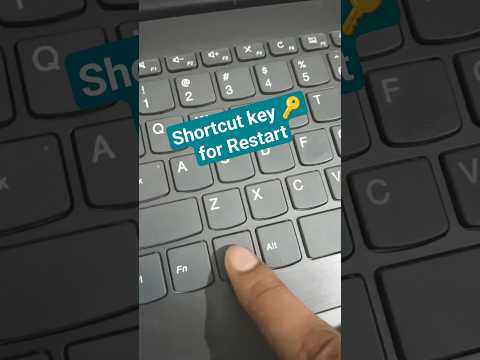 0:00:15
0:00:15
 0:00:28
0:00:28
 0:01:01
0:01:01
 0:03:25
0:03:25
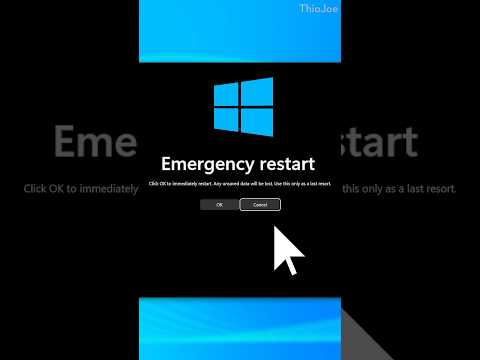 0:00:44
0:00:44
 0:02:39
0:02:39
 0:01:01
0:01:01
 0:00:06
0:00:06
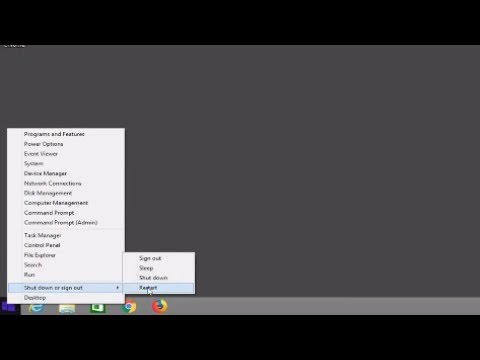 0:00:43
0:00:43
 0:04:10
0:04:10