filmov
tv
[🔴LIVE] How to fix PHP INI fatal memory limit error?

Показать описание
Today in this video we will show you how to fix PHP INI Fatal memory limit error. This fatal PHP error occurs because, by default, PHP has a memory usage limit of 128 MB for any given script. If you encounter this error, it means that your PHP script has used up more memory than it is allowed to.
This can be solved using MultiPHP INI Editor inside cPanel.
Follow the steps to fix PHP INI fatal memory limit error:
Step::1 Login to your cPanel interface
Step::2 Scroll down to Software section and click on MultiPHP INI Editor
Step::3 Here in MultiPHP INI Editor page, click on Basic Mode
Step::4 Next select the domain or root directory from the drop-down
Step::5 Look for memory_limit under PHP Directive column. By default it is set to 128 MB
This means that if one of your PHP scripts consumes more than 128MB in memory, then the memory will be exhausted and the error will occur.
So what you can do is you can set or increase the maximum memory limit which is required for the php file to get executed.
Step::6 Once you have changed the limit, click on Apply button.
Hope you enjoyed the video!!!
Thank you for watching the video. We hope this was helpful to you all. If you have any suggestions or problems related to this video, please let us know via the comment section below.
This can be solved using MultiPHP INI Editor inside cPanel.
Follow the steps to fix PHP INI fatal memory limit error:
Step::1 Login to your cPanel interface
Step::2 Scroll down to Software section and click on MultiPHP INI Editor
Step::3 Here in MultiPHP INI Editor page, click on Basic Mode
Step::4 Next select the domain or root directory from the drop-down
Step::5 Look for memory_limit under PHP Directive column. By default it is set to 128 MB
This means that if one of your PHP scripts consumes more than 128MB in memory, then the memory will be exhausted and the error will occur.
So what you can do is you can set or increase the maximum memory limit which is required for the php file to get executed.
Step::6 Once you have changed the limit, click on Apply button.
Hope you enjoyed the video!!!
Thank you for watching the video. We hope this was helpful to you all. If you have any suggestions or problems related to this video, please let us know via the comment section below.
 0:01:51
0:01:51
 0:02:46
0:02:46
 0:02:53
0:02:53
 0:02:50
0:02:50
 0:03:13
0:03:13
 0:03:09
0:03:09
 0:05:30
0:05:30
 0:03:15
0:03:15
 0:00:37
0:00:37
 0:06:23
0:06:23
 0:08:21
0:08:21
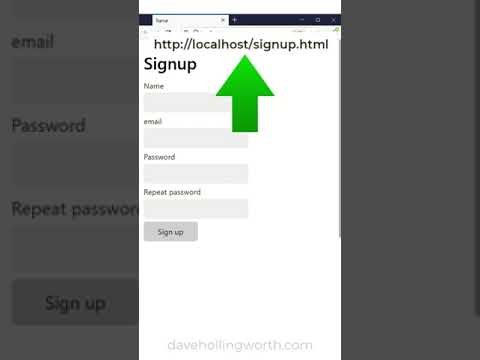 0:00:56
0:00:56
 0:00:55
0:00:55
 0:02:14
0:02:14
 0:02:50
0:02:50
 0:05:23
0:05:23
 0:05:34
0:05:34
 0:02:32
0:02:32
 0:10:15
0:10:15
 0:01:38
0:01:38
 0:01:34
0:01:34
![[🔴LIVE] How to](https://i.ytimg.com/vi/1iPwJQAVcOQ/hqdefault.jpg) 0:02:40
0:02:40
 0:03:11
0:03:11
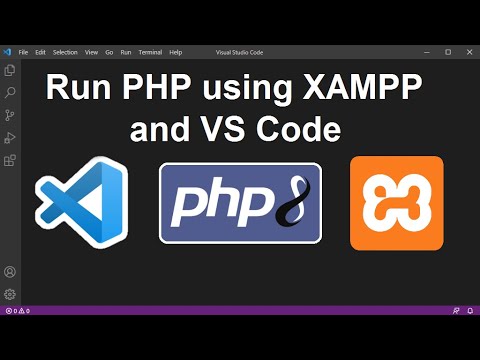 0:05:25
0:05:25