filmov
tv
How to Run PHP file on localhost | Windows 10 [ 2022 Update ] Complete guide for using XAMPP Server
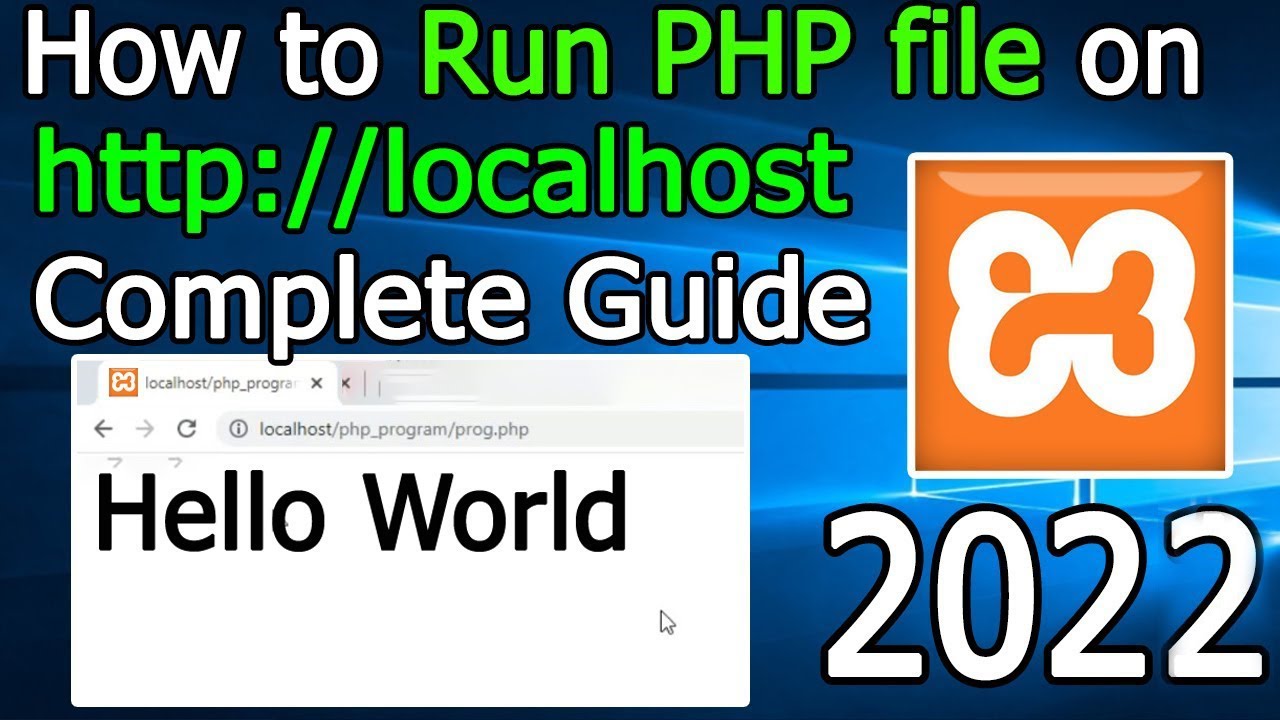
Показать описание
Hello Everyone! Today in this video I am going to step-by-step guide you on How to Run PHP file on localhost. In that process, you will also get to know about installing Xampp Server on Windows 10. Windows (64-bit).
Get up to Free Hosting by using code "GEEKY" and you get 30% off for two months.
👉 Promo Code – GEEKY
Now XAMPP is a free and open-source cross-platform web server solution stack package developed by Apache Friends, consisting mainly of the Apache HTTP Server, MariaDB database, and interpreters for scripts written in the PHP and Perl programming languages.
So our main question is How to Install the Xampp server on Windows 10?
So let's begin...
Geeky Script (
@GeekyScript) is a Computer Science - Educational Videos Creator 🎉
You can support us by buying a coffee ☕️ here —
✻ I really hope you find this video useful. ♥
✻ Please click on the CC button to read the subtitles of this video.
Step 1. First You need to download Xampp Server. For that, just follow the following link.
This page will lead to the Xampp download on Windows 10. So just click on download and it will start downloading automatically.
Step 2. After downloading just double-click on the installation file for installing Xampp Server on your Windows 10 OS. 64 bit. In my video, I have guided you step by step on how to install the Xampp server. Just follow that if you are facing any issues.
Step 3. Now after installing the Xampp server just simply start the Apache server and MySql.
Step 4. Now go to c drive then the Xampp folder and then the htdocs folder. And in here just create a PHP file and write a hello world script.
And there you go!!
You have successfully installed the Xampp server on your Windows 10 OS. Cheers!!
Now you can run any server-side scripting language.
So that's all my friends! Please subscribe and hit the bell icon to receive notification!!
Thanks a lot, mate. :)
The instructions in this video tutorial can be applied to laptops, desktops, computers, and tablets that run Windows 10 operating systems like Windows 10 Home, Windows 10 Professional, Windows 10 Enterprise, and Windows 10 Education. This tutorial will work on all hardware manufacturers, like Dell, HP, Acer, Asus, Toshiba, Lenovo, and Samsung.
#Xampp #HowToInstallXampp #Windows10 #XamppInstallation #PHP #Apache #MySQL
Topics addressed in this tutorial:
How To Download And Install Xampp On Windows 10 64 bit OS
Install Xampp on Windows 10
How to Install Xampp and Get Started
Install Xampp on Windows 10
How to Install Xampp and Get Started
Xampp installation windows 10
---------------------------------------------------------------------------
Laptop I use:
Recommended Laptops (35k Range):
Laptops 50k Range:
Rode Wireless Mike:
---------------------------------------------------------------------------
MY RELATED VIDEOS:
THANK YOU so much for watching!
Please make sure to LIKE and SHARE the video and SUBSCRIBE to the channel for more such videos :)
CONNECT WITH ME ON:
---------------------------------------------------------------------------
Song: Jarico - Island
Music promoted by #BackgroundMusicWithoutLimitations
Get up to Free Hosting by using code "GEEKY" and you get 30% off for two months.
👉 Promo Code – GEEKY
Now XAMPP is a free and open-source cross-platform web server solution stack package developed by Apache Friends, consisting mainly of the Apache HTTP Server, MariaDB database, and interpreters for scripts written in the PHP and Perl programming languages.
So our main question is How to Install the Xampp server on Windows 10?
So let's begin...
Geeky Script (
@GeekyScript) is a Computer Science - Educational Videos Creator 🎉
You can support us by buying a coffee ☕️ here —
✻ I really hope you find this video useful. ♥
✻ Please click on the CC button to read the subtitles of this video.
Step 1. First You need to download Xampp Server. For that, just follow the following link.
This page will lead to the Xampp download on Windows 10. So just click on download and it will start downloading automatically.
Step 2. After downloading just double-click on the installation file for installing Xampp Server on your Windows 10 OS. 64 bit. In my video, I have guided you step by step on how to install the Xampp server. Just follow that if you are facing any issues.
Step 3. Now after installing the Xampp server just simply start the Apache server and MySql.
Step 4. Now go to c drive then the Xampp folder and then the htdocs folder. And in here just create a PHP file and write a hello world script.
And there you go!!
You have successfully installed the Xampp server on your Windows 10 OS. Cheers!!
Now you can run any server-side scripting language.
So that's all my friends! Please subscribe and hit the bell icon to receive notification!!
Thanks a lot, mate. :)
The instructions in this video tutorial can be applied to laptops, desktops, computers, and tablets that run Windows 10 operating systems like Windows 10 Home, Windows 10 Professional, Windows 10 Enterprise, and Windows 10 Education. This tutorial will work on all hardware manufacturers, like Dell, HP, Acer, Asus, Toshiba, Lenovo, and Samsung.
#Xampp #HowToInstallXampp #Windows10 #XamppInstallation #PHP #Apache #MySQL
Topics addressed in this tutorial:
How To Download And Install Xampp On Windows 10 64 bit OS
Install Xampp on Windows 10
How to Install Xampp and Get Started
Install Xampp on Windows 10
How to Install Xampp and Get Started
Xampp installation windows 10
---------------------------------------------------------------------------
Laptop I use:
Recommended Laptops (35k Range):
Laptops 50k Range:
Rode Wireless Mike:
---------------------------------------------------------------------------
MY RELATED VIDEOS:
THANK YOU so much for watching!
Please make sure to LIKE and SHARE the video and SUBSCRIBE to the channel for more such videos :)
CONNECT WITH ME ON:
---------------------------------------------------------------------------
Song: Jarico - Island
Music promoted by #BackgroundMusicWithoutLimitations
Комментарии
 0:05:23
0:05:23
 0:05:30
0:05:30
 0:10:15
0:10:15
 0:08:08
0:08:08
 0:04:42
0:04:42
 0:05:34
0:05:34
 0:02:48
0:02:48
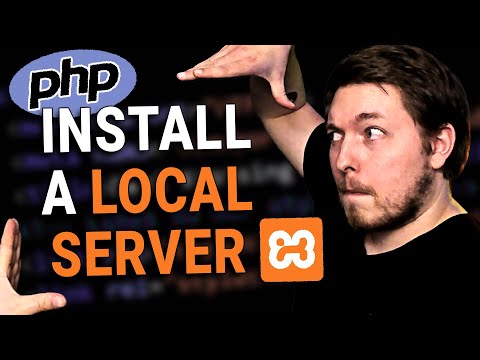 0:10:44
0:10:44
 0:26:45
0:26:45
 0:23:01
0:23:01
 0:03:57
0:03:57
 0:03:43
0:03:43
 0:03:46
0:03:46
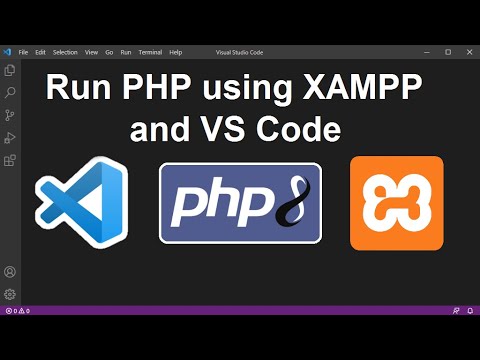 0:05:25
0:05:25
 0:03:11
0:03:11
 0:01:58
0:01:58
 0:10:07
0:10:07
 0:05:56
0:05:56
 0:06:18
0:06:18
 0:02:48
0:02:48
 0:02:49
0:02:49
 0:04:03
0:04:03
 0:12:35
0:12:35
 0:04:35
0:04:35