filmov
tv
How to run PHP in Visual Studio Code on Windows 10/11 [2024 Update] PHP Developers

Показать описание
Hello Everyone! Today in this video I am going to step by-step guide you on How to Run PHP in Visual Studio Code on Windows 10/11 [ 2024 Update ] VS Code and PHP for PHP Developers on Windows 10/11 OS.
Get up to Free Hosting by using code "GEEKY" and you get 30% off for two months.
👉 Promo Code – GEEKY
After that, I am also going to show you How to Create your First Hello World Program in PHP programming and then how to compile and run it.
Geeky Script (
@GeekyScript) is a Computer Science - Educational Videos Creator 🎉
You can support us by buying a coffee ☕️ here —
✻ I really hope you find this video useful. ♥
✻ Please click on the CC button to read the subtitles of this video.
Now How to install Visual Studio Code?
Step 1. First You need to download Visual Studio Code for Windows 10. For that just go to the following link:
This page will lead to the Visual Studio Code download page.
Here find the exe setup installation file and click on it to download.
Now after downloading Visual Studio Code save the file to the disk.
Step 2. Install Visual Studio Code
What’s the Visual Studio Code?
- Visual Studio Code is a free source-code editor made by Microsoft for Windows, Linux, and macOS. Features include support for debugging, syntax highlighting, intelligent code completion, snippets, code refactoring, and embedded Git.
Now it is time to install PHP:
Step 3. First You need to go to the following PHP Official Site.
This page will lead to the PHP official Site. Now here find VS16 x64 Thread Safe and download the zip file.
Step 4. After downloading just extract the zip file on your Windows.
Step 5. Now just copy and paste the extracted PHP folder to the Program Files of your c drive.
Step 6. Now set the environment variable and there you go! Now just simply create a PHP file and write a hello world script.
Step 7. Now open the Command Prompt and type:
And there you go!!
The instructions in this video tutorial can be applied to laptops, desktops, computers, and tablets that run the Windows 10 operating system like Windows 10 Home, Windows 10 Professional, Windows 10 Enterprise, and Windows 10 Education. This tutorial will work on all hardware manufacturers, like Dell, HP, Acer, Asus, Toshiba, Lenovo, and Samsung.
#VisualStudio #phpDevelopers #php #phptutorialforbeginners #Windows10 #Windows11
Topics addressed in this tutorial:
Best Test Editor: How to Install vs code in Windows 10, Windows
how to setup vscode for PHP
how to install Visual Studio
------------------------------------------------------------
► Laptop I use:
► Recommended Laptops (35k Range):
► Laptops 50k Range:
► Rode Wireless Mike:
MY RELATED VIDEOS:
THANK YOU so much for watching!
Please make sure to LIKE and SHARE the video and SUBSCRIBE to the channel for more such videos :)
CONNECT WITH ME ON:
Affiliate Disclaimer: Some of the links above are affiliate (referral) links which means if you do click and purchase through them, then I may receive a commission. This helps support the free content on this channel.
Get up to Free Hosting by using code "GEEKY" and you get 30% off for two months.
👉 Promo Code – GEEKY
After that, I am also going to show you How to Create your First Hello World Program in PHP programming and then how to compile and run it.
Geeky Script (
@GeekyScript) is a Computer Science - Educational Videos Creator 🎉
You can support us by buying a coffee ☕️ here —
✻ I really hope you find this video useful. ♥
✻ Please click on the CC button to read the subtitles of this video.
Now How to install Visual Studio Code?
Step 1. First You need to download Visual Studio Code for Windows 10. For that just go to the following link:
This page will lead to the Visual Studio Code download page.
Here find the exe setup installation file and click on it to download.
Now after downloading Visual Studio Code save the file to the disk.
Step 2. Install Visual Studio Code
What’s the Visual Studio Code?
- Visual Studio Code is a free source-code editor made by Microsoft for Windows, Linux, and macOS. Features include support for debugging, syntax highlighting, intelligent code completion, snippets, code refactoring, and embedded Git.
Now it is time to install PHP:
Step 3. First You need to go to the following PHP Official Site.
This page will lead to the PHP official Site. Now here find VS16 x64 Thread Safe and download the zip file.
Step 4. After downloading just extract the zip file on your Windows.
Step 5. Now just copy and paste the extracted PHP folder to the Program Files of your c drive.
Step 6. Now set the environment variable and there you go! Now just simply create a PHP file and write a hello world script.
Step 7. Now open the Command Prompt and type:
And there you go!!
The instructions in this video tutorial can be applied to laptops, desktops, computers, and tablets that run the Windows 10 operating system like Windows 10 Home, Windows 10 Professional, Windows 10 Enterprise, and Windows 10 Education. This tutorial will work on all hardware manufacturers, like Dell, HP, Acer, Asus, Toshiba, Lenovo, and Samsung.
#VisualStudio #phpDevelopers #php #phptutorialforbeginners #Windows10 #Windows11
Topics addressed in this tutorial:
Best Test Editor: How to Install vs code in Windows 10, Windows
how to setup vscode for PHP
how to install Visual Studio
------------------------------------------------------------
► Laptop I use:
► Recommended Laptops (35k Range):
► Laptops 50k Range:
► Rode Wireless Mike:
MY RELATED VIDEOS:
THANK YOU so much for watching!
Please make sure to LIKE and SHARE the video and SUBSCRIBE to the channel for more such videos :)
CONNECT WITH ME ON:
Affiliate Disclaimer: Some of the links above are affiliate (referral) links which means if you do click and purchase through them, then I may receive a commission. This helps support the free content on this channel.
Комментарии
 0:05:30
0:05:30
 0:03:57
0:03:57
 0:10:15
0:10:15
 0:05:23
0:05:23
 0:02:49
0:02:49
 0:06:02
0:06:02
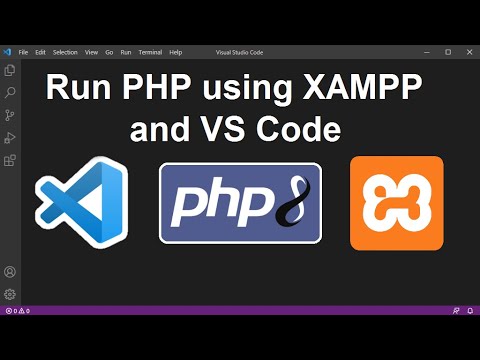 0:05:25
0:05:25
 0:05:34
0:05:34
 0:07:13
0:07:13
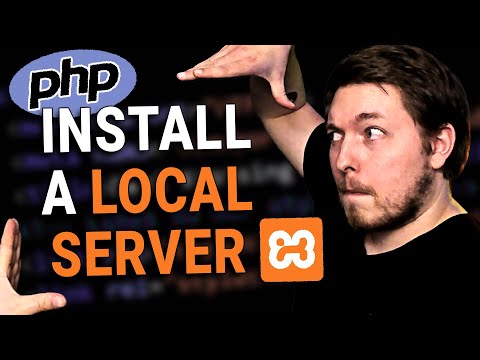 0:10:44
0:10:44
 0:04:42
0:04:42
 0:05:56
0:05:56
 4:00:00
4:00:00
 0:04:40
0:04:40
 0:01:00
0:01:00
 0:13:59
0:13:59
 0:11:22
0:11:22
 0:07:01
0:07:01
 0:23:05
0:23:05
 0:12:14
0:12:14
 0:10:07
0:10:07
 0:02:46
0:02:46
 0:23:01
0:23:01
 0:10:37
0:10:37