filmov
tv
Google Sheets | LET | Function | Can Calculate Faster | Example | How to | Spreadsheet | Tutorial
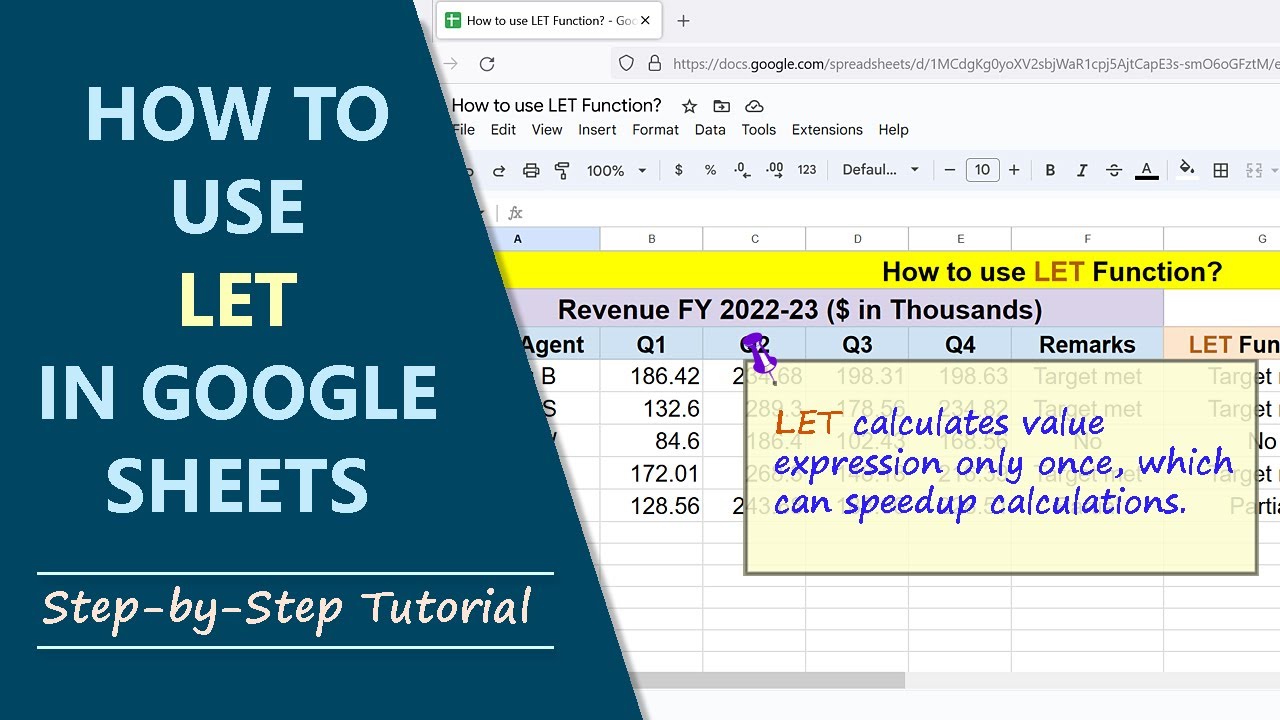
Показать описание
With the Google Sheets LET function, you can use a name as an argument and assign it a value expression, formula expression, or both. Some of the advantages of LET function are it can calculate faster because the value expression is calculated only once, even if name is used many times, and the name argument can make it easier to understand the formula.
-------------------------------------
How to Use IFS in Google Sheets?
Use IFS to test multiple conditions:
-------------------------------------
How to Filter Data in a Pivot Table in Google Sheets?
Filter data in a pivot table to display only specific data:
-------------------------------------
How to Create a Pivot Table in Google Sheets?
Create a pivot table for calculation and in-depth data analysis:
-------------------------------------
Which one to Use? A Pivot Table, or COUNTBLANK Function, to Count Blank Cells in Google Sheets:
Gives steps to use a pivot table or COUNTBLANK to count blank cells:
-------------------------------------
How to Use a Pivot Table to Sum by Rows or Columns without using Formula in Google Sheets?
Sum numbers by rows and or columns easily, using a pivot table:
-------------------------------------
How to Create a Pivot Table to Get Maximum Value without Using Formula in Google Sheets?
A pivot table assists to get the maximum value in a data range without using a formula:
-------------------------------------
How to Use Quick Analysis in Excel?
Use the quick analysis tool to conduct a faster data analysis:
-------------------------------------
How to Create Reflection Effect in Word?
Create text reflection effect in Word:
-------------------------------------
How to Create Index in Word?
Create a document index in Word:
-------------------------------------
How to Create a Table of Contents in Word?
Steps to create a table of contents (TOC) in Word:
-------------------------------------
How to Set Margins in Word?
Set top, bottom, left, and right margins in Word:
-------------------------------------
Syntax of LET Formula
=LET(name1, value_expression1, [name2, …], [value_expression2, …], formula_expression )
Start the formula with an equal-to symbol
LET is the name of the function.
name1 is a variable to which value_expression is assigned.
value_expression is a formula whose result is assigned to name1.
name2, value_expression2 are optional.
formula_expression is a formula which uses name1.
Examples of LET Function Formula
Example 1
=LET(amount, SUM(A2:A12), tax, 12%, amount+tax)
The result of adding numbers in the range A2 to A12 is assigned to the name amount. The name, tax, is assigned 12%. The formula expression is amount+tax. LET returns the sum of amount and 12%.
Example 2
This example uses the functions IFS and LET to accomplish the same task.
=IFS(sum(B4:E4)[insert greater than symbol]=800,"Target met", SUM(B4:E4)[insert greater than symbol]=700, "Partial", SUM(B4:E4)[insert less than symbol]700, "No")
Note that this formula uses the SUM function three times, which means redundancy.
Further, in a large data range, the calculation may take more time.
=LET(total_sales, SUM(B4:E4), IFS(total_sales[insert greater than symbol]=800,"Target met", total_sales[insert greater than symbol]=700, "Partial", total_sales[insert less than symbol]700, "No"))
Here the result of sum of numbers in the range B4 to E4 is assigned to the name total_sales. Even though total_sales is used three times in the formula, the SUM function is evaluated only once. Also, the name total_sales makes the formula easier to understand.
Take a look at this video tutorial, which gives the steps to use the Google Sheets LET with examples.
-------------------------------------
How to Use IFS in Google Sheets?
Use IFS to test multiple conditions:
-------------------------------------
How to Filter Data in a Pivot Table in Google Sheets?
Filter data in a pivot table to display only specific data:
-------------------------------------
How to Create a Pivot Table in Google Sheets?
Create a pivot table for calculation and in-depth data analysis:
-------------------------------------
Which one to Use? A Pivot Table, or COUNTBLANK Function, to Count Blank Cells in Google Sheets:
Gives steps to use a pivot table or COUNTBLANK to count blank cells:
-------------------------------------
How to Use a Pivot Table to Sum by Rows or Columns without using Formula in Google Sheets?
Sum numbers by rows and or columns easily, using a pivot table:
-------------------------------------
How to Create a Pivot Table to Get Maximum Value without Using Formula in Google Sheets?
A pivot table assists to get the maximum value in a data range without using a formula:
-------------------------------------
How to Use Quick Analysis in Excel?
Use the quick analysis tool to conduct a faster data analysis:
-------------------------------------
How to Create Reflection Effect in Word?
Create text reflection effect in Word:
-------------------------------------
How to Create Index in Word?
Create a document index in Word:
-------------------------------------
How to Create a Table of Contents in Word?
Steps to create a table of contents (TOC) in Word:
-------------------------------------
How to Set Margins in Word?
Set top, bottom, left, and right margins in Word:
-------------------------------------
Syntax of LET Formula
=LET(name1, value_expression1, [name2, …], [value_expression2, …], formula_expression )
Start the formula with an equal-to symbol
LET is the name of the function.
name1 is a variable to which value_expression is assigned.
value_expression is a formula whose result is assigned to name1.
name2, value_expression2 are optional.
formula_expression is a formula which uses name1.
Examples of LET Function Formula
Example 1
=LET(amount, SUM(A2:A12), tax, 12%, amount+tax)
The result of adding numbers in the range A2 to A12 is assigned to the name amount. The name, tax, is assigned 12%. The formula expression is amount+tax. LET returns the sum of amount and 12%.
Example 2
This example uses the functions IFS and LET to accomplish the same task.
=IFS(sum(B4:E4)[insert greater than symbol]=800,"Target met", SUM(B4:E4)[insert greater than symbol]=700, "Partial", SUM(B4:E4)[insert less than symbol]700, "No")
Note that this formula uses the SUM function three times, which means redundancy.
Further, in a large data range, the calculation may take more time.
=LET(total_sales, SUM(B4:E4), IFS(total_sales[insert greater than symbol]=800,"Target met", total_sales[insert greater than symbol]=700, "Partial", total_sales[insert less than symbol]700, "No"))
Here the result of sum of numbers in the range B4 to E4 is assigned to the name total_sales. Even though total_sales is used three times in the formula, the SUM function is evaluated only once. Also, the name total_sales makes the formula easier to understand.
Take a look at this video tutorial, which gives the steps to use the Google Sheets LET with examples.
 0:05:13
0:05:13
 0:19:44
0:19:44
 0:07:12
0:07:12
 0:01:26
0:01:26
 0:00:37
0:00:37
 3:03:32
3:03:32
 0:08:18
0:08:18
 0:00:25
0:00:25
 0:00:25
0:00:25
 0:02:13
0:02:13
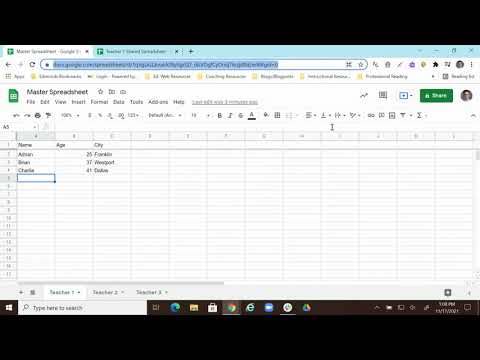 0:06:01
0:06:01
 0:01:14
0:01:14
 0:00:55
0:00:55
 0:19:02
0:19:02
 0:10:11
0:10:11
 0:00:58
0:00:58
 0:03:34
0:03:34
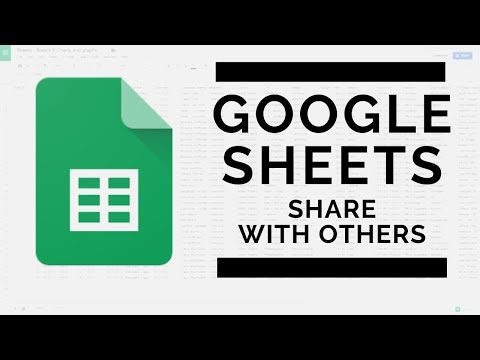 0:09:49
0:09:49
 0:00:18
0:00:18
 4:27:49
4:27:49
 0:13:51
0:13:51
 0:04:44
0:04:44
 0:01:02
0:01:02
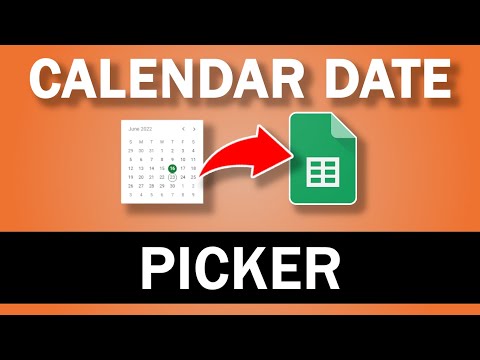 0:00:35
0:00:35