filmov
tv
Linux Monitor Resolution and Positioning that Never Resets

Показать описание
Linux Monitor Resolution and Positioning that Never Resets
In this video, I go over hard-coding resolution fixes in Linux. This will force monitors into resolutions and positions that you need so you never have to do calibration again!
xrandr = terminal - sudo apt-get install x11-xserver-utils
arandr = gui -sudo apt-get install arandr - depends on xrandr
Section "Monitor"
### Monitor Identity - Typically HDMI-0 or DisplayPort-0
Identifier "HDMI1"
### Setting Resolution and Modes
## Modeline is usually not required, but you can force resolution with it
Modeline "1920x1080" 172.80 1920 2040 2248 2576 1080 1081 1084 1118
Option "PreferredMode" "1920x1080"
Option "TargetRefresh" "60"
### Positioning the Monitor
## Basic
Option "LeftOf or RightOf or Above or Below" "DisplayPort-0"
## Advanced
Option "Position" "1680 0"
## Disable a Monitor
Option "Disable" "true"
EndSection .
In this video, I go over hard-coding resolution fixes in Linux. This will force monitors into resolutions and positions that you need so you never have to do calibration again!
xrandr = terminal - sudo apt-get install x11-xserver-utils
arandr = gui -sudo apt-get install arandr - depends on xrandr
Section "Monitor"
### Monitor Identity - Typically HDMI-0 or DisplayPort-0
Identifier "HDMI1"
### Setting Resolution and Modes
## Modeline is usually not required, but you can force resolution with it
Modeline "1920x1080" 172.80 1920 2040 2248 2576 1080 1081 1084 1118
Option "PreferredMode" "1920x1080"
Option "TargetRefresh" "60"
### Positioning the Monitor
## Basic
Option "LeftOf or RightOf or Above or Below" "DisplayPort-0"
## Advanced
Option "Position" "1680 0"
## Disable a Monitor
Option "Disable" "true"
EndSection .
Linux Monitor Resolution and Positioning that Never Resets
How to fix plank dock position everytime changing monitor resolution in Linux
How to set a Custom Screen Resolution in Linux
How to View and Change the Screen Resolution in Linux | xrandr
FIX Missing or Change Screen Resolutions on Linux VMs / Computers by using XRANDR. (Linux Beginners)
Linux Basics: How to change Screen Resolution in Linux (Command Line)
How To Use Multiple Monitors On Linux (With Xrandr)
Linux Display Scaling Almost Makes High DPI Monitors Usable
Let's set Custom screen resolution for linux
How to set Custom Screen Resolution in Linux | 1920*1080 | LinuxTerminal
Setting UP Multiple Display Monitors and Settings in Linux Mint and Ubuntu
Linux: Adjust Screen Resolution In Command Line
How to Fix Display Issues in Linux
How to Configure Monitors with Sway on Linux
Set Custom Resolutions and Refresh Rates on Linux X11 using XRandR
Linux Terminal Tips & Tricks #8 - xrandr Multi-monitor Setup
Linux scaling problems with HiDPI laptop and secondary monitor
Multiple Displays / Monitors in Ubuntu or Any Linux
Change Screen resolution using xrandr kalli linux
Linux Terminal Tips & Tricks #9 - xrandr Custom Resolution Setup (Missing Monitor Resolution)
Dual monitor linux setup - setting up, fixing and recording with different resolutions.
Learn Linux Mint - Part 35 - Displays & Monitors - System Settings 16 - PC Computer Tutorial Ser...
How to set Linux Display Resolution- How to fix unsupported screen resolution in Linux
How to change screen resolution in Linux (Debian) using xrandr
Комментарии
 0:13:01
0:13:01
 0:03:58
0:03:58
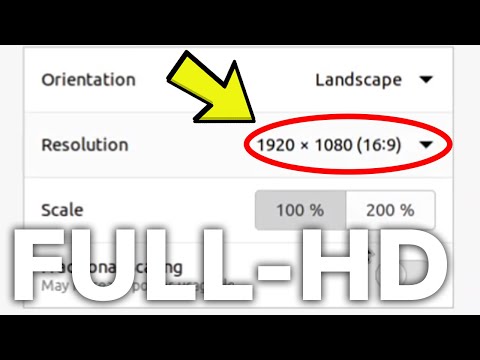 0:05:16
0:05:16
 0:02:15
0:02:15
 0:08:57
0:08:57
 0:01:30
0:01:30
 0:14:00
0:14:00
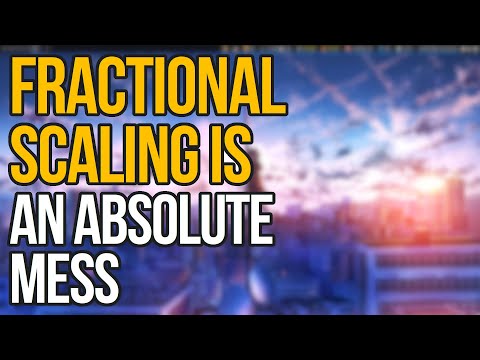 0:24:57
0:24:57
 0:05:41
0:05:41
 0:06:15
0:06:15
 0:06:59
0:06:59
 0:08:15
0:08:15
 0:12:15
0:12:15
 0:02:26
0:02:26
 0:03:20
0:03:20
 0:10:14
0:10:14
 0:07:40
0:07:40
 0:03:10
0:03:10
 0:00:44
0:00:44
 0:10:29
0:10:29
 0:07:11
0:07:11
 0:12:50
0:12:50
 0:13:06
0:13:06
 0:08:32
0:08:32