filmov
tv
How to Update PHP Version in Laragon | Easy Laragon Installation Guide 2024
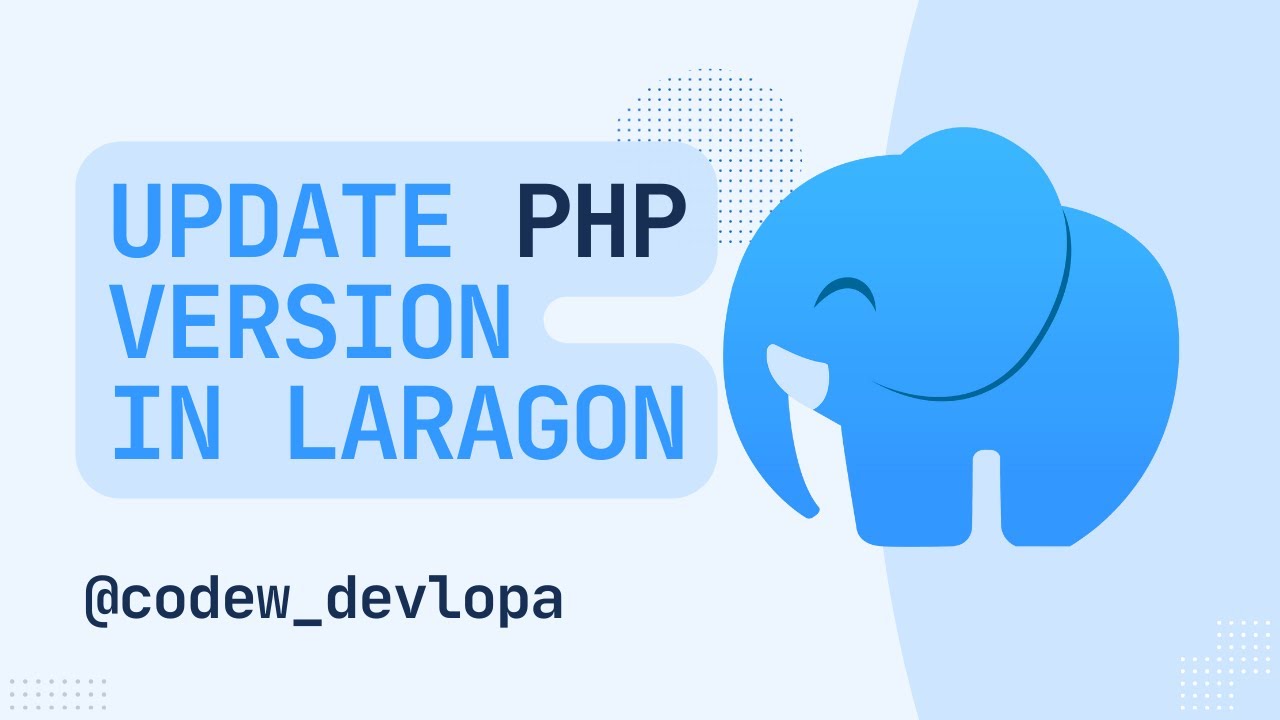
Показать описание
Welcome to today’s tutorial!
In this video, I’ll guide you through the process of changing the PHP version in Laragon to the latest release. Whether you’re new to Laragon or just looking to update your Laragon PHP version, this step-by-step guide will help you get it done with ease.
*What is Laragon?*
*Step-by-Step Guide:*
*Step 1: Download PHP*
2. Select the PHP version you wish to install and download the appropriate file:
- *Nginx users: Choose the NTS (Non-Thread Safe)* version.
- *Apache users: Opt for either the NTS* or *TS (Thread Safe)* versions.
- *Laragon portable version users: Download the x32 (32-bit)* version if needed.
3. Extract the downloaded files and copy them to Laragon’s PHP directory:
- Path: *laragon/bin/php/*
*Step 2: Switch PHP Versions in Laragon*
1. Open Laragon after copying the new PHP version files.
2. Use the Laragon menu to select and switch to the newly installed PHP version.
*Step 3: Restart Laragon*
Restart Laragon to apply the new PHP version. Your environment will be updated to PHP 8.3 once the restart is complete!
---
*How To Install Laragon on Windows* :
---
For more PHP and web development related tutorials don’t forget to like, comment, and subscribe to our channel!
*Keywords* : Laragon, Laragon PHP, Laragon PHP Version Update, Laragon Installation, PHP 8.3 Update, Local Development Environment, PHP Upgrade Tutorial
#Laragon #PHPUpdate #LaragonPHP #PHP83 #WebDevelopment #Programming #TechTutorial
In this video, I’ll guide you through the process of changing the PHP version in Laragon to the latest release. Whether you’re new to Laragon or just looking to update your Laragon PHP version, this step-by-step guide will help you get it done with ease.
*What is Laragon?*
*Step-by-Step Guide:*
*Step 1: Download PHP*
2. Select the PHP version you wish to install and download the appropriate file:
- *Nginx users: Choose the NTS (Non-Thread Safe)* version.
- *Apache users: Opt for either the NTS* or *TS (Thread Safe)* versions.
- *Laragon portable version users: Download the x32 (32-bit)* version if needed.
3. Extract the downloaded files and copy them to Laragon’s PHP directory:
- Path: *laragon/bin/php/*
*Step 2: Switch PHP Versions in Laragon*
1. Open Laragon after copying the new PHP version files.
2. Use the Laragon menu to select and switch to the newly installed PHP version.
*Step 3: Restart Laragon*
Restart Laragon to apply the new PHP version. Your environment will be updated to PHP 8.3 once the restart is complete!
---
*How To Install Laragon on Windows* :
---
For more PHP and web development related tutorials don’t forget to like, comment, and subscribe to our channel!
*Keywords* : Laragon, Laragon PHP, Laragon PHP Version Update, Laragon Installation, PHP 8.3 Update, Local Development Environment, PHP Upgrade Tutorial
#Laragon #PHPUpdate #LaragonPHP #PHP83 #WebDevelopment #Programming #TechTutorial
 0:03:17
0:03:17
 0:01:33
0:01:33
 0:04:42
0:04:42
 0:03:59
0:03:59
 0:06:49
0:06:49
 0:02:38
0:02:38
 0:06:26
0:06:26
 0:02:08
0:02:08
 0:09:34
0:09:34
 0:08:02
0:08:02
 0:08:26
0:08:26
 0:08:09
0:08:09
 0:06:39
0:06:39
 0:03:07
0:03:07
 0:07:10
0:07:10
 0:01:01
0:01:01
 0:01:01
0:01:01
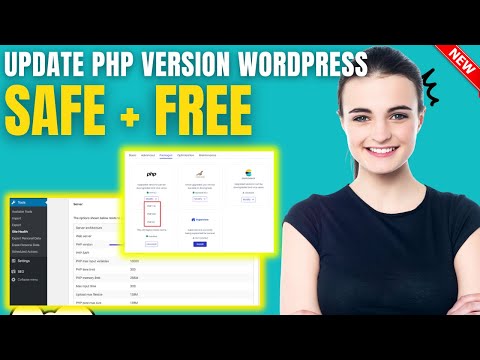 0:01:50
0:01:50
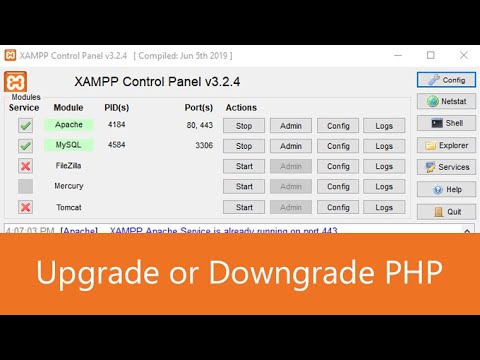 0:08:38
0:08:38
 0:04:59
0:04:59
 0:03:00
0:03:00
 0:01:28
0:01:28
 0:05:40
0:05:40
 0:05:00
0:05:00