filmov
tv
How to Upload HTML File to Website Using cPanel : 2024
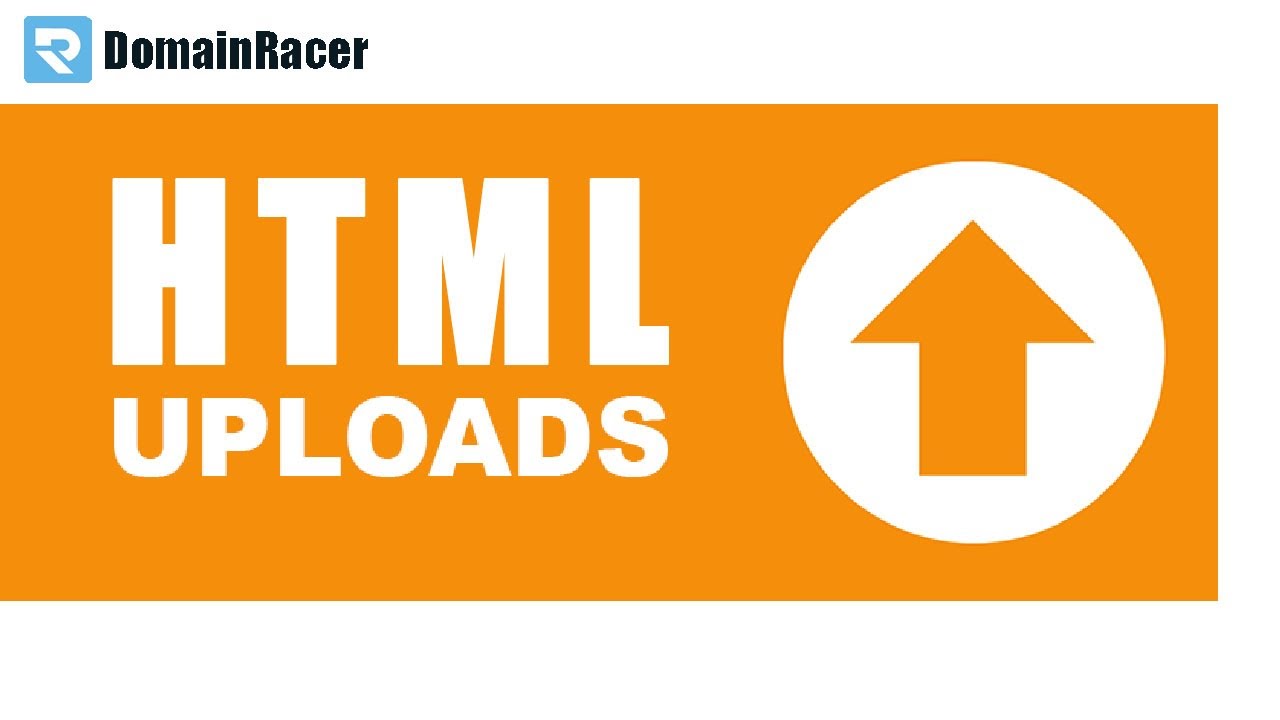
Показать описание
In this Video Guide, we will show you how to upload an HTML file to your cpanel website.
So let's get started, before starting first we need to Add your HTML page, CSS, and other folders in a ZIP file.
(you can simply Right-click the HTML folder and click Compress here I had used 7zip). If you don't know how to compress your website files using 7zip do check out our video guide regarding the 7zip compression tool.
Now the first step completed. next, go to the cPanel of your hosting account.
In the cPanel, scroll down to the Files section and then click on the File Manager.
Select public_HTML which is the root folder of your website now-here click on the upload button.
For the demonstration am going to upload the contact page for my website.
Now upload the zipped HTML file you want to add.
just drag and drop your zipped file from your local system.
Warning: while uploading your html files to website make sure you dont overwrite any file.
Because it will crash yor existing website
Your zipped HTML file is now in the folder.
now Select the file right click and click on Extract again click on the extract and then the last Click on Close.
Now we have successfully uploaded and extracted the HTML file into our website root directory here is the file.
(If you want you can delete the ZIP file. It won’t affect your extracted HTML page or any other folders.)
so just delete the file.
sometimes it can cause a 404 error if you simply uploaded your HTML page and tried to access it.
Now here we compted all steps we successfully upload, extract and moved out HTML files to the website root directory.
now let's Preview the HTML page
And here is our HTML page for a demonstration I have uploaded this contact page.
You now know how to upload HTML files to your website.
If your facing any issue while uploading HTML files to your website let me know in the comment section below I would be happy to help you.
If you find out this tutorial helpful make sure to hit like button below and subscribe domainracer to get videos on your request.
=================================================
So let's get started, before starting first we need to Add your HTML page, CSS, and other folders in a ZIP file.
(you can simply Right-click the HTML folder and click Compress here I had used 7zip). If you don't know how to compress your website files using 7zip do check out our video guide regarding the 7zip compression tool.
Now the first step completed. next, go to the cPanel of your hosting account.
In the cPanel, scroll down to the Files section and then click on the File Manager.
Select public_HTML which is the root folder of your website now-here click on the upload button.
For the demonstration am going to upload the contact page for my website.
Now upload the zipped HTML file you want to add.
just drag and drop your zipped file from your local system.
Warning: while uploading your html files to website make sure you dont overwrite any file.
Because it will crash yor existing website
Your zipped HTML file is now in the folder.
now Select the file right click and click on Extract again click on the extract and then the last Click on Close.
Now we have successfully uploaded and extracted the HTML file into our website root directory here is the file.
(If you want you can delete the ZIP file. It won’t affect your extracted HTML page or any other folders.)
so just delete the file.
sometimes it can cause a 404 error if you simply uploaded your HTML page and tried to access it.
Now here we compted all steps we successfully upload, extract and moved out HTML files to the website root directory.
now let's Preview the HTML page
And here is our HTML page for a demonstration I have uploaded this contact page.
You now know how to upload HTML files to your website.
If your facing any issue while uploading HTML files to your website let me know in the comment section below I would be happy to help you.
If you find out this tutorial helpful make sure to hit like button below and subscribe domainracer to get videos on your request.
=================================================
Комментарии
 0:02:47
0:02:47
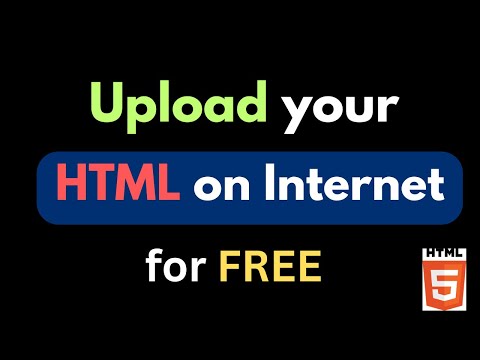 0:06:03
0:06:03
 0:03:47
0:03:47
 0:04:09
0:04:09
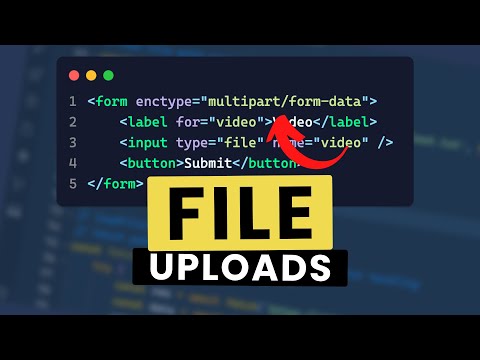 0:12:44
0:12:44
 0:03:20
0:03:20
 0:13:07
0:13:07
 0:01:49
0:01:49
 0:49:58
0:49:58
 0:07:16
0:07:16
 0:02:32
0:02:32
 0:01:40
0:01:40
 0:00:32
0:00:32
 0:00:46
0:00:46
 0:04:55
0:04:55
 0:06:28
0:06:28
 0:04:31
0:04:31
 0:03:38
0:03:38
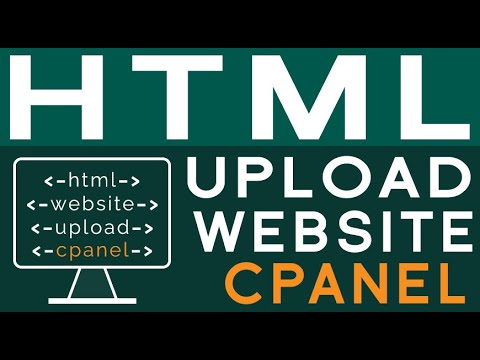 0:01:50
0:01:50
 0:07:00
0:07:00
 0:02:54
0:02:54
 0:06:37
0:06:37
 0:02:00
0:02:00
 0:03:46
0:03:46