filmov
tv
How to Remove Background Noise and Keyboard Sounds in OBS

Показать описание
OBS has several audio filters that can help remove background noise and keyboard sounds. Removing, or reducing the background noise in OBS is essential for streaming and recording, to ensure the best quality content possible.
The first step is to ensure that your microphone has been set up properly inside OBS. The microphone options can be found in OBS settings under the audio tab.
With your microphone set up you will be able to control it through the OBS audio mixer. The mixer has a slider that can be used to adjust your overall microphone volume. Lowering the mic volume to around 90 percent can instantly make a difference to your background noise.
Lowering the volume can stop or reduce the distortion of the background noise, making them quieter.
The gear icon next to the mic/aux track can be used to open the filter menu. Filters allow you to add additional effects that can greatly reduce background sounds from being picked up on stream.
The noise suppression filter will suppress the microphone noise. While this will affect your vocals, the suppression will greatly reduce the intensity of background noise and keyboard sounds.
Adding a noise gate filter can help remove humming and sounds that occur when you’re not talking. A noise gate will completely disable your microphone audio, until it surpasses a specified volume. This allows you to ensure that microphone only activates when you’re talking.
To correctly setup the noise gate filter in OBS you will need to be able to see the audio mixer. Your adjustments made to the noise gate settings will change how the audio is picked up, and the mixer audio bar is a good indicator of this.
When you talk the the audio bar should light up. However when aren’t talking there should be no audio being picked up. You will need to adjust the open noise gate level accordingly.
The close threshold should be slightly lower than the open level. The close threshold is how low the volume needs to reach before the audio cuts out. This should always be kept below the open threshold.
▶ Background Music
Harris Heller - Paths Less Traveled
Disclaimer: The advice provided in our tutorials and guides are based on our personal knowledge and experience. No advice given should be considered that of a professional, and comes with no guarantee. We strongly recommended that you do your own research to ensure what you're doing is safe, and will accomplish the results that you're looking for.
#OBS #OBSStudio #HowTo
The first step is to ensure that your microphone has been set up properly inside OBS. The microphone options can be found in OBS settings under the audio tab.
With your microphone set up you will be able to control it through the OBS audio mixer. The mixer has a slider that can be used to adjust your overall microphone volume. Lowering the mic volume to around 90 percent can instantly make a difference to your background noise.
Lowering the volume can stop or reduce the distortion of the background noise, making them quieter.
The gear icon next to the mic/aux track can be used to open the filter menu. Filters allow you to add additional effects that can greatly reduce background sounds from being picked up on stream.
The noise suppression filter will suppress the microphone noise. While this will affect your vocals, the suppression will greatly reduce the intensity of background noise and keyboard sounds.
Adding a noise gate filter can help remove humming and sounds that occur when you’re not talking. A noise gate will completely disable your microphone audio, until it surpasses a specified volume. This allows you to ensure that microphone only activates when you’re talking.
To correctly setup the noise gate filter in OBS you will need to be able to see the audio mixer. Your adjustments made to the noise gate settings will change how the audio is picked up, and the mixer audio bar is a good indicator of this.
When you talk the the audio bar should light up. However when aren’t talking there should be no audio being picked up. You will need to adjust the open noise gate level accordingly.
The close threshold should be slightly lower than the open level. The close threshold is how low the volume needs to reach before the audio cuts out. This should always be kept below the open threshold.
▶ Background Music
Harris Heller - Paths Less Traveled
Disclaimer: The advice provided in our tutorials and guides are based on our personal knowledge and experience. No advice given should be considered that of a professional, and comes with no guarantee. We strongly recommended that you do your own research to ensure what you're doing is safe, and will accomplish the results that you're looking for.
#OBS #OBSStudio #HowTo
Комментарии
 0:07:51
0:07:51
 0:00:25
0:00:25
 0:01:45
0:01:45
 0:03:40
0:03:40
 0:02:35
0:02:35
 0:03:23
0:03:23
 0:01:35
0:01:35
 0:00:55
0:00:55
 0:13:43
0:13:43
 0:01:17
0:01:17
 0:11:01
0:11:01
 0:04:01
0:04:01
 0:03:05
0:03:05
 0:13:12
0:13:12
 0:01:53
0:01:53
 0:00:28
0:00:28
 0:01:57
0:01:57
 0:03:19
0:03:19
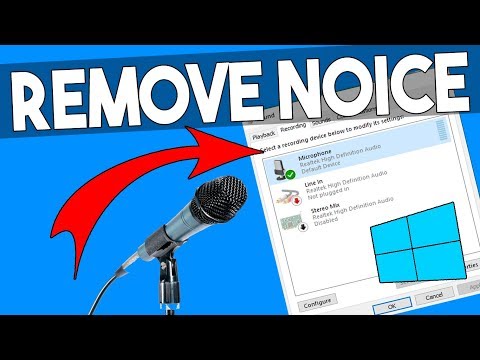 0:01:45
0:01:45
 0:00:47
0:00:47
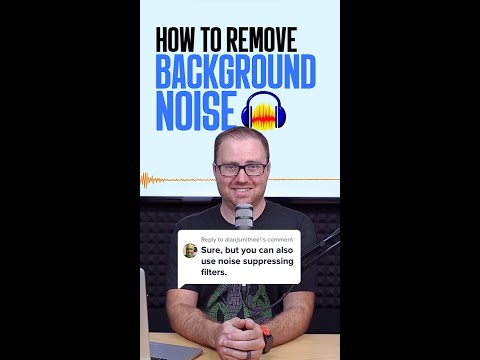 0:01:00
0:01:00
 0:13:04
0:13:04
 0:04:01
0:04:01
 0:05:25
0:05:25