filmov
tv
How To Remove Forgotten Password, PIN or Pattern On Samsung Galaxy A05
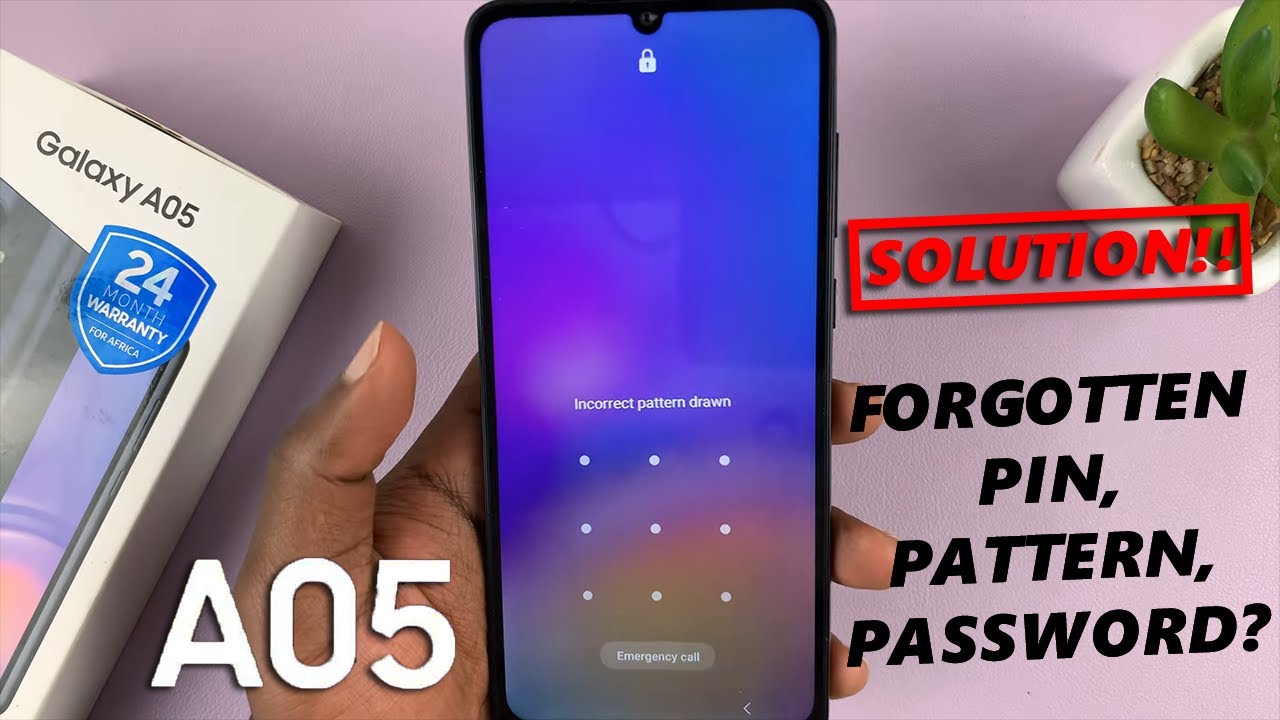
Показать описание
Learn how to remove a forgotten password, PIN or pattern on the Samsung Galaxy A05.
Forgot your Samsung Galaxy A05 password, PIN, or pattern? No worries, we've got you covered! In this step-by-step tutorial, we'll guide you through the process of bypassing or removing your forgotten security credentials without losing any of your precious data.
Whether you've set up a complex password, a PIN, or a pattern lock and can't seem to remember it, we'll show you effective methods to regain access to your Samsung Galaxy A05 device. Our easy-to-follow instructions are suitable for users of all levels, ensuring a hassle-free experience.
Don't let a forgotten password lock you out of your device any longer.
Remove Forgotten Password, PIN or Pattern On Samsung Galaxy A05:
How To Remove Forgotten Password On Samsung Galaxy A05:
How To Remove Forgotten PIN On Samsung Galaxy A05:
How To Remove Forgotten Pattern On Samsung Galaxy A05:
How To Hard Reset Samsung Galaxy A05:
Solution For Forgotten Password, PIN or Pattern On Samsung Galaxy A05:
To remove a forgotten Password, PIN or Pattern, you will need to perform a hard reset of your device. Follow these steps:
Step 1: Begin by forcing a shutdown of your Samsung Galaxy A05. This is because you cannot unlock your device, since you've forgotten your credentials to access your device.
To do this, press and hold the power button and the volume down button simultaneously until the phone turns off. This is regardless of what happens on the screen.
Step 2: Once the your A05 is off, press and hold the power button and the volume up button simultaneously to enter Recovery Mode. To initiate the hard reset, you will need to enter recovery mode.
Step 3: In recovery mode, use the volume up and down buttons to navigate through the options. Highlight the 'Wipe Data/Factory Reset' option. Once the option is highlighted, use the power button to confirm your selection.
Step 4: The device will prompt you to confirm the action. Confirm again to proceed, by selecting "Factory data reset". Wait for the process to complete. The hard reset process may take a while. Allow the device to complete the process. This will be confirmed by the notification "Data Wipe Complete" at the bottom left corner of the screen.
Step 5: After the hard reset is complete, your Samsung Galaxy A05 will be restored to its original factory settings.
Tap on the "Use Google Account Instead" option and enter your credentials. These credentials are the ones you use for the Google account that you initially used to set up the device. Now, you'll be able to create a new password, PIN, or pattern.
DISCLAIMER: Factory resetting your Samsung Galaxy A05 will remove the password, PIN or pattern. However, you will still require the Gmail password you used to set up the tablet before.
#samsunggalaxya05 #galaxya05 #samsunga05 #a05 #smartphone #smartphones #techreview #techreviews #mobilereview #samsungfeatures #androidphone #androidphones #budgetphone #budgetphones #gadgetreview #gadgetreviews #samsungcamera #techgadgets #mobiletech #technews #samsungfans #newphone #newphonereview #mobiledevice #phonelaunch #gadgetlover #gadgetlovers #samsungmobile #phoneunboxing #tutorial #tutorials #techhowto #factoryreset #techtutorial #techtutorials
-----My Gear for YouTube videos-----
As full disclosure, I use affiliate links on this channel and purchasing through these links earns me a small commission. The price you pay will be the same!
Forgot your Samsung Galaxy A05 password, PIN, or pattern? No worries, we've got you covered! In this step-by-step tutorial, we'll guide you through the process of bypassing or removing your forgotten security credentials without losing any of your precious data.
Whether you've set up a complex password, a PIN, or a pattern lock and can't seem to remember it, we'll show you effective methods to regain access to your Samsung Galaxy A05 device. Our easy-to-follow instructions are suitable for users of all levels, ensuring a hassle-free experience.
Don't let a forgotten password lock you out of your device any longer.
Remove Forgotten Password, PIN or Pattern On Samsung Galaxy A05:
How To Remove Forgotten Password On Samsung Galaxy A05:
How To Remove Forgotten PIN On Samsung Galaxy A05:
How To Remove Forgotten Pattern On Samsung Galaxy A05:
How To Hard Reset Samsung Galaxy A05:
Solution For Forgotten Password, PIN or Pattern On Samsung Galaxy A05:
To remove a forgotten Password, PIN or Pattern, you will need to perform a hard reset of your device. Follow these steps:
Step 1: Begin by forcing a shutdown of your Samsung Galaxy A05. This is because you cannot unlock your device, since you've forgotten your credentials to access your device.
To do this, press and hold the power button and the volume down button simultaneously until the phone turns off. This is regardless of what happens on the screen.
Step 2: Once the your A05 is off, press and hold the power button and the volume up button simultaneously to enter Recovery Mode. To initiate the hard reset, you will need to enter recovery mode.
Step 3: In recovery mode, use the volume up and down buttons to navigate through the options. Highlight the 'Wipe Data/Factory Reset' option. Once the option is highlighted, use the power button to confirm your selection.
Step 4: The device will prompt you to confirm the action. Confirm again to proceed, by selecting "Factory data reset". Wait for the process to complete. The hard reset process may take a while. Allow the device to complete the process. This will be confirmed by the notification "Data Wipe Complete" at the bottom left corner of the screen.
Step 5: After the hard reset is complete, your Samsung Galaxy A05 will be restored to its original factory settings.
Tap on the "Use Google Account Instead" option and enter your credentials. These credentials are the ones you use for the Google account that you initially used to set up the device. Now, you'll be able to create a new password, PIN, or pattern.
DISCLAIMER: Factory resetting your Samsung Galaxy A05 will remove the password, PIN or pattern. However, you will still require the Gmail password you used to set up the tablet before.
#samsunggalaxya05 #galaxya05 #samsunga05 #a05 #smartphone #smartphones #techreview #techreviews #mobilereview #samsungfeatures #androidphone #androidphones #budgetphone #budgetphones #gadgetreview #gadgetreviews #samsungcamera #techgadgets #mobiletech #technews #samsungfans #newphone #newphonereview #mobiledevice #phonelaunch #gadgetlover #gadgetlovers #samsungmobile #phoneunboxing #tutorial #tutorials #techhowto #factoryreset #techtutorial #techtutorials
-----My Gear for YouTube videos-----
As full disclosure, I use affiliate links on this channel and purchasing through these links earns me a small commission. The price you pay will be the same!
Комментарии
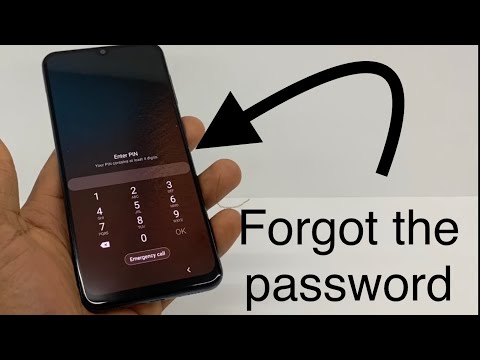 0:02:31
0:02:31
 0:04:09
0:04:09
 0:02:31
0:02:31
 0:03:18
0:03:18
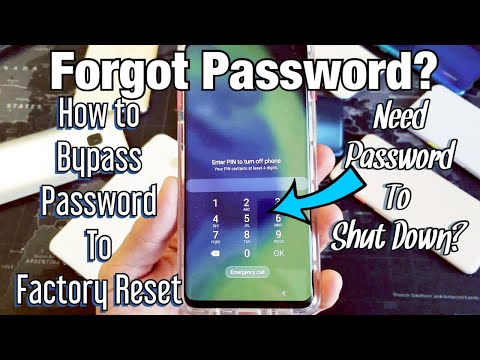 0:06:33
0:06:33
 0:08:21
0:08:21
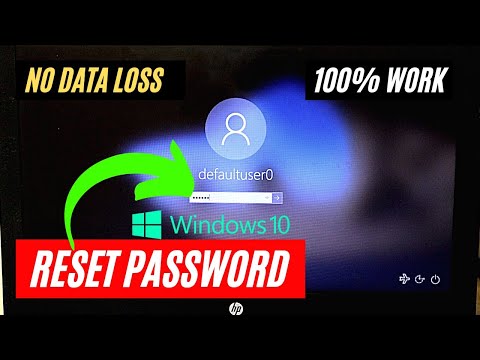 0:03:35
0:03:35
 0:06:33
0:06:33
 0:06:39
0:06:39
 0:00:58
0:00:58
 0:08:18
0:08:18
 0:00:56
0:00:56
 0:01:21
0:01:21
 0:00:59
0:00:59
 0:07:18
0:07:18
 0:04:01
0:04:01
 0:01:10
0:01:10
 0:03:21
0:03:21
 0:08:39
0:08:39
 0:03:54
0:03:54
 0:07:48
0:07:48
 0:03:45
0:03:45
 0:02:29
0:02:29
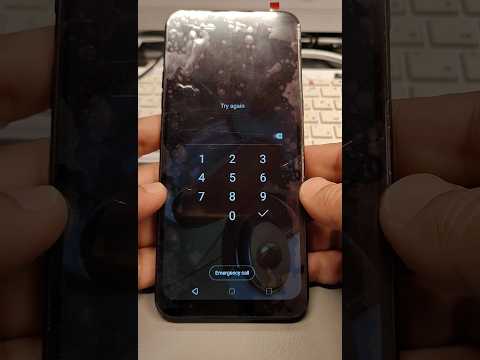 0:00:59
0:00:59