filmov
tv
7 Google Docs Tips & Tricks You're Probably Not Using
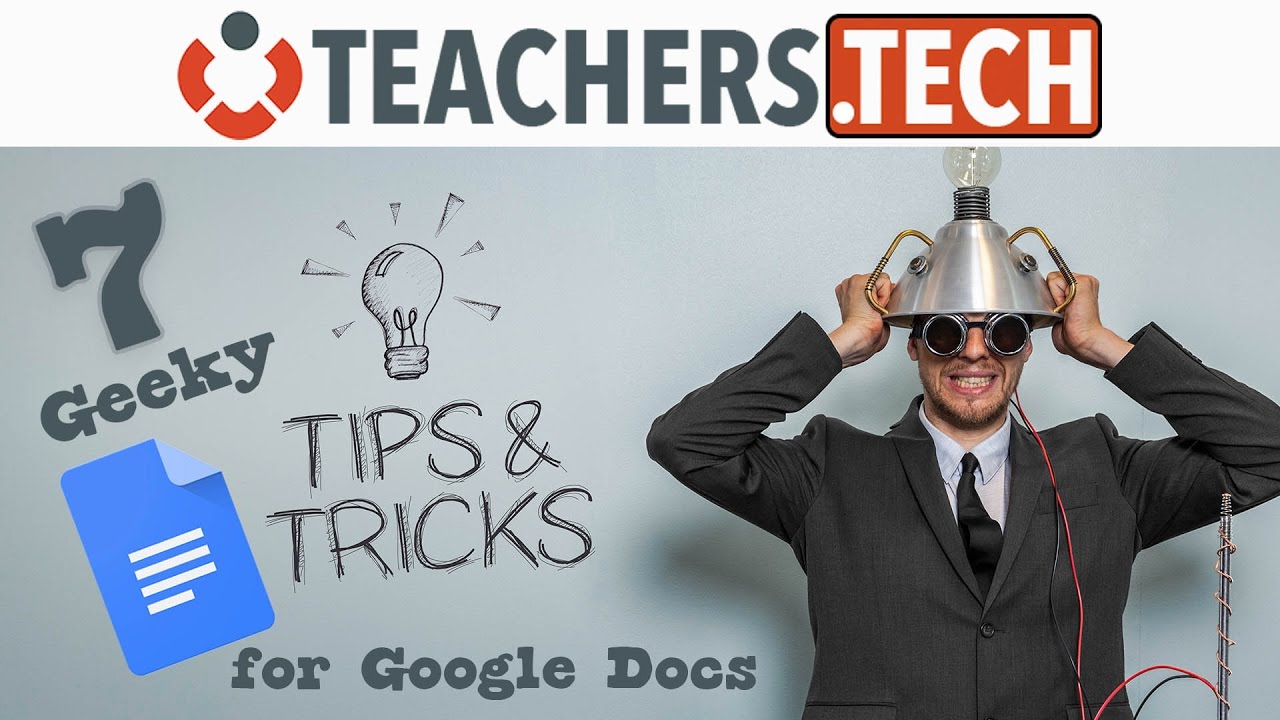
Показать описание
Want to know 7 Google Docs tips and tricks to make you look like a pro user, or maybe a little geeky? Check out this list!
Best Place to Start Your Google Docs
You might think this is obvious but this tip may make you rethink how you are accessing your Google Docs. Opening your Google Docs from the location you want to be stored will help you keep your Drive and Docs nicely organized.
Advanced Sharing
This is often overlooked. Take a look at the bottom right-hand corner of the share box (it will open after you click to share). Can you see it? Click advanced to open share settings that will give you more control.
Force a Copy or Preview of Your Google Docs
This is a handy feature to force a user to open your document as a copy (in case they didn't know how to create a copy) or open in preview so they can only see it. Take a look at the URL of your Google Docs document that you have open. Notice at the end of they URL "edit" is written, change edit to copy or preview and see what happens.
In Comments Assign Users and Individual Tasks
Do more with comments. After you select an area in your doc, click on comment. Now simply assign a task from your document by typing a "+" followed by the user you want to assign the task. Notice you can assign to that person with a click of the box. The user will be notified.
The Fantastic Explore Feature!
I love this feature! Click on Explore in the bottom right-hand corner. Explore will search your the web or Drive based on what you have written in your document. Quickly research other websites or scholarly documents with this feature. Explore will also find pictures to match your document topic
Star and Move Shortcut Icon
I overlooked these shortcuts for the longest time. Right beside your document's name (top left corner), you will see a star and a folder. Click to show importance or to move your doc to a new location in your Drive.
The Always Important Revision History
Revision History is a life saver! Go back through the history of your Google Doc and restore it to a previous version. You can also check on who did what in group work.
Best Place to Start Your Google Docs
You might think this is obvious but this tip may make you rethink how you are accessing your Google Docs. Opening your Google Docs from the location you want to be stored will help you keep your Drive and Docs nicely organized.
Advanced Sharing
This is often overlooked. Take a look at the bottom right-hand corner of the share box (it will open after you click to share). Can you see it? Click advanced to open share settings that will give you more control.
Force a Copy or Preview of Your Google Docs
This is a handy feature to force a user to open your document as a copy (in case they didn't know how to create a copy) or open in preview so they can only see it. Take a look at the URL of your Google Docs document that you have open. Notice at the end of they URL "edit" is written, change edit to copy or preview and see what happens.
In Comments Assign Users and Individual Tasks
Do more with comments. After you select an area in your doc, click on comment. Now simply assign a task from your document by typing a "+" followed by the user you want to assign the task. Notice you can assign to that person with a click of the box. The user will be notified.
The Fantastic Explore Feature!
I love this feature! Click on Explore in the bottom right-hand corner. Explore will search your the web or Drive based on what you have written in your document. Quickly research other websites or scholarly documents with this feature. Explore will also find pictures to match your document topic
Star and Move Shortcut Icon
I overlooked these shortcuts for the longest time. Right beside your document's name (top left corner), you will see a star and a folder. Click to show importance or to move your doc to a new location in your Drive.
The Always Important Revision History
Revision History is a life saver! Go back through the history of your Google Doc and restore it to a previous version. You can also check on who did what in group work.
Комментарии
 0:13:26
0:13:26
 0:10:38
0:10:38
 0:10:34
0:10:34
 0:14:44
0:14:44
 0:16:55
0:16:55
 0:09:21
0:09:21
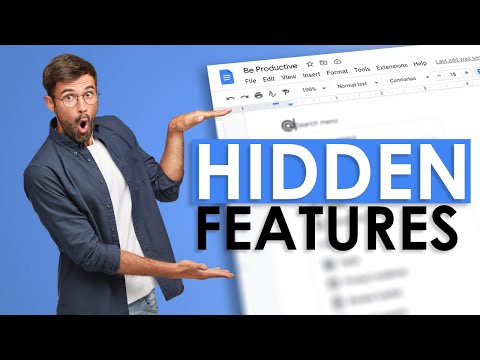 0:05:24
0:05:24
 0:13:21
0:13:21
 0:13:47
0:13:47
 0:12:20
0:12:20
 0:00:52
0:00:52
 0:00:59
0:00:59
 0:03:44
0:03:44
 0:05:32
0:05:32
 0:00:45
0:00:45
 0:02:46
0:02:46
 0:08:56
0:08:56
 0:05:13
0:05:13
 0:06:38
0:06:38
 0:12:53
0:12:53
 0:07:38
0:07:38
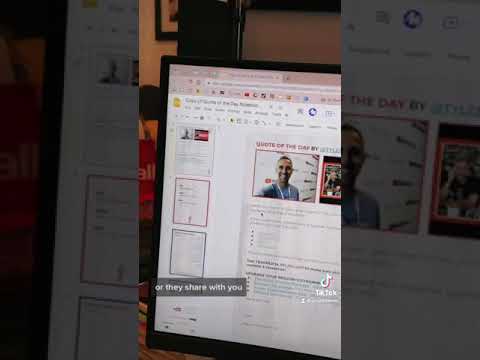 0:01:00
0:01:00
 0:15:26
0:15:26
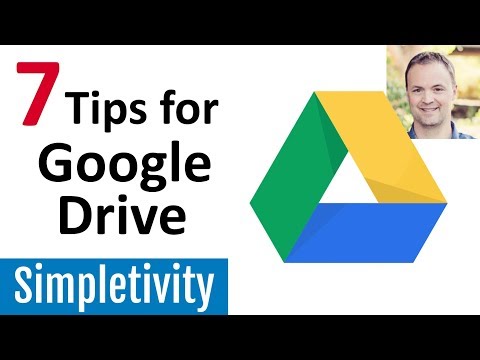 0:12:37
0:12:37