filmov
tv
How To Schedule A Zoom Meeting & Invite Others | EASY! | STEP BY STEP TUTORIAL
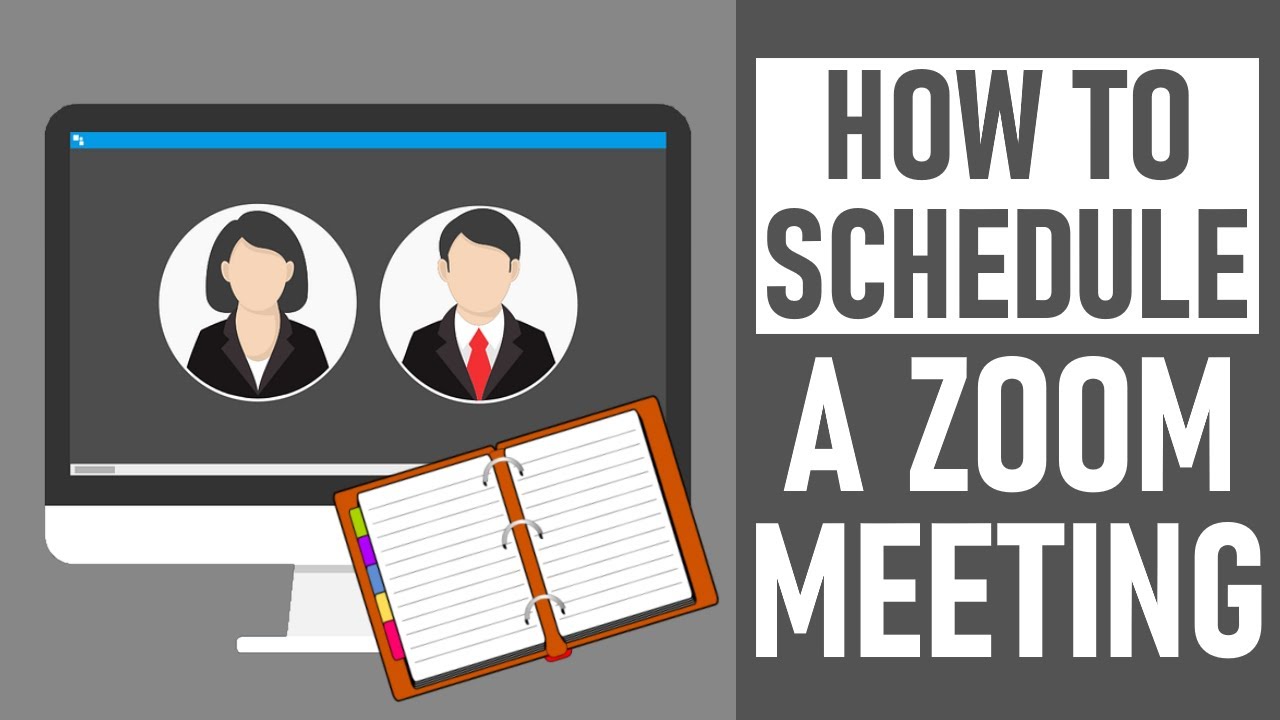
Показать описание
In this video, we look at How To Schedule A Zoom Meeting and Invite Others / Schedule A Zoom Meeting In Advance. We've created this easy, step-by-step, bitesize tutorial so after watching the video, you'll know exactly how to schedule your Zoom meetings, including how to send invitations to your Zoom meeting, with ease and also be able to see all of your upcoming Zoom meetings & more. This meeting was scheduled on the using a Lenovo Windows 10 PC computer.
Understanding how to schedule a Zoom meeting and schedule a meeting in advance is really useful whether your an individual, a student, work in business & more.
- - - - - - - - - - - - - - - - - - - - - - - - - - - - - - - - - - - - - - - - - -
👉 TO SCHEDULE A ZOOM MEETING FOLLOW THESE STEPS:
✅ 1. Go to the Zoom website
✅ 2. Click 'sign in' top right of screen
✅ 3. Enter email address & password on 'sign in' screen
✅ 4. The Zoom meetings screen opens. Click 'schedule a meeting' on the top right of screen.
✅ 5. 'Schedule a meeting' screen opens. Complete the following:
🔹 Topic - of meeting
🔹 Description - of meeting (optional)
🔹 When - the date & time
🔹 Duration - how long meeting is expected to last
🔹 Time Zone
🔹 Recurring Meeting Option - when you want your meetings to recur without needing to arrange further, separate meetings
🔹 Meeting ID - can be generated automatically or you can use your personal meeting ID
🔹 Security - passcode is normally generated, where only those with the invite link or passcode can only join meeting
🔹 Waiting Room Option - if ticked, only the host can admit participants to meeting
🔹 Video - For the host / participant, the video can be on or off during the Zoom meeting
🔹 Meeting Options - if ticked the following options are available: 'allow participants to join anytime', 'mute participants upon entry', 'automatically record meeting on the local computer' & 'approve or block entry for users from specific countries/regions'
🔹 When you're happy with the meeting details, click 'save'
✅ 6. A new screen opens with all meeting details - the video shows you how to invite others.
All finalised meeting details are now listed here. The meeting details, for others to join, can be added to Google Calendar, Outlook Calendar or Yahoo Calendar. The invitation can also be copied for use in other forms of invite - Hotmail, Gmail etc. All relevant meeting details are listed on the page including Meeting ID and security passcode & any specific settings selected
✅ 7. From this page, there is the option to 'start' the meeting, along with other options including 'edit' or 'delete' the meeting and 'save as template'.
- - - - - - - - - - - - - - - - - - - - - - - - - - - - - - - - - - - - - - - - - -
👉 TO VIEW YOUR FORTHCOMING MEETINGS:
✅ 1. Click on 'meetings' button top left of screen.
🔶 See all 'upcoming' & 'previous' meetings which are listed along with 'personal room' & 'meeting templates'. You can filter by start & end times.
🔵 Click on relevant meeting 'topic' to see all finalised details of that particular meeting. At the footer of the page, again you can 'start' the meeting, along with other options including 'edit' or 'delete' the meeting and 'save as template'. Or click on 'start', 'edit' or delete button to right to make appropriate changes.
⚫ View 'recently deleted' meetings on link to top right of screen. This can be really helpful if you've deleted the wrong meeting by mistake!
- - - - - - - - - - - - - - - - - - - - - - - - - - - - - - - - - - - - - - - - - -
Thanks for watching our video - How To Schedule A Zoom Meeting & Invite Others | Schedule A Zoom Meeting In Advance.
We hope you found our video provided you with value today. We look forward to continuing to provide useful 'how to' and review videos for you to watch in the future!
Some of the equipment used in making this video:
- - - - - - - - - - - - - - - - - DISCLAIMERS - - - - - - - - - - - - - - - - - - -
All information provided by the Tech Guru is provided for educational/informational purposes only. You agree that use of this information is at your own risk and hold The Tech Guru harmless for any and all losses, liabilities, injuries or damages resulting from any and all claims.
- - - - - - - - - - - - - - - - - - - - - - - - - - - - - - - - - - - - - - - - - -
How To Schedule A Zoom Meeting & Invite Others
Schedule A Zoom Meeting In Advance
Understanding how to schedule a Zoom meeting and schedule a meeting in advance is really useful whether your an individual, a student, work in business & more.
- - - - - - - - - - - - - - - - - - - - - - - - - - - - - - - - - - - - - - - - - -
👉 TO SCHEDULE A ZOOM MEETING FOLLOW THESE STEPS:
✅ 1. Go to the Zoom website
✅ 2. Click 'sign in' top right of screen
✅ 3. Enter email address & password on 'sign in' screen
✅ 4. The Zoom meetings screen opens. Click 'schedule a meeting' on the top right of screen.
✅ 5. 'Schedule a meeting' screen opens. Complete the following:
🔹 Topic - of meeting
🔹 Description - of meeting (optional)
🔹 When - the date & time
🔹 Duration - how long meeting is expected to last
🔹 Time Zone
🔹 Recurring Meeting Option - when you want your meetings to recur without needing to arrange further, separate meetings
🔹 Meeting ID - can be generated automatically or you can use your personal meeting ID
🔹 Security - passcode is normally generated, where only those with the invite link or passcode can only join meeting
🔹 Waiting Room Option - if ticked, only the host can admit participants to meeting
🔹 Video - For the host / participant, the video can be on or off during the Zoom meeting
🔹 Meeting Options - if ticked the following options are available: 'allow participants to join anytime', 'mute participants upon entry', 'automatically record meeting on the local computer' & 'approve or block entry for users from specific countries/regions'
🔹 When you're happy with the meeting details, click 'save'
✅ 6. A new screen opens with all meeting details - the video shows you how to invite others.
All finalised meeting details are now listed here. The meeting details, for others to join, can be added to Google Calendar, Outlook Calendar or Yahoo Calendar. The invitation can also be copied for use in other forms of invite - Hotmail, Gmail etc. All relevant meeting details are listed on the page including Meeting ID and security passcode & any specific settings selected
✅ 7. From this page, there is the option to 'start' the meeting, along with other options including 'edit' or 'delete' the meeting and 'save as template'.
- - - - - - - - - - - - - - - - - - - - - - - - - - - - - - - - - - - - - - - - - -
👉 TO VIEW YOUR FORTHCOMING MEETINGS:
✅ 1. Click on 'meetings' button top left of screen.
🔶 See all 'upcoming' & 'previous' meetings which are listed along with 'personal room' & 'meeting templates'. You can filter by start & end times.
🔵 Click on relevant meeting 'topic' to see all finalised details of that particular meeting. At the footer of the page, again you can 'start' the meeting, along with other options including 'edit' or 'delete' the meeting and 'save as template'. Or click on 'start', 'edit' or delete button to right to make appropriate changes.
⚫ View 'recently deleted' meetings on link to top right of screen. This can be really helpful if you've deleted the wrong meeting by mistake!
- - - - - - - - - - - - - - - - - - - - - - - - - - - - - - - - - - - - - - - - - -
Thanks for watching our video - How To Schedule A Zoom Meeting & Invite Others | Schedule A Zoom Meeting In Advance.
We hope you found our video provided you with value today. We look forward to continuing to provide useful 'how to' and review videos for you to watch in the future!
Some of the equipment used in making this video:
- - - - - - - - - - - - - - - - - DISCLAIMERS - - - - - - - - - - - - - - - - - - -
All information provided by the Tech Guru is provided for educational/informational purposes only. You agree that use of this information is at your own risk and hold The Tech Guru harmless for any and all losses, liabilities, injuries or damages resulting from any and all claims.
- - - - - - - - - - - - - - - - - - - - - - - - - - - - - - - - - - - - - - - - - -
How To Schedule A Zoom Meeting & Invite Others
Schedule A Zoom Meeting In Advance
Комментарии
 0:02:53
0:02:53
 0:02:44
0:02:44
 0:02:29
0:02:29
 0:01:07
0:01:07
 0:01:02
0:01:02
 0:05:36
0:05:36
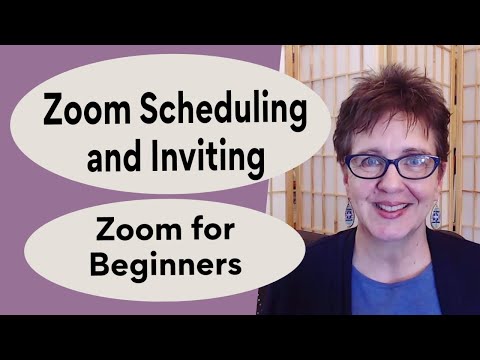 0:06:15
0:06:15
 0:05:48
0:05:48
 0:39:20
0:39:20
 0:02:27
0:02:27
 0:05:08
0:05:08
 0:01:11
0:01:11
 0:02:05
0:02:05
 0:02:34
0:02:34
 0:12:38
0:12:38
 0:00:53
0:00:53
 0:18:57
0:18:57
 0:01:36
0:01:36
 0:01:45
0:01:45
 0:02:07
0:02:07
 0:02:19
0:02:19
 0:05:19
0:05:19
 0:15:04
0:15:04
 0:00:33
0:00:33