filmov
tv
How to Schedule a Zoom Meeting

Показать описание
Open the Zoom app and click schedule. Write out the topic of the meeting. Choose the start and end time for the meeting. If this is a weekly meeting, for example, you can choose a recurring meeting below date and time.
For meeting ID, have it create one automatically and require a password. For video and audio settings, you can leave it on default.
Finally, choose the calendar app of your choice for saving the meeting to your calendar.
There are some advanced options you can review such as enabling waiting rooms and automatically recording meetings.
Once you are set, click Schedule. This will launch the calendar app and add your meeting to it. You can either add people here and go back to the zoom app to copy the meeting link. This can be emailed or sent via chat. And your Zoom call or Zoom video conference is now scheduled.
Thank you for watching this video! Please share and subscribe for more, easy to follow social media and tech videos.
See more simple and easy to follow how-to videos.
Watch easy to follow how-to videos on social media and tech on our website.
How to Schedule a Zoom Meeting in 2024
How to Schedule a Zoom Meeting
How to Schedule a Zoom Meeting
Scheduling a Meeting
Zoom Scheduler
How to Schedule a Zoom Meeting
How to Schedule a Zoom Meeting and Invite Others | Zoom for Beginners - Nov 2020
How to schedule a Zoom meeting and reserve a Zoom Room.
Piya Piya Calling | Live Performance Jam | Coke Studio Pakistan | Season 15 - TEACHER PAUL REACTS
Schedule a Meeting from the Web or Desktop
How to Schedule a Zoom meeting on the Zoom Mobile App
How To Schedule a Zoom Meeting in Outlook
How to Schedule a Zoom Meeting Directly in Outlook
How to Schedule a Zoom Meeting in 2024
How to Schedule a Zoom Meeting and Invite Someone 2022
How to schedule a Zoom meeting and invite people
Scheduling a Meeting in Outlook
How to Host a Zoom Meeting (The Complete Guide to Scheduling a Zoom Meeting From Anywhere)
How to Schedule a Zoom meeting from Canvas - updated for Fall 2020
Zoom Scheduler demo
How to Schedule Recurring Meetings on Zoom
How to Schedule a Zoom Meeting (HINDI)
Schedule a Zoom Meeting with Google Calendar (Easy Zoom Meeting Scheduler)
How to Host a Zoom Meeting for the First Time UPDATED! | How to use Zoom
Комментарии
 0:02:53
0:02:53
 0:02:44
0:02:44
 0:02:29
0:02:29
 0:01:02
0:01:02
 0:01:07
0:01:07
 0:05:36
0:05:36
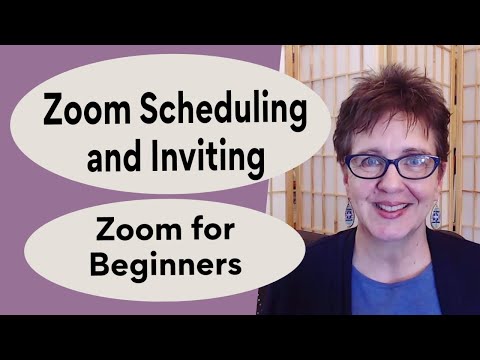 0:06:15
0:06:15
 0:02:27
0:02:27
 0:08:20
0:08:20
 0:05:48
0:05:48
 0:05:08
0:05:08
 0:01:11
0:01:11
 0:02:05
0:02:05
 0:02:34
0:02:34
 0:12:38
0:12:38
 0:01:36
0:01:36
 0:00:53
0:00:53
 0:18:57
0:18:57
 0:02:05
0:02:05
 0:02:29
0:02:29
 0:01:45
0:01:45
 0:05:19
0:05:19
 0:02:07
0:02:07
 0:15:04
0:15:04