filmov
tv
Connect to API in Excel Part 2/2: Read API JSON Response

Показать описание
In the previous video we have seen how to connect to a web API in Excel using VBA macros. In this video we will see how to read the API JSON response in Excel and retrieve the data of interest. In this macro example, the data is the list of universities for a given country. The web API is public and does not require any API key to be used. There are different ways to read a JSON file in Excel. We will use a simple method of string manipulation to get the name of each university for a given country.
And yet, if you want more, you can find various Excel applications of different nature in the other blogs of the Excel Macro Mania saga:
Getting Started with Power Query APIs - It's surprisingly easy!
Connect to API in Excel Part 1/2: Send API Request
Accessing APIs using Excel
Use Excel VBA to Read API Data
How to access APIs directly to/from Excel
Python in Excel‼️ #excel #python
Unbelievable! Connect Microsoft Excel to ChatGPT in Minutes!
Using API Keys in Excel
Import Web API/Json Data to Excel | MS Excel | Power Query
ChatGPT In Excel Shorts #2 #dataanalysis #excelfansonly #excelforbeginners #tutorial
n8n Tutorial: Connect WhatsApp AI Agent in n8n with Google Sheets
PROCAS Web API: Connecting to Excel
Data Entry Form in Excel‼️ #excel
Google Sheets + WhatsApp Automation🔥 #shorts #googlesheets #whatsapp
Excel vs Google Sheets
How to use AI features in Excel | Save 4 Hours Daily by using AI Tools #excel #ai #exceltips
Connect Excel and PowerBI to Binance API | Temidayo Omoniyi
Connect to API in Excel Part 2/2: Read API JSON Response
Learning google sheets has made me at least 10x more organized 😇 #googlesheets #spreadsheet #excel...
Bring ChatGPT INSIDE Excel to Solve ANY Problem Lightning FAST
[EN] Excel Fetch Live Data From Internet via API
Don't Create Charts Manually in Power BI‼️Instead Use AI Feature😎 #powerbi #chart #shorts #exce...
WebAPI data connection to Excel
How to Integrate ChatGPT into Excel (Easy Integration)
Комментарии
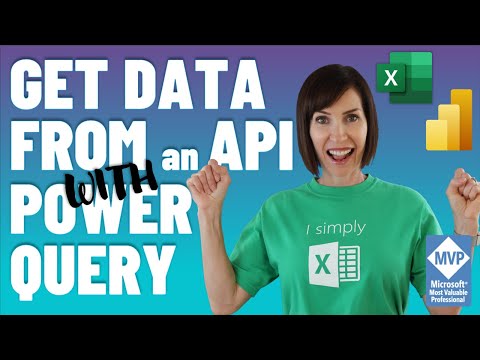 0:09:17
0:09:17
 0:05:27
0:05:27
 0:15:33
0:15:33
 0:20:48
0:20:48
 0:02:32
0:02:32
 0:00:29
0:00:29
 0:03:30
0:03:30
 0:22:22
0:22:22
 0:08:08
0:08:08
 0:00:08
0:00:08
 0:00:42
0:00:42
 0:03:29
0:03:29
 0:00:54
0:00:54
 0:00:13
0:00:13
 0:00:22
0:00:22
 0:01:01
0:01:01
 0:04:56
0:04:56
 0:10:27
0:10:27
 0:00:18
0:00:18
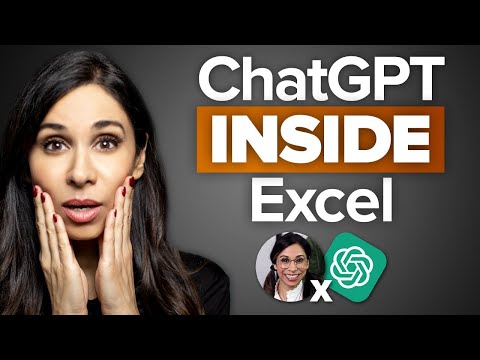 0:11:51
0:11:51
![[EN] Excel Fetch](https://i.ytimg.com/vi/T3dhhlIIfXc/hqdefault.jpg) 0:00:31
0:00:31
 0:00:56
0:00:56
 0:06:34
0:06:34
 0:05:39
0:05:39