filmov
tv
Autocad - The icons of the Status bar explained
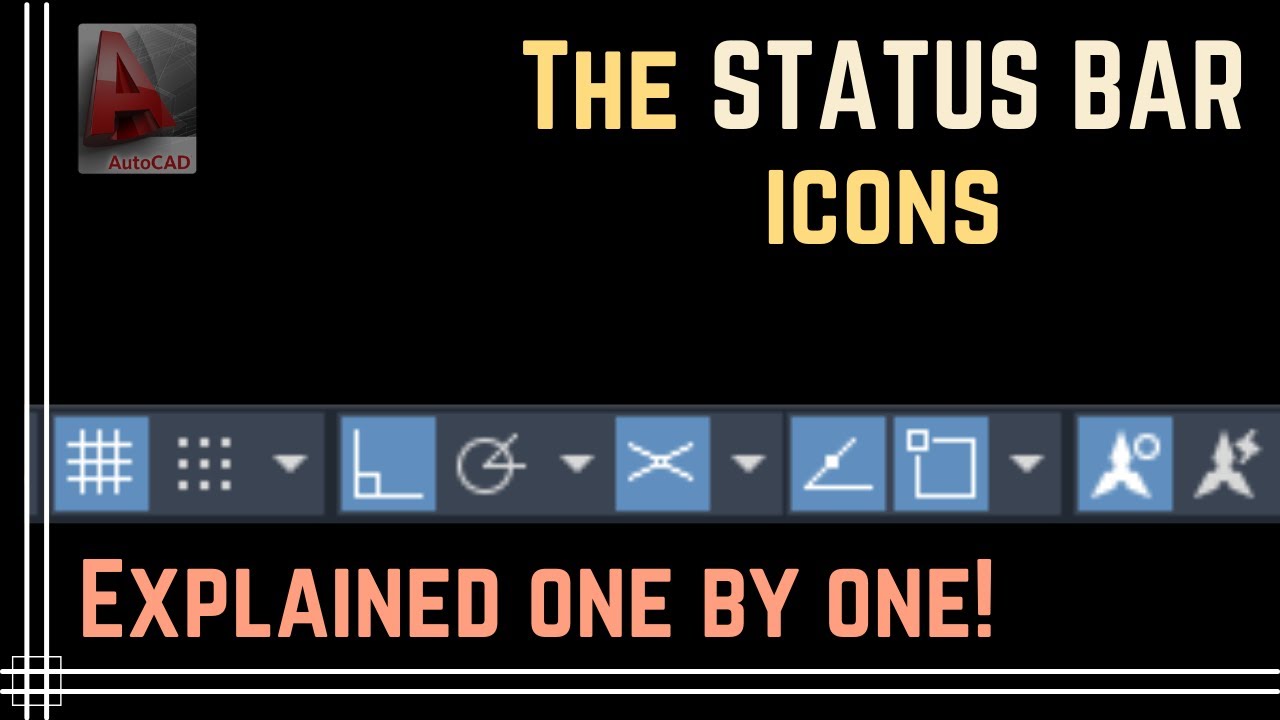
Показать описание
In this tutorial I explain the icons of the status bar shown by default in Autocad 2022.
Get exclusive access to exercises (in .DWG format)
---------------------------------------------------------------------------------------------------------------------------------------------------------------
Contents:
00:00 Model and Paper Space
00:50 Grid and Snap mode
01:45 Ortho Mode + Polar tracking
02:29 Isometric Drafting
04:33 Object Snap
05:56 Annotation Scaling
07:08 Workspace switching
08:19 Object Isolation
9:38 Trusted DWG
10:40 Customization
Licence:
The video shows the version 2022 of AutoCAD® and it is used exclusively for educational purposes.
Autodesk screen shots reprinted courtesy of Autodesk, Inc.
The narration and all the illustrations were created by CAD in Black.
Get exclusive access to exercises (in .DWG format)
---------------------------------------------------------------------------------------------------------------------------------------------------------------
Contents:
00:00 Model and Paper Space
00:50 Grid and Snap mode
01:45 Ortho Mode + Polar tracking
02:29 Isometric Drafting
04:33 Object Snap
05:56 Annotation Scaling
07:08 Workspace switching
08:19 Object Isolation
9:38 Trusted DWG
10:40 Customization
Licence:
The video shows the version 2022 of AutoCAD® and it is used exclusively for educational purposes.
Autodesk screen shots reprinted courtesy of Autodesk, Inc.
The narration and all the illustrations were created by CAD in Black.
Autocad - The icons of the Status bar explained
Recover all missing AutoCAD menus and toolbars || How to reset your Autocad and Civil 3D
AutoCAD 2023 Tip & Trick EP.7 - How to Restore Menu Bar and Toolbars Not Missing
AutoCAD Drawing Mode Icon Display Options
AutoCAD Menu Bar or Toolbar Missing
How to turn on Toolbars in AutoCAD
AutoCAD 2022 Classic Workspace Settings
AutoCAD Basic Tutorial for Beginners - Part 1 of 3
Exclusive! 10 Mistakes That Chief Architect Users Make and How To Avoid Them
How to restore AutoCAD dwg logo | White/Blank icon
Autocad 2018 - Layers (explanation of the icons)
How to Create a Custom Icon in AutoCAD
How to fix UCS icon in AutoCAD | UCS icon setting in AutoCAD | UCS icon on or off
AutoCAD How to Bring Back Missing Command Line, Ribbon & More - Quick Commands! | 2 Minute Tuesd...
20 Must know AutoCAD Shortcuts & Commands! AutoCAD Tips & Tricks
AutoCAD How to Make Custom TOOLBARS - Easy 1-Click Commands! Draw Order | 2 Minute Tuesday
Names of toolbars in AutoCAD - AutoCAD tutorial for beginners
How to use OSNAP in 30 seconds on AutoCAD
Adding mechanical drawing symbols in AutoCAD (GD&T)
AutoCAD Tips 88 Modeling With UCS Icon #shorts
AUTOCAD 2D TUTORIAL|WIFI ICON IN AUTOCAD|AUTOCAD 2D DRAWING
✅Automatic Door place in AutoCAD | ⚡️AutoCAD shorts series - 28 #shorts #new #autocad
AutoCAD Command Not Showing on Screen #Shorts
AutoCAD UCS COMMAND
Комментарии
 0:12:01
0:12:01
 0:00:38
0:00:38
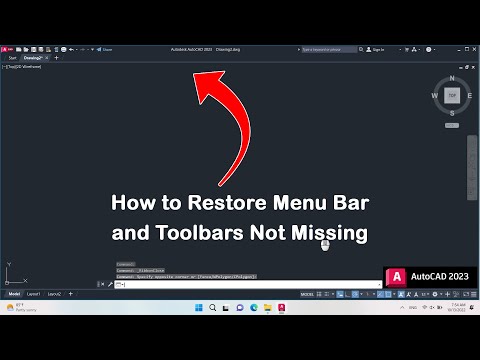 0:00:47
0:00:47
 0:02:49
0:02:49
 0:01:30
0:01:30
 0:02:46
0:02:46
 0:03:00
0:03:00
 0:17:37
0:17:37
 1:03:13
1:03:13
 0:06:42
0:06:42
 0:05:04
0:05:04
 0:03:46
0:03:46
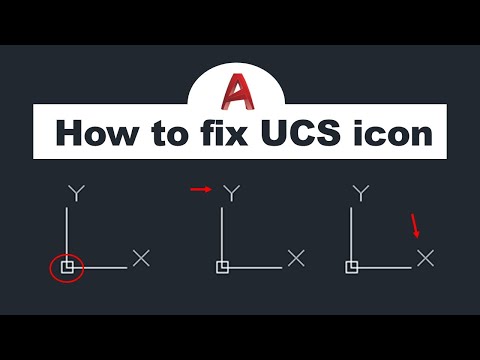 0:01:19
0:01:19
 0:05:32
0:05:32
 0:09:07
0:09:07
 0:08:13
0:08:13
 0:01:31
0:01:31
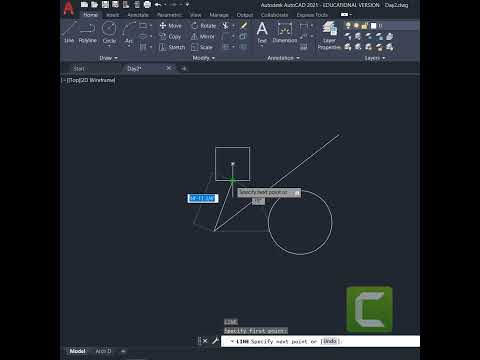 0:00:31
0:00:31
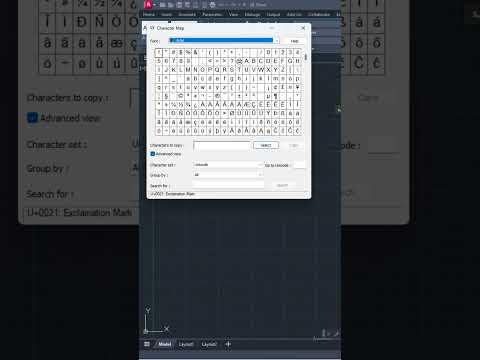 0:00:49
0:00:49
 0:00:58
0:00:58
 0:05:09
0:05:09
 0:00:38
0:00:38
 0:00:30
0:00:30
 0:01:00
0:01:00