filmov
tv
Insert equal line in MS Word #technology #faster #microsoftoffice #windows #ai #officehacks #shorts
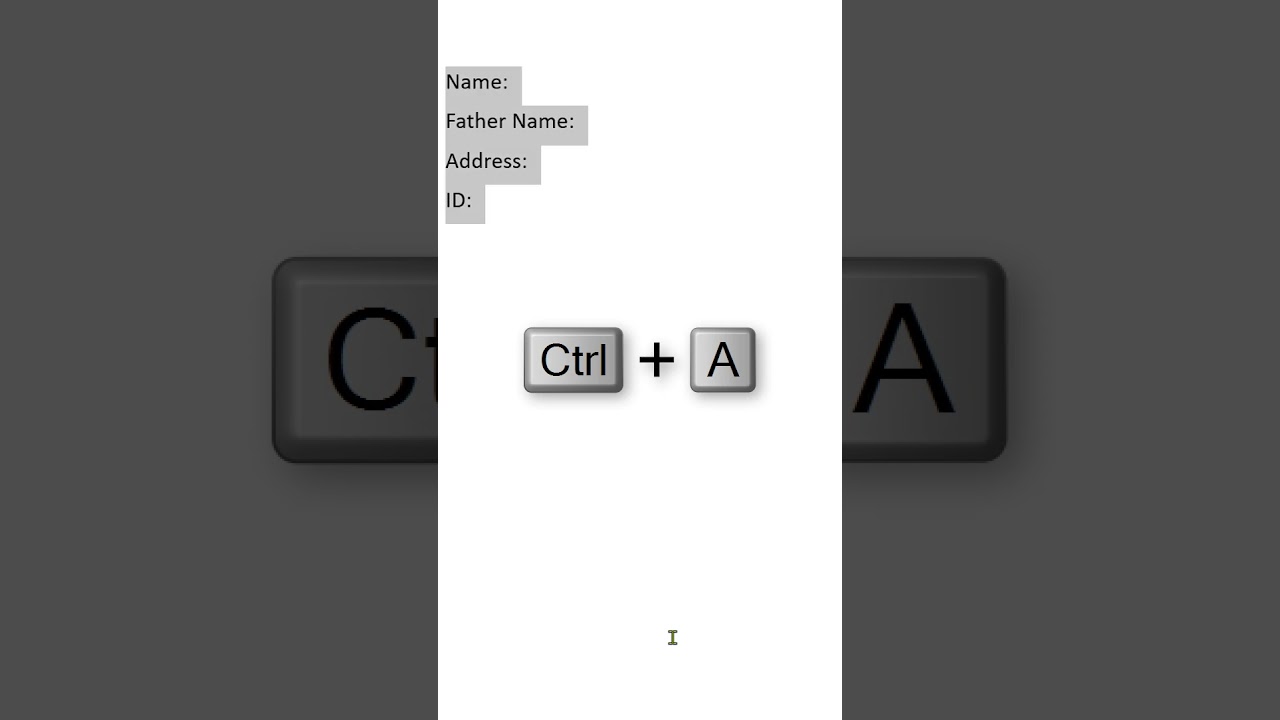
Показать описание
To insert a line of equal signs (or other characters) across a page in Microsoft Word using the tab key, you can use the AutoFormat feature or manually insert the line. Here’s how to do both:
Using AutoFormat (Quick Method)
1. Open Microsoft Word: Start a new document or open an existing one.
2. Type the Characters: Type three or more equal signs (`===`), asterisks (``), or hyphens (`---`).
3. Press Enter: After typing the characters, press the `Enter` key. Word will automatically convert the characters into a horizontal line across the width of the page.
Manually Inserting a Line Using Tabs
If you prefer a more manual approach or want to use a specific tab setup, follow these steps:
1. Open Microsoft Word: Start a new document or open an existing one.
2. Insert a Tab Stop:
- Click on the Ruler: If the ruler isn’t visible, go to the “View” tab and check the “Ruler” option.
- Set a Tab Stop: Click on the ruler where you want the line to end. This will set a tab stop at that position.
3. Type the Characters:
- Start Typing: Move your cursor to the beginning of the line where you want the equal signs to start.
- Use the Tab Key: Press the `Tab` key to move the cursor to the tab stop position you set.
4. Enter the Characters:
- Type Equal Signs: Type `=` or any other character repeatedly until you reach the end of the line.
5. Adjust Alignment (if needed):
- Move Tab Stop: You can click and drag the tab stop on the ruler to adjust where the line ends.
Using the Underline Feature
Alternatively, you can use the underline feature for a solid line:
1. Place the Cursor: Click where you want to insert the line.
2. Type a Series of Underscores:
- Type `______` (six or more underscores).
3. Press Enter: Word will automatically format the underscores into a horizontal line.
Additional Customization
If you need more customization (such as thickness or color of the line), you might consider using the “Shapes” feature:
1. Go to the “Insert” Tab: Click on the “Insert” tab in the ribbon.
2. Select “Shapes”: Click on “Shapes” and choose the “Line” option.
3. Draw the Line: Click and drag to draw a line across the page.
4. Format the Line: Use the “Shape Format” tab to adjust line style, color, and weight.
These methods should cover most scenarios for inserting lines of equal signs or other characters in your MS Word document.
Using AutoFormat (Quick Method)
1. Open Microsoft Word: Start a new document or open an existing one.
2. Type the Characters: Type three or more equal signs (`===`), asterisks (``), or hyphens (`---`).
3. Press Enter: After typing the characters, press the `Enter` key. Word will automatically convert the characters into a horizontal line across the width of the page.
Manually Inserting a Line Using Tabs
If you prefer a more manual approach or want to use a specific tab setup, follow these steps:
1. Open Microsoft Word: Start a new document or open an existing one.
2. Insert a Tab Stop:
- Click on the Ruler: If the ruler isn’t visible, go to the “View” tab and check the “Ruler” option.
- Set a Tab Stop: Click on the ruler where you want the line to end. This will set a tab stop at that position.
3. Type the Characters:
- Start Typing: Move your cursor to the beginning of the line where you want the equal signs to start.
- Use the Tab Key: Press the `Tab` key to move the cursor to the tab stop position you set.
4. Enter the Characters:
- Type Equal Signs: Type `=` or any other character repeatedly until you reach the end of the line.
5. Adjust Alignment (if needed):
- Move Tab Stop: You can click and drag the tab stop on the ruler to adjust where the line ends.
Using the Underline Feature
Alternatively, you can use the underline feature for a solid line:
1. Place the Cursor: Click where you want to insert the line.
2. Type a Series of Underscores:
- Type `______` (six or more underscores).
3. Press Enter: Word will automatically format the underscores into a horizontal line.
Additional Customization
If you need more customization (such as thickness or color of the line), you might consider using the “Shapes” feature:
1. Go to the “Insert” Tab: Click on the “Insert” tab in the ribbon.
2. Select “Shapes”: Click on “Shapes” and choose the “Line” option.
3. Draw the Line: Click and drag to draw a line across the page.
4. Format the Line: Use the “Shape Format” tab to adjust line style, color, and weight.
These methods should cover most scenarios for inserting lines of equal signs or other characters in your MS Word document.
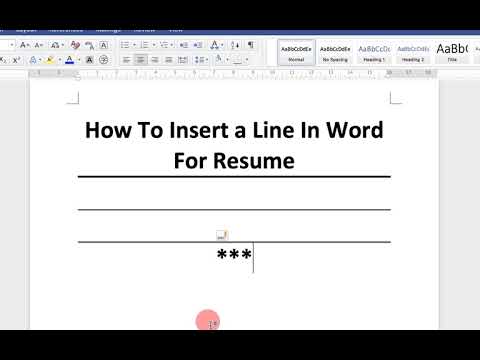 0:00:52
0:00:52
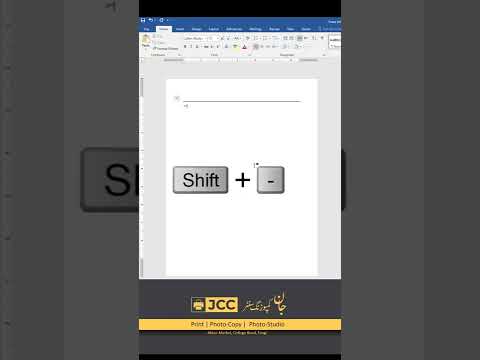 0:00:17
0:00:17
 0:02:13
0:02:13
 0:01:27
0:01:27
 0:01:17
0:01:17
 0:02:16
0:02:16
 0:01:22
0:01:22
 0:02:19
0:02:19
 0:57:58
0:57:58
 0:01:44
0:01:44
 0:01:27
0:01:27
 0:00:45
0:00:45
 0:00:27
0:00:27
 0:00:50
0:00:50
 0:02:20
0:02:20
 0:01:41
0:01:41
 0:02:50
0:02:50
 0:01:21
0:01:21
 0:02:33
0:02:33
 0:02:51
0:02:51
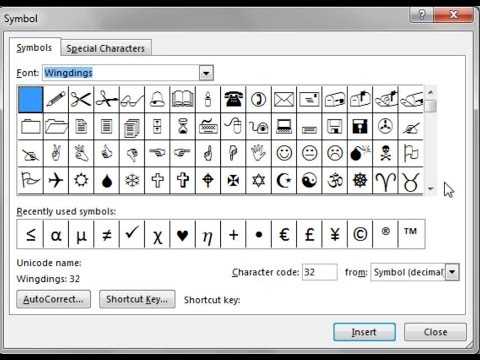 0:02:08
0:02:08
 0:02:24
0:02:24
 0:03:46
0:03:46
 0:01:39
0:01:39