filmov
tv
How to install MacOs X from USB | How to create bootable USB using Windows PC - (Transmac)

Показать описание
This is so simple to install Macos from USB, you just need to create boot able usb flash drive and using windows computer and then complete installation.
install macos from usb
macos boot from usb
how to install macos from usb
create macos install usb
By using these steps, you can fix all MacOs installation errors. I was able to fix the problem using USB on Windows PC and error was "This item is temporarily unavailable please try again later". Just need to follow below 10 steps-
Step -1: Run cmd in administrator mode
Step -2: Run following commands in given order.
2.1: diskpart
2.2: list disk
2.3: select Disk X - Here select your disk from step 2.2
2.4: clean
2.5: convert GPT
2.6: create partition primary
Step -5: Install TransMac on your windows PC and then run TransMac in Administrator mode.
Step -6: Follow Steps given in Video to put this dmg file in usb drive using TransMac
Step -7: Insert the USB drive into your Mac and then keep pressing the option (⌥) as your computer turns on after restart.
Step -8: Choose your USB from the options shown in Macbook and also keep your Wi-fi disconnected.
Step -9: Choose your operating system to install in the utility window and click continue.
Step -10: Its done :) Hit like and Subs ... Thanks in advance 😊
Direct links:
00:00 How to make USB bootable for using windows
00:21 Clean USB pen drive and create primary partition
03:03 How to download and install transmac
04:34 How to download dmg file for macos
06:24 How to use transmac
07:08 How to load dmg file in USB
08:23 Install MacOs using USB
11:03 End of the Video
If you see the no/prohibited/forbidden symbol after selecting your USB drive to boot (it's like a circle with a line through it i.e. ø), try and go back into the recovery area by pressing command and R when your Mac is loading and unmounting the drive.
Comment in the comment section if it resolves your issue or you face any other issue related to this.
If you enjoyed the video, please click like, share, and subscribe :)
Thanks!
Комментарии
 0:11:04
0:11:04
 0:04:49
0:04:49
 0:02:43
0:02:43
 0:04:04
0:04:04
 0:08:22
0:08:22
 0:10:15
0:10:15
 0:07:28
0:07:28
 0:06:16
0:06:16
 0:34:19
0:34:19
 0:09:57
0:09:57
 0:09:45
0:09:45
 0:08:51
0:08:51
 0:12:07
0:12:07
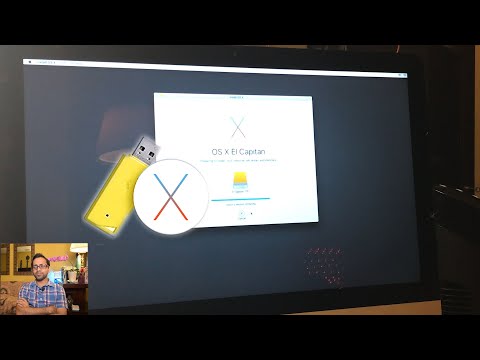 0:33:00
0:33:00
 0:14:15
0:14:15
 0:03:24
0:03:24
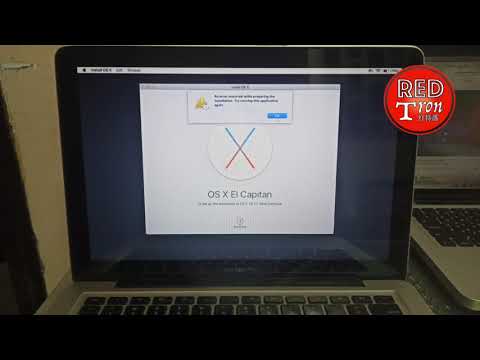 0:06:28
0:06:28
 0:03:53
0:03:53
 0:11:45
0:11:45
 0:07:49
0:07:49
 0:06:17
0:06:17
 0:14:41
0:14:41
 0:02:58
0:02:58
 0:22:04
0:22:04