filmov
tv
How to display different header for logged in and logged out user in WordPress elementor
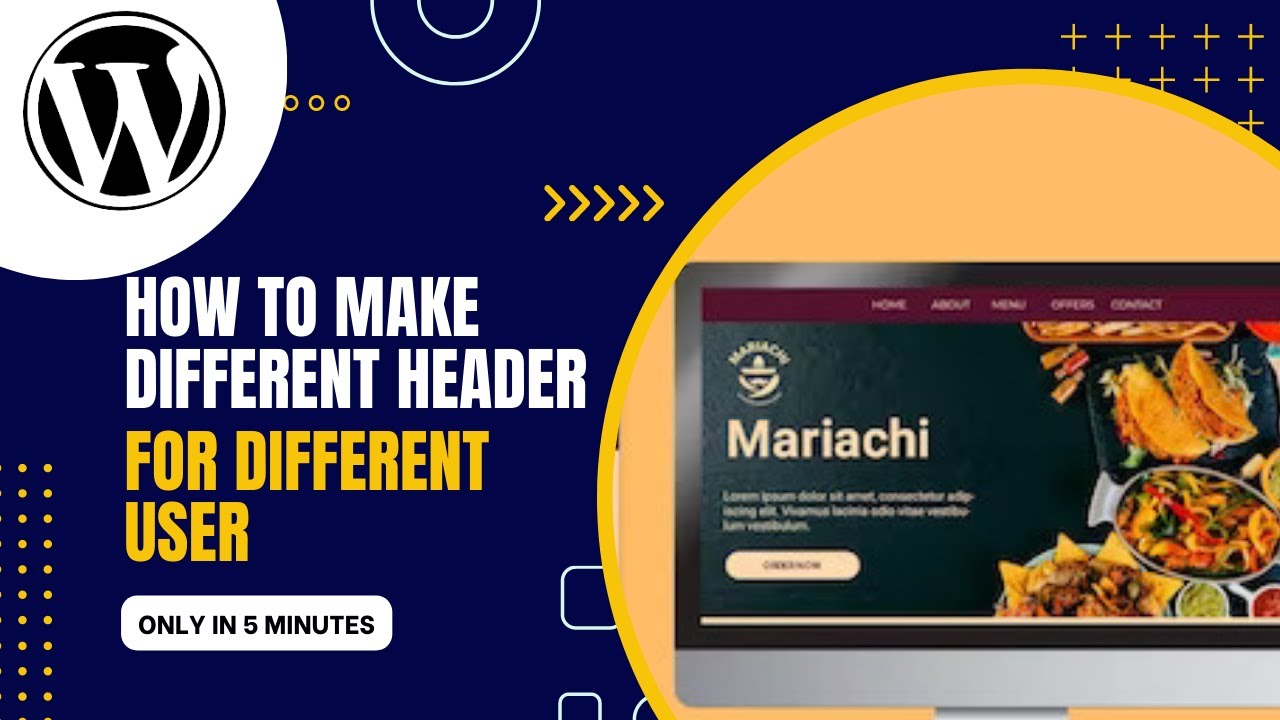
Показать описание
How to display different header for user with different role using the elementor header and footer plugin.
as you know the elementor pro plugin theme builder doesn't give you the ability to choose the user role which you want to display your header to
So the first thing to do is to install and activate the elementor header and footer plugin.
after you have done that, you will head down to the appearance section in your WP dashboard, which you are going to have the option to choose some certain things, like menu, but you are going to be choosing Elementor header and footer, when you have done that, you will not be having any template on ground, so you have to choose add new,
when you choose that, you will give your template a name, also you will have the option to choose template type, which you are going to choose header, also you will have the option to choose display location which you are going to choose the entire site, then you will also have the option to choose user role, this is where you are going to decide the role of user that are going to see the current header you as creating, maybe the logged in user or the logged out user, so you choose any suitable option for yourself.
after that you publish and edit your header with elementor, after you are done with the design in the elementor design interface, you head back down to the elementor header and footer dashboard, you add another template choose your options and user role which you want to display the header too.
after you are done with that you publish it and you are done,
if you learn something from this video simply give me a like and subscribe to my channel for more video on WordPress, if you have a question simply ask too in the comment section.
#wordpress #elementor #elementortutorial #elementorwordpress #elementorheaderandfooter
#Headerfordifferenetuser #learnwordpress
as you know the elementor pro plugin theme builder doesn't give you the ability to choose the user role which you want to display your header to
So the first thing to do is to install and activate the elementor header and footer plugin.
after you have done that, you will head down to the appearance section in your WP dashboard, which you are going to have the option to choose some certain things, like menu, but you are going to be choosing Elementor header and footer, when you have done that, you will not be having any template on ground, so you have to choose add new,
when you choose that, you will give your template a name, also you will have the option to choose template type, which you are going to choose header, also you will have the option to choose display location which you are going to choose the entire site, then you will also have the option to choose user role, this is where you are going to decide the role of user that are going to see the current header you as creating, maybe the logged in user or the logged out user, so you choose any suitable option for yourself.
after that you publish and edit your header with elementor, after you are done with the design in the elementor design interface, you head back down to the elementor header and footer dashboard, you add another template choose your options and user role which you want to display the header too.
after you are done with that you publish it and you are done,
if you learn something from this video simply give me a like and subscribe to my channel for more video on WordPress, if you have a question simply ask too in the comment section.
#wordpress #elementor #elementortutorial #elementorwordpress #elementorheaderandfooter
#Headerfordifferenetuser #learnwordpress
Комментарии
 0:02:35
0:02:35
 0:03:59
0:03:59
 0:06:04
0:06:04
 0:00:55
0:00:55
 0:04:18
0:04:18
 0:14:10
0:14:10
 0:03:54
0:03:54
 0:02:30
0:02:30
 0:34:42
0:34:42
 0:03:15
0:03:15
 0:06:40
0:06:40
 0:03:51
0:03:51
 0:02:06
0:02:06
 0:08:22
0:08:22
 0:02:13
0:02:13
 0:05:07
0:05:07
 0:06:18
0:06:18
 0:04:55
0:04:55
 0:06:39
0:06:39
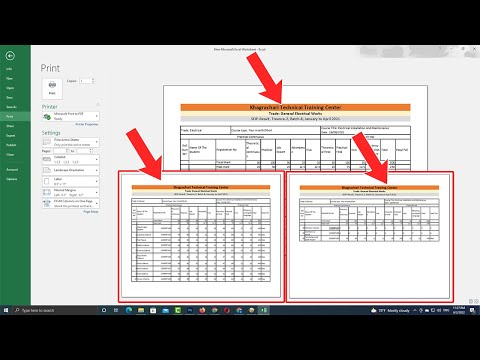 0:01:43
0:01:43
 0:02:22
0:02:22
 0:02:40
0:02:40
 0:05:19
0:05:19
 0:04:01
0:04:01