filmov
tv
How to use Conditional Formatting with Color Scale in LibreOffice Calc 🔥🔥

Показать описание
Hi friends
I am Rahul. Welcome to my channel OFFICE NOTEBOOK.
Is video me humlog discuss karenge Data Validation | Data Validation in Libreoffice Calc ke bareme.To aplogo ko a video bohot pasand ayega. Is video ko jaroor ant tak dekhiye.
📗 Color scale (2 Entries)
This type of formatting analyzes number values in cell range and sets up color for
cell background depending on the value in the cell. User can select any color for minimum
value and maximum value.
By default it selected changing of color from minimum value to maximum value in
cell range. But you can select another option for extreme values from drop-down lists:
Min, Max, Percentile, Value, Percent, Formula.
Min – is in cell range it will automatically defines minimum value that will have the
start color.
Max – in cell range will automatically defines maximum value that will have the finish color.
📗 Color scale (3 Entries).
This type of conditional formatting analyzes numbering values in selected cell range
and set background color for it from two pairs of color: from minimum to intermediate
and from intermediate to maximum. So it uses three user defined colors. By default it
changes color by value in cell from minimum in range to maximum in range. Also it uses
additional mark – intermediate value equal 50 Percentile of range by default.
Intermediate value has its own color. You can select next option for extreme values
from drop-down lists: Min, Max, Percentile, Value, Percent, Formula. Those variants fully
coincides with variants for values in Color scale (2 Entries).
Channel ko jaroor SUBSCRIBE kar le.
Thank you.
#libreoffice
#libreofficecalc
#libreofficetutorial
#libreofficetutorialforbeginner
I am Rahul. Welcome to my channel OFFICE NOTEBOOK.
Is video me humlog discuss karenge Data Validation | Data Validation in Libreoffice Calc ke bareme.To aplogo ko a video bohot pasand ayega. Is video ko jaroor ant tak dekhiye.
📗 Color scale (2 Entries)
This type of formatting analyzes number values in cell range and sets up color for
cell background depending on the value in the cell. User can select any color for minimum
value and maximum value.
By default it selected changing of color from minimum value to maximum value in
cell range. But you can select another option for extreme values from drop-down lists:
Min, Max, Percentile, Value, Percent, Formula.
Min – is in cell range it will automatically defines minimum value that will have the
start color.
Max – in cell range will automatically defines maximum value that will have the finish color.
📗 Color scale (3 Entries).
This type of conditional formatting analyzes numbering values in selected cell range
and set background color for it from two pairs of color: from minimum to intermediate
and from intermediate to maximum. So it uses three user defined colors. By default it
changes color by value in cell from minimum in range to maximum in range. Also it uses
additional mark – intermediate value equal 50 Percentile of range by default.
Intermediate value has its own color. You can select next option for extreme values
from drop-down lists: Min, Max, Percentile, Value, Percent, Formula. Those variants fully
coincides with variants for values in Color scale (2 Entries).
Channel ko jaroor SUBSCRIBE kar le.
Thank you.
#libreoffice
#libreofficecalc
#libreofficetutorial
#libreofficetutorialforbeginner
 0:06:43
0:06:43
 0:00:29
0:00:29
 0:00:27
0:00:27
 0:09:40
0:09:40
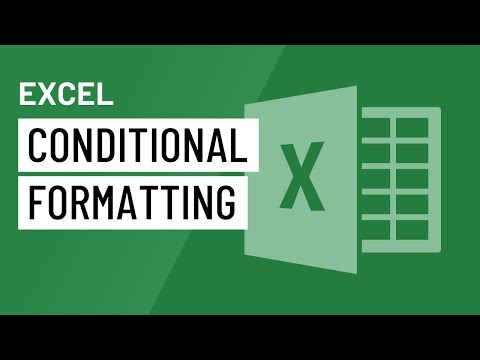 0:03:46
0:03:46
 0:17:39
0:17:39
 0:10:37
0:10:37
 0:20:59
0:20:59
 0:03:10
0:03:10
 0:10:42
0:10:42
 0:04:25
0:04:25
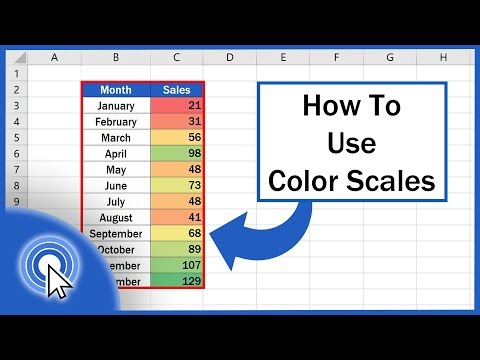 0:03:42
0:03:42
 0:05:20
0:05:20
 0:00:10
0:00:10
 0:25:18
0:25:18
 0:00:59
0:00:59
 0:01:00
0:01:00
 0:05:51
0:05:51
 0:00:56
0:00:56
 0:09:29
0:09:29
 0:00:56
0:00:56
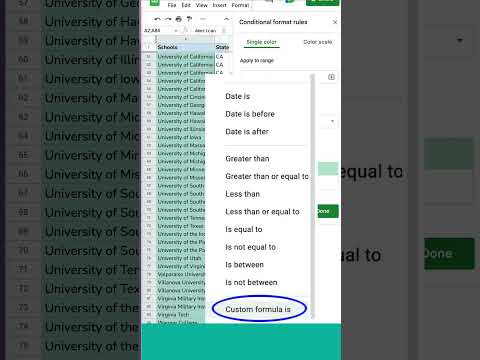 0:00:30
0:00:30
 0:12:00
0:12:00
 0:00:33
0:00:33