filmov
tv
How To Allow Multiple Users On Google Pixel Tablet

Показать описание
A step-by-step tutorial on how to enable or allow multiple user accounts on your Google Pixel Tablet! Are you sharing your tablet with family members, friends, or colleagues? Do you want each user to have their own personalized experience? Look no further, as we've got you covered with this simple and straightforward guide.
#googlepixeltablet #PixelTablet #MultipleUsers #UserAccounts #techtutorials #TechTips #devicemanagement
Allow Multiple Users On Google Pixel Tablet:
Step 1: Unlock your Google Pixel Tablet and tap the gear-shaped settings icon to access the Settings menu.
Step 2: In the Settings menu, scroll down and find the "System" section. Tap on it to expand the options. Scroll down in the System menu, look for "Multiple Users" and tap on it.
Under the "Multiple Users" settings, tap on the toggle button next to "Allow Multiple Users" to turn it on.
Next, you will see the current users on your tablet. To add a new user, tap on "Add user".
If you want to add a guest account, select "Add Guest" instead.
Step 3: After tapping "Add user," you may be prompted to enter your device's security PIN, pattern, or password for authentication.
Next, you'll see a brief introduction about the user profile. Tap "Set up now" to continue.
The tablet will guide you through the process of setting up the new user's profile, including choosing their Google account or creating a new one.
Once the setup is complete, you can switch to the new user account.
To manage user accounts, go back to the "Allow Multiple Users" section in the Settings menu.
Here, you can delete user accounts that are no longer needed or manage their settings.
-----My Gear for YouTube videos-----
As full disclosure, I use affiliate links on this channel and purchasing through these links earns me a small commission. The price you pay will be the same!
#googlepixeltablet #PixelTablet #MultipleUsers #UserAccounts #techtutorials #TechTips #devicemanagement
Allow Multiple Users On Google Pixel Tablet:
Step 1: Unlock your Google Pixel Tablet and tap the gear-shaped settings icon to access the Settings menu.
Step 2: In the Settings menu, scroll down and find the "System" section. Tap on it to expand the options. Scroll down in the System menu, look for "Multiple Users" and tap on it.
Under the "Multiple Users" settings, tap on the toggle button next to "Allow Multiple Users" to turn it on.
Next, you will see the current users on your tablet. To add a new user, tap on "Add user".
If you want to add a guest account, select "Add Guest" instead.
Step 3: After tapping "Add user," you may be prompted to enter your device's security PIN, pattern, or password for authentication.
Next, you'll see a brief introduction about the user profile. Tap "Set up now" to continue.
The tablet will guide you through the process of setting up the new user's profile, including choosing their Google account or creating a new one.
Once the setup is complete, you can switch to the new user account.
To manage user accounts, go back to the "Allow Multiple Users" section in the Settings menu.
Here, you can delete user accounts that are no longer needed or manage their settings.
-----My Gear for YouTube videos-----
As full disclosure, I use affiliate links on this channel and purchasing through these links earns me a small commission. The price you pay will be the same!
Комментарии
 0:03:28
0:03:28
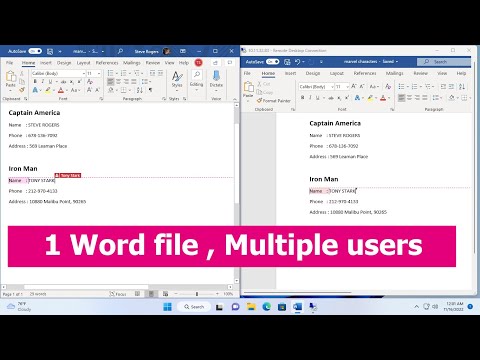 0:03:20
0:03:20
 0:02:01
0:02:01
 0:05:05
0:05:05
 0:02:27
0:02:27
 0:05:24
0:05:24
 0:02:14
0:02:14
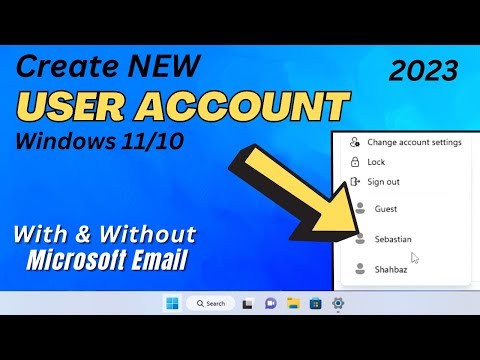 0:03:13
0:03:13
 0:46:05
0:46:05
 0:01:36
0:01:36
 0:03:17
0:03:17
 0:07:15
0:07:15
 0:06:06
0:06:06
 0:02:07
0:02:07
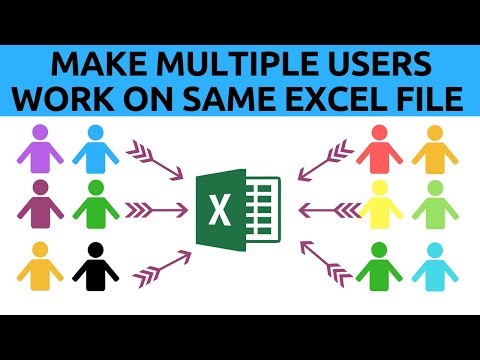 0:05:18
0:05:18
 0:03:55
0:03:55
 0:03:35
0:03:35
 0:01:03
0:01:03
 0:04:17
0:04:17
 0:01:04
0:01:04
 0:00:34
0:00:34
 0:01:58
0:01:58
 0:05:02
0:05:02
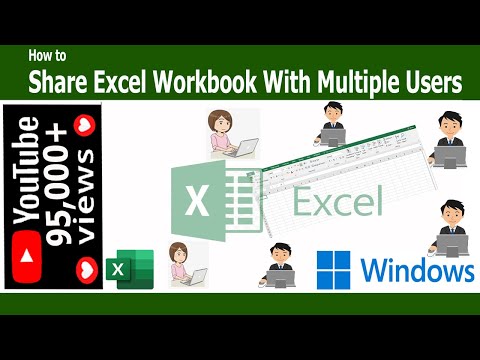 0:04:09
0:04:09