filmov
tv
How to Add Pictures to a Youtube Video - Quick & Easy!
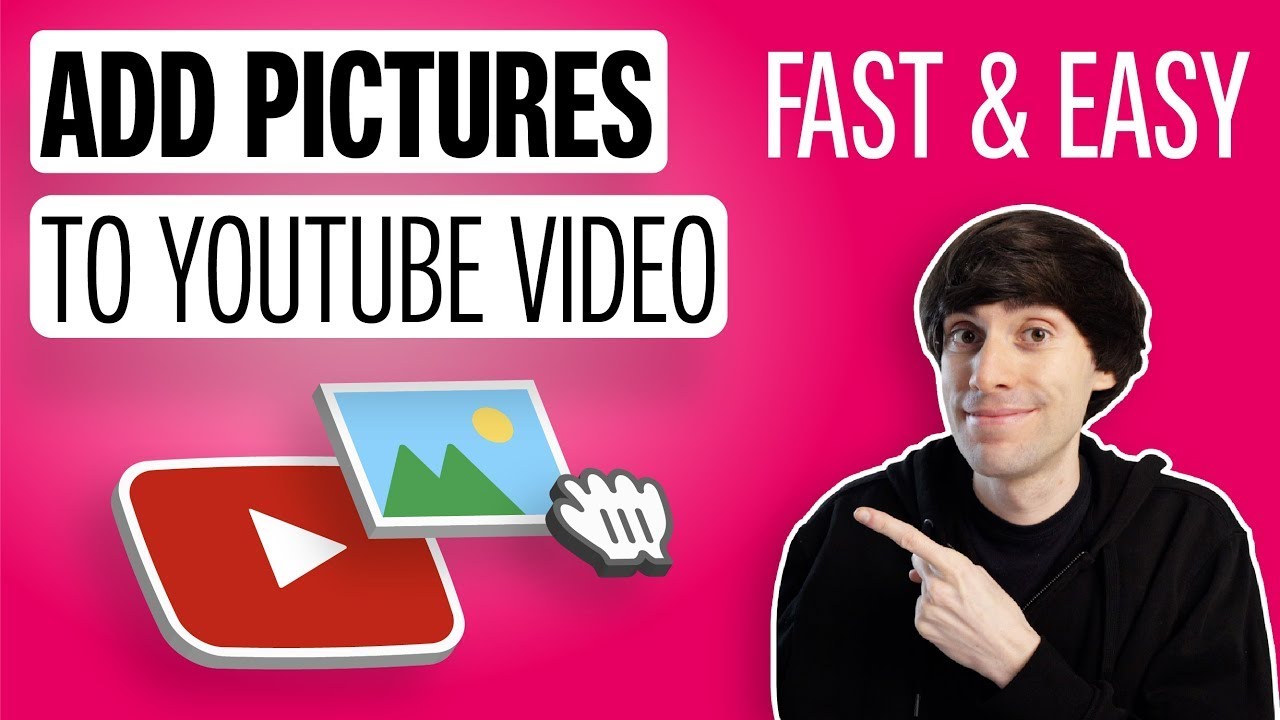
Показать описание
Learn how to add pictures to a Youtube Video using VEED’s online video editor.
In this simple tutorial, we cover how to add picture to video in just a few steps: including how to edit the size and position of your image on screen. This is also a great method if you want to add logo to video online or add some context to an educational video.
-------------------------------------------------------------------------------
Additional video resources:
-------------------------------------------------------------------------------
How to Add Picture to a YouTube Video - Step by Step
To cut and trim your video, go down to the video timeline, hover your cursor over the end of the clip. Then click and drag to remove as much footage as you need.
You can add a picture to your video by going over to Upload in the left hand toolbar. Then select Upload Image. You can then select an image from your desktop and select Open.
You can then adjust the size and position of the image by clicking and dragging it around on the video canvas.
Adjust the timing for when the pictures appears on screen, by clicking and dragging the text box in the timeline, just like we did with the video clip.
To export your video for Youtube, go to Export on the top right hand side, then Export Video. After it’s rendered, go over to the right select Download MP4.
-------------------------------------------------------------------------------
How to Add Logo to Video:
00:00 Uploading Video to Veed
00:55 Cut & Trim Your Video
01:32 Overlay Pictures on Video
02:36 How to Export Video for Youtube
Any questions? Ask away in the comments!
Good luck!
-------------------------------------------------------------------------------
- 4k video quality
- Longer videos
- Custom fonts
- Access to all premium features
-------------------------------------------------------------------------------
STAY IN THE LOOP:
-------------------------------------------------------------------------------
Veed is a simple online video editing platform, perfect for creating social media video content. You can use Veed to crop, trim, filter, add music to videos, automatically generate subtitles, turn podcasts into videos, and much more.
Thanks for watching
Ryan & VEED.IO
#AddPictureToVideo #AddImagesToVideo #YouTubeVideoEditor
In this simple tutorial, we cover how to add picture to video in just a few steps: including how to edit the size and position of your image on screen. This is also a great method if you want to add logo to video online or add some context to an educational video.
-------------------------------------------------------------------------------
Additional video resources:
-------------------------------------------------------------------------------
How to Add Picture to a YouTube Video - Step by Step
To cut and trim your video, go down to the video timeline, hover your cursor over the end of the clip. Then click and drag to remove as much footage as you need.
You can add a picture to your video by going over to Upload in the left hand toolbar. Then select Upload Image. You can then select an image from your desktop and select Open.
You can then adjust the size and position of the image by clicking and dragging it around on the video canvas.
Adjust the timing for when the pictures appears on screen, by clicking and dragging the text box in the timeline, just like we did with the video clip.
To export your video for Youtube, go to Export on the top right hand side, then Export Video. After it’s rendered, go over to the right select Download MP4.
-------------------------------------------------------------------------------
How to Add Logo to Video:
00:00 Uploading Video to Veed
00:55 Cut & Trim Your Video
01:32 Overlay Pictures on Video
02:36 How to Export Video for Youtube
Any questions? Ask away in the comments!
Good luck!
-------------------------------------------------------------------------------
- 4k video quality
- Longer videos
- Custom fonts
- Access to all premium features
-------------------------------------------------------------------------------
STAY IN THE LOOP:
-------------------------------------------------------------------------------
Veed is a simple online video editing platform, perfect for creating social media video content. You can use Veed to crop, trim, filter, add music to videos, automatically generate subtitles, turn podcasts into videos, and much more.
Thanks for watching
Ryan & VEED.IO
#AddPictureToVideo #AddImagesToVideo #YouTubeVideoEditor
Комментарии
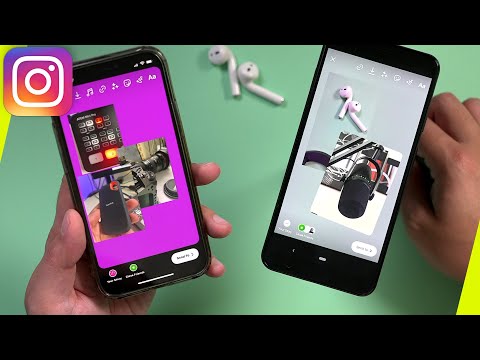 0:01:34
0:01:34
 0:01:48
0:01:48
 0:02:57
0:02:57
 0:03:05
0:03:05
 0:00:59
0:00:59
 0:02:26
0:02:26
 0:01:51
0:01:51
 0:06:55
0:06:55
 0:00:20
0:00:20
 0:02:37
0:02:37
 0:02:14
0:02:14
 0:10:37
0:10:37
 0:01:02
0:01:02
 0:04:51
0:04:51
 0:01:18
0:01:18
 0:02:14
0:02:14
 0:01:17
0:01:17
 0:01:26
0:01:26
 0:01:09
0:01:09
 0:01:22
0:01:22
 0:01:21
0:01:21
 0:02:59
0:02:59
 0:07:16
0:07:16
 0:03:19
0:03:19