filmov
tv
Tutorial 1 - VS Code Setup for Dotnet Core & C# #csharp ,#dotnet

Показать описание
#csharp, #dotnet, #dotnetcore, #aspnetcore
Topic : Tutorial 1 - VS Code Setup for Dotnet Core & C# #csharp ,#dotnet
Setting up Visual Studio Code for .NET Core and C# development:
Step 1: Install .NET Core SDK
Visit the official .NET website and navigate to the ".NET" section.
Download and install the latest version of the .NET Core SDK for your operating system.
Follow the installation instructions provided for your specific OS.
Step 2: Install Visual Studio Code
Go to the official Visual Studio Code website and download the installer for your operating system.
Follow the installation instructions provided for your specific OS.
Launch VS Code once the installation is complete.
Step 3: Install C# Extension
Open VS Code and click on the Extensions view on the left sidebar
Search for "C#" in the Extensions Marketplace search box.
Look for the official C# extension by Microsoft and click on "Install."
Wait for the installation to complete, and then click on the "Reload" button to activate the extension.
Step 4: Create a New .NET Core Project
Open a new terminal in VS Code by selecting "View" from the top menu and then choosing "Terminal" or by pressing Ctrl+ backtick
Run the following command in the terminal to create a new console application:
dotnet new console
Step 5: Build and Run the Project
To build the project, run the following command in the terminal:
dotnet build
To run the project, use the following command:
dotnet run
Step 6: Customize VS Code Settings
VS Code provides various settings for C# and .NET Core development that you can customize to fit your preferences. To access the settings, go to "File" - "Preferences" - "Settings" or use the shortcut
You can modify settings related to formatting, IntelliSense, code snippets, and more.
That's it! You have now set up Visual Studio Code for .NET Core and C# development. You can start writing and running your C# code within the VS Code environment.
#csharp, #dotnet, #dotnetcore, #aspnetcore, #mvc, #webdevelopment, #backenddevelopment, #softwaredevelopment, #visualstudio, #visualstudiocode, #objectorientedprogramming, #api, #microservices, #cloudcomputing, #azure, #sqlserver, #entityframework, #unittesting, #agiledevelopment.
Topic : Tutorial 1 - VS Code Setup for Dotnet Core & C# #csharp ,#dotnet
Setting up Visual Studio Code for .NET Core and C# development:
Step 1: Install .NET Core SDK
Visit the official .NET website and navigate to the ".NET" section.
Download and install the latest version of the .NET Core SDK for your operating system.
Follow the installation instructions provided for your specific OS.
Step 2: Install Visual Studio Code
Go to the official Visual Studio Code website and download the installer for your operating system.
Follow the installation instructions provided for your specific OS.
Launch VS Code once the installation is complete.
Step 3: Install C# Extension
Open VS Code and click on the Extensions view on the left sidebar
Search for "C#" in the Extensions Marketplace search box.
Look for the official C# extension by Microsoft and click on "Install."
Wait for the installation to complete, and then click on the "Reload" button to activate the extension.
Step 4: Create a New .NET Core Project
Open a new terminal in VS Code by selecting "View" from the top menu and then choosing "Terminal" or by pressing Ctrl+ backtick
Run the following command in the terminal to create a new console application:
dotnet new console
Step 5: Build and Run the Project
To build the project, run the following command in the terminal:
dotnet build
To run the project, use the following command:
dotnet run
Step 6: Customize VS Code Settings
VS Code provides various settings for C# and .NET Core development that you can customize to fit your preferences. To access the settings, go to "File" - "Preferences" - "Settings" or use the shortcut
You can modify settings related to formatting, IntelliSense, code snippets, and more.
That's it! You have now set up Visual Studio Code for .NET Core and C# development. You can start writing and running your C# code within the VS Code environment.
#csharp, #dotnet, #dotnetcore, #aspnetcore, #mvc, #webdevelopment, #backenddevelopment, #softwaredevelopment, #visualstudio, #visualstudiocode, #objectorientedprogramming, #api, #microservices, #cloudcomputing, #azure, #sqlserver, #entityframework, #unittesting, #agiledevelopment.
 0:07:17
0:07:17
 0:22:57
0:22:57
 0:33:49
0:33:49
 0:27:40
0:27:40
 0:07:25
0:07:25
 0:11:57
0:11:57
 1:32:35
1:32:35
 0:10:20
0:10:20
 0:17:25
0:17:25
 0:00:30
0:00:30
 0:11:35
0:11:35
 0:13:56
0:13:56
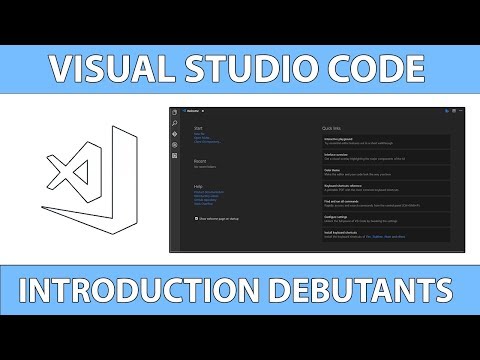 0:11:14
0:11:14
 0:00:20
0:00:20
 0:06:56
0:06:56
 0:00:15
0:00:15
 0:01:00
0:01:00
 0:00:29
0:00:29
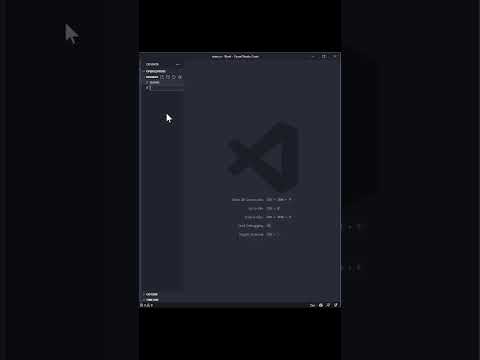 0:00:30
0:00:30
 0:00:23
0:00:23
 0:00:26
0:00:26
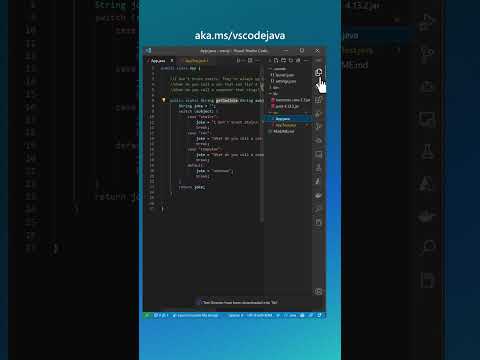 0:00:27
0:00:27
 0:23:42
0:23:42
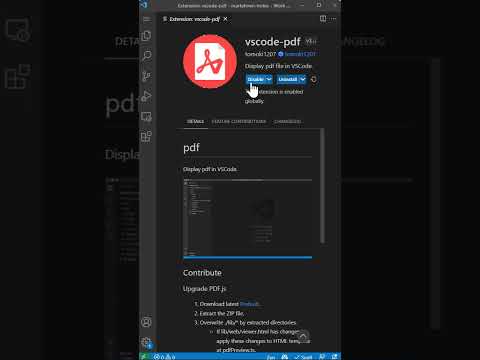 0:00:18
0:00:18