filmov
tv
How to install NetBeans IDE 15 on Windows 10/11 (64 bit) [ 2022 Update ] Complete Installation guide
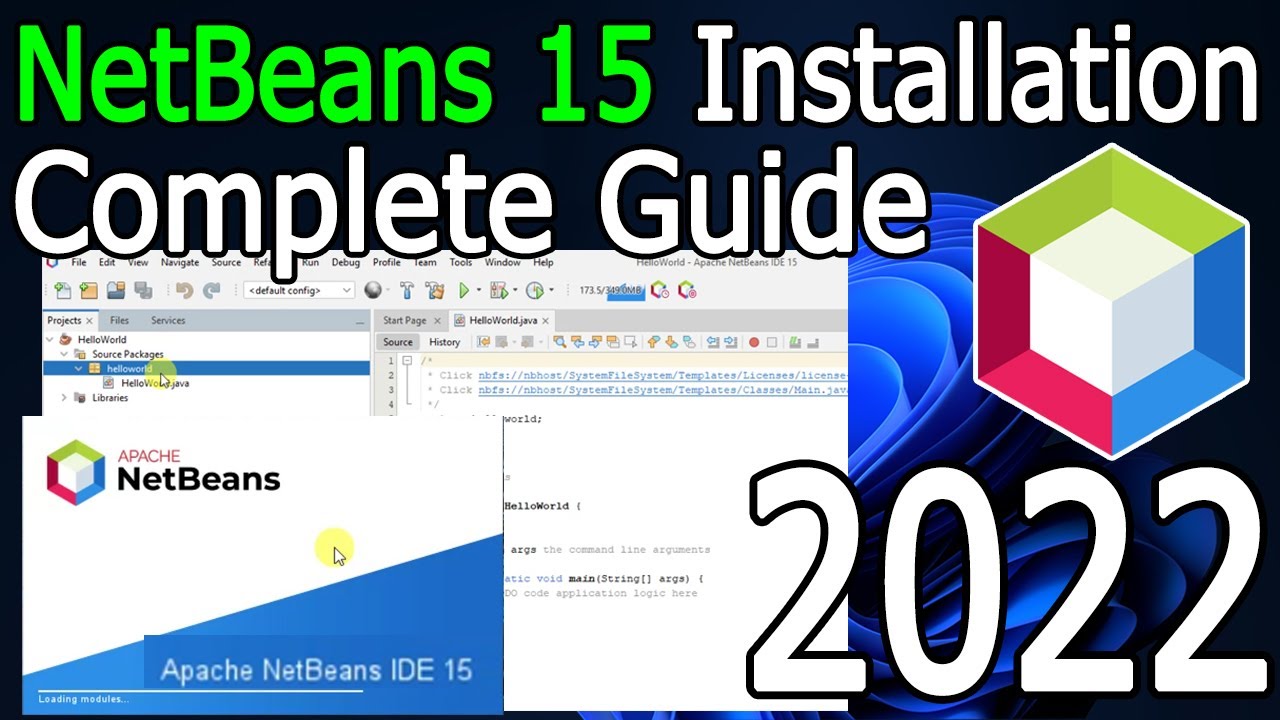
Показать описание
Hello Everyone! Today in this video I am going to step-by-step guide you on How to install NetBeans IDE version 15 for JAVA Developers on Windows 10/11. Windows (64-bit).
After that, I am also going to show you How to Create your First Hello World Java Application and start using the NetBeans IDE 15
JDK stands for Java SE Development Kit. JRE stands for Java Runtime Environment. IDE stands for Integrated Development Environment.
Geeky Script (
@GeekyScript) is Computer Science - Educational Videos Creator 🎉
You can support by buying a coffee ☕️ here —
✻ I really hope you find this video useful. ♥
✻ Please click on the CC button to read the subtitles of this video.
Step 1. First You need to install Java. For that, I made this video, "How to Download Java in Windows 10/11"
You can also download Java JDK using the following link:
This page will lead to the JAVA JDK download page.
Find the installation file and click on it to download it. You need to click the Oracle License agreement. Download the JDK as shown in the video as per your operating system. Here is this video we showed how to download and install java in windows 10/11.
Now after downloading JDK 18 save the file to the disk and follow the next step for installation.
Step 2. Install Java
Step 3. Now How to Download and Install NetBeans IDE 15 on Windows 10/11?
Now it's time to download and install NetBeans IDE on your Windows 10/11 64bit OS. So for that, you need to download the NetBeans IDE Community edition .exe file software. Use the following link to download NetBeans IDE.
Now double click to run the NetBeans IDE .exe downloaded file. Just follow the prompt as shown in the video and install your NetBeans IDE in your windows 10/11 OS.
What’s the NetBeans IDE?
- NetBeans is an integrated development environment for Java. NetBeans allows applications to be developed from a set of modular software components called modules. NetBeans runs on Windows, macOS, Linux, and Solaris.
The instructions in this video tutorial can be applied to laptops, desktops, computers, and tablets which run the Windows 10/11 operating system like Windows 10/11 Home, Windows 10/11 Professional, Windows 10/11 Enterprise, and Windows 10/11 Education. This tutorial will work on all hardware manufacturers, like Dell, HP, Acer, Asus, Toshiba, Lenovo, and Samsung.
#NetBeans15 #HowToInstallNetBeans #JavaDevelopers #Javatutorialforbeginners #Javatutorial #Javaprogramming #Javaprogrammingtutorial #Javabasicsforbeginners #Windows10/11
Topics addressed in this tutorial:
How To Download And Install NetBeans IDE On Windows 10/11 64 bit OS
Install NetBeans IDE 15 on Windows 10/11
How to Install NetBeans IDE and Get Started
---------------------------------------------------------------------------
MY RELATED VIDEOS:
---------------------------------------------------------------------------
THANK YOU so much for watching!
Please make sure to LIKE and SHARE the video and SUBSCRIBE to the channel for more such videos :)
---------------------------------------------------------------------------
CONNECT WITH ME ON:
---------------------------------------------------------------------------
After that, I am also going to show you How to Create your First Hello World Java Application and start using the NetBeans IDE 15
JDK stands for Java SE Development Kit. JRE stands for Java Runtime Environment. IDE stands for Integrated Development Environment.
Geeky Script (
@GeekyScript) is Computer Science - Educational Videos Creator 🎉
You can support by buying a coffee ☕️ here —
✻ I really hope you find this video useful. ♥
✻ Please click on the CC button to read the subtitles of this video.
Step 1. First You need to install Java. For that, I made this video, "How to Download Java in Windows 10/11"
You can also download Java JDK using the following link:
This page will lead to the JAVA JDK download page.
Find the installation file and click on it to download it. You need to click the Oracle License agreement. Download the JDK as shown in the video as per your operating system. Here is this video we showed how to download and install java in windows 10/11.
Now after downloading JDK 18 save the file to the disk and follow the next step for installation.
Step 2. Install Java
Step 3. Now How to Download and Install NetBeans IDE 15 on Windows 10/11?
Now it's time to download and install NetBeans IDE on your Windows 10/11 64bit OS. So for that, you need to download the NetBeans IDE Community edition .exe file software. Use the following link to download NetBeans IDE.
Now double click to run the NetBeans IDE .exe downloaded file. Just follow the prompt as shown in the video and install your NetBeans IDE in your windows 10/11 OS.
What’s the NetBeans IDE?
- NetBeans is an integrated development environment for Java. NetBeans allows applications to be developed from a set of modular software components called modules. NetBeans runs on Windows, macOS, Linux, and Solaris.
The instructions in this video tutorial can be applied to laptops, desktops, computers, and tablets which run the Windows 10/11 operating system like Windows 10/11 Home, Windows 10/11 Professional, Windows 10/11 Enterprise, and Windows 10/11 Education. This tutorial will work on all hardware manufacturers, like Dell, HP, Acer, Asus, Toshiba, Lenovo, and Samsung.
#NetBeans15 #HowToInstallNetBeans #JavaDevelopers #Javatutorialforbeginners #Javatutorial #Javaprogramming #Javaprogrammingtutorial #Javabasicsforbeginners #Windows10/11
Topics addressed in this tutorial:
How To Download And Install NetBeans IDE On Windows 10/11 64 bit OS
Install NetBeans IDE 15 on Windows 10/11
How to Install NetBeans IDE and Get Started
---------------------------------------------------------------------------
MY RELATED VIDEOS:
---------------------------------------------------------------------------
THANK YOU so much for watching!
Please make sure to LIKE and SHARE the video and SUBSCRIBE to the channel for more such videos :)
---------------------------------------------------------------------------
CONNECT WITH ME ON:
---------------------------------------------------------------------------
Комментарии
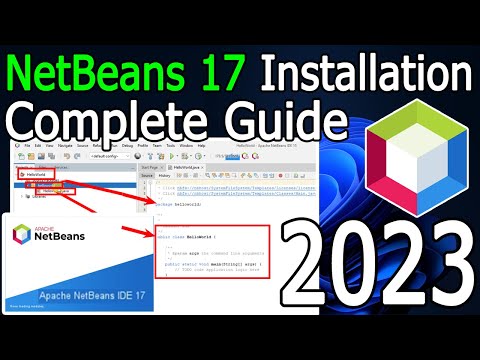 0:08:03
0:08:03
 0:08:42
0:08:42
 0:08:02
0:08:02
 0:15:07
0:15:07
 0:08:06
0:08:06
 0:08:06
0:08:06
 0:15:36
0:15:36
 0:03:49
0:03:49
 0:09:01
0:09:01
 0:09:46
0:09:46
 0:07:00
0:07:00
 0:02:14
0:02:14
 0:08:58
0:08:58
 0:08:03
0:08:03
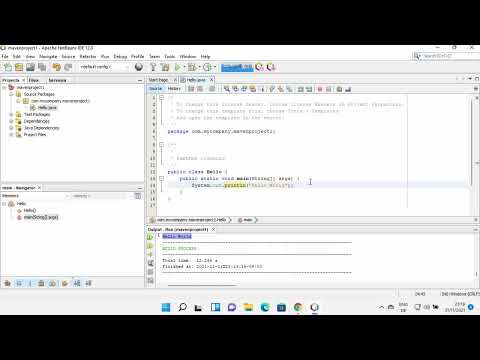 0:08:39
0:08:39
 0:08:39
0:08:39
 0:08:53
0:08:53
 0:09:21
0:09:21
 0:08:24
0:08:24
 0:11:16
0:11:16
 0:07:35
0:07:35
 0:08:03
0:08:03
 0:05:11
0:05:11
 0:03:43
0:03:43