filmov
tv
How to Add Language Accent Marks to Letters in Microsoft Word - 4 Methods

Показать описание
In this video I demonstrate how to add language accent marks above letters in Microsoft Word.
Accent marks include Grave, Acute, Circumflex, Tilde, Diaeresis & Cedilla marks. Acute accents are often automatically added to letters in Microsoft Word where needed. For accent marks that don't get automatically added, there are the following options:
Table of Contents:
00:00 - Introduction
00:50 - Add an accent mark using a shortcut key
01:53 - Add an accent mark using ALT numeric codes
03:06 - Add an accent mark using AutoCorrect
04:24 - Add an accent mark using Insert | Symbol
------------------------
How to Add Language Accent Marks to Letters in Microsoft Word - 4 Methods
Typing accent marks in French
How to easily type accent marks over letters in MS Word - using the Keyboard
How to add accent to letters on a mac
How to type Spanish accent marks on your Macbook
SPANISH ACCENT MARKS: How to Always Use Them Correctly ✅
How to Insert or Type E with an Accent Mark in Word (È, É, Ê, Ë, è, é, ê, or ë)
How To Create Text To Speech For Free In Different Language Accent
Relaxed English: the benefits of having a teacher
How to Add Accent Marks on Google Docs
Do this if you have an accent
How to improve your accent
Google Home: How to Change Accent & Language
How to switch Google Translate to American or British accent
Accent Marks in Windows 10 (international keyboard)
French Accents 101: Pronunciation & Accent Marks
3 steps to improve your accent
1 simple tip to improve your accent
There are also definitely different types of influencer accent.
E with accent keyboard
India vs America Accent Challenge
French accents - part 1 (French Essentials Lesson 17)
Three Ways to Insert Accent Marks in Microsoft Word
Accent 1000
Комментарии
 0:06:00
0:06:00
 0:02:45
0:02:45
 0:01:01
0:01:01
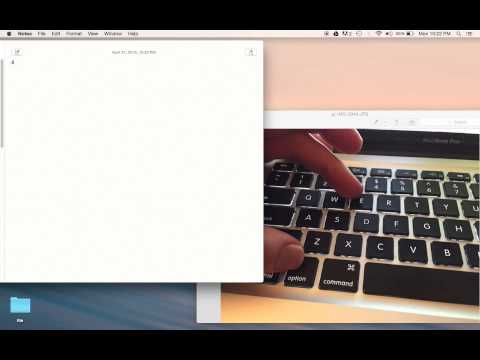 0:01:09
0:01:09
 0:01:50
0:01:50
 0:10:11
0:10:11
 0:00:15
0:00:15
 0:08:16
0:08:16
 0:12:54
0:12:54
 0:01:32
0:01:32
 0:00:31
0:00:31
 0:00:59
0:00:59
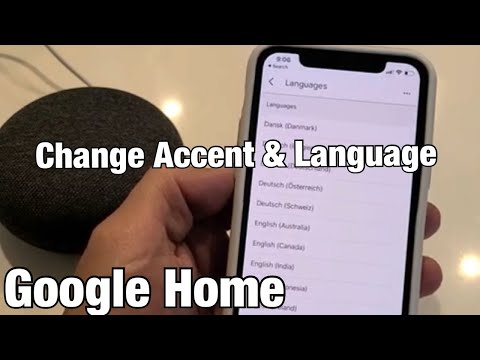 0:02:17
0:02:17
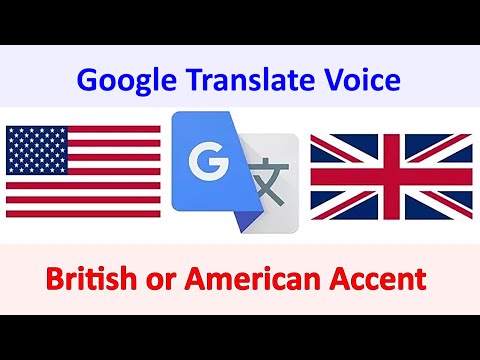 0:01:30
0:01:30
 0:01:43
0:01:43
 0:04:43
0:04:43
 0:01:30
0:01:30
 0:00:59
0:00:59
 0:01:00
0:01:00
 0:00:31
0:00:31
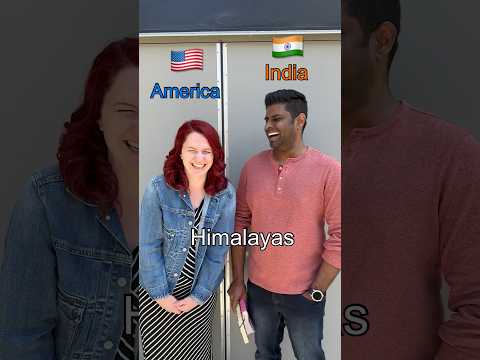 0:00:17
0:00:17
 0:09:35
0:09:35
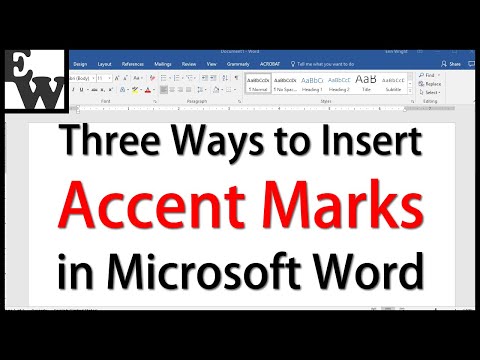 0:05:46
0:05:46
 0:02:14
0:02:14