filmov
tv
How to Add a 'geopoint' to a QGIS map from KoboToolbox or ODK
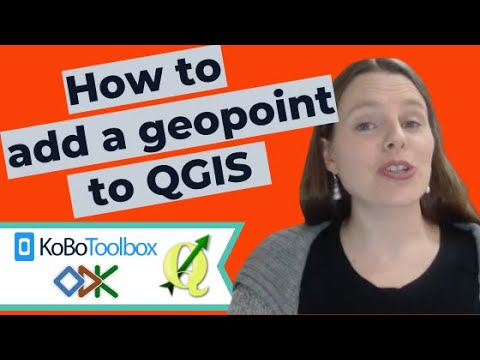
Показать описание
When you collect geopoint data using ODK Collect or KoboToolbox, you can display it in QGIS. In this video, I’m going to show you very quickly how to do that.
Now, if you want to know how to collect these kinds of GPS data questions using ODK or KoboToolbox, go check out this YouTube video:
Or you could also download a template XLSForm questionnaire for collecting geopoints, geotraces, and geoshapes:
Once you've collected the GPS data...
HOW TO DISPLAY GEOPOINT DATA IN QGIS:
Please watch the video to follow along. Here are the step-by-step instructions which are demonstrated in the video:
1. Open KoboToolbox.
2. Go into the project you’re interested in.
3. Go to "Data".
4. Then go to "Downloads".
5. Select “CSV”.
6. Click Export.
7. Click on the little download button when your export is completed.
8. Now go into QGIS.
9. Click on layer - add layer - add delimited text layer.
10. Select the file you want to import.
11. Choose Custom Delimiters.
12. Choose Semicolon.
13. And make sure you put “ in Quote.
14. Then make sure the X Field is your longitude of your geopoint.
15. And make sure the Y Field is your latitude of your geopoint.
16. Your reference system could be similar to mine, I’m using WGS 84.
17. And click add.
18. From your Browser, go to XYZ tiles.
19. Right click, and choose “New Connection”.
21. Drag OpenStreetMap XYZ tile down into your project.
22. You can now check to make sure it’s showing up in the right location.
Now, from here, you can add other elements to your map!
Now, if you want to know how to collect these kinds of GPS data questions using ODK or KoboToolbox, go check out this YouTube video:
Or you could also download a template XLSForm questionnaire for collecting geopoints, geotraces, and geoshapes:
Once you've collected the GPS data...
HOW TO DISPLAY GEOPOINT DATA IN QGIS:
Please watch the video to follow along. Here are the step-by-step instructions which are demonstrated in the video:
1. Open KoboToolbox.
2. Go into the project you’re interested in.
3. Go to "Data".
4. Then go to "Downloads".
5. Select “CSV”.
6. Click Export.
7. Click on the little download button when your export is completed.
8. Now go into QGIS.
9. Click on layer - add layer - add delimited text layer.
10. Select the file you want to import.
11. Choose Custom Delimiters.
12. Choose Semicolon.
13. And make sure you put “ in Quote.
14. Then make sure the X Field is your longitude of your geopoint.
15. And make sure the Y Field is your latitude of your geopoint.
16. Your reference system could be similar to mine, I’m using WGS 84.
17. And click add.
18. From your Browser, go to XYZ tiles.
19. Right click, and choose “New Connection”.
21. Drag OpenStreetMap XYZ tile down into your project.
22. You can now check to make sure it’s showing up in the right location.
Now, from here, you can add other elements to your map!
Комментарии
 0:02:05
0:02:05
 0:07:43
0:07:43
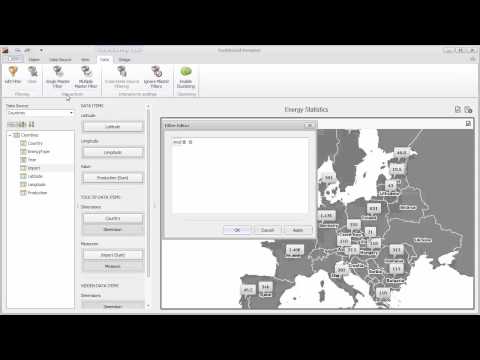 0:06:49
0:06:49
 0:01:02
0:01:02
 0:24:45
0:24:45
 0:10:30
0:10:30
 0:04:27
0:04:27
 0:04:03
0:04:03
 0:06:23
0:06:23
 0:05:15
0:05:15
 0:09:20
0:09:20
 0:04:51
0:04:51
 0:00:22
0:00:22
 0:01:46
0:01:46
 0:09:54
0:09:54
 0:08:21
0:08:21
 0:04:28
0:04:28
 0:02:22
0:02:22
 0:10:00
0:10:00
 0:05:33
0:05:33
 0:11:26
0:11:26
 0:03:48
0:03:48
 0:01:43
0:01:43