filmov
tv
Open Interpreter Secrets Revealed: Setup Guide & Examples + O1 Light

Показать описание
🚀 How to setup and use Open Interpreter with 3 examples and the problems you might encounter 🚀
Join AppyDave on a deep dive into the groundbreaking AI operating system, Open Interpreter, and its companion app, O1 Lite. Discover how these technologies are revolutionizing computer control with voice commands, making your interaction with technology more seamless and intuitive than ever before.
What's Inside:
- Dive into what Open Interpreter is and how it's changing the game.
- Step-by-step guide on installing Open Interpreter for optimal performance.
- Real-world application: Navigating folders using voice commands.
- Taking control of web applications effortlessly.
- Introduction to O1 Light: A cost-effective solution for voice control.
- How to easily change desktop preferences using Open Interpreter.
- Leveraging O1 Light for advanced voice control functionalities.
- Resources, repositories, and where to find more information.
- Personal insights and honest opinion on Open Interpreter's capabilities and limitations.
- A sneak peek into GPT Academy for those eager to learn more.
Whether you're a developer, tech enthusiast, or just curious about the latest in AI and voice control technology, this video offers valuable insights and practical examples to help you understand and utilize Open Interpreter and O1 Lite.
Key Highlights:
Discover the potential and challenges of controlling your computer through voice commands.
Learn how to set up and troubleshoot Open Interpreter for your use.
Explore practical examples, from navigating directories to modifying system preferences, and understand the system's limitations.
Find out how O1 Lite enhances the voice control experience.
Stay Connected with AppyDave:
Stay Connected with AppyDave:
Chapters:
00:35 - What does Open Interpreter do?
01:47 - How to install Open Interpreter
03:06 - Find Folders on my computer - Example 1
05:52 - Control Web Application - Test 2
08:27 - O1 Light (How much does it cost?)
08:53 - Change Desktop Preferences - Example 3
10:15 - O1 Light Voice Control
10:35 - Repos & More Information
10:50 - My opinion on Open Interpreter
11:34 - GPT Academy
#AppyDave #openinterpreter #voicecontrol #ai #techtutorial #aioperatingsystem
Remember to like, share, and subscribe to AppyDave for more deep dives into the fascinating world of ChatGPT, coding, and AI technologies. Your support helps us bring more content like this to you!
Join AppyDave on a deep dive into the groundbreaking AI operating system, Open Interpreter, and its companion app, O1 Lite. Discover how these technologies are revolutionizing computer control with voice commands, making your interaction with technology more seamless and intuitive than ever before.
What's Inside:
- Dive into what Open Interpreter is and how it's changing the game.
- Step-by-step guide on installing Open Interpreter for optimal performance.
- Real-world application: Navigating folders using voice commands.
- Taking control of web applications effortlessly.
- Introduction to O1 Light: A cost-effective solution for voice control.
- How to easily change desktop preferences using Open Interpreter.
- Leveraging O1 Light for advanced voice control functionalities.
- Resources, repositories, and where to find more information.
- Personal insights and honest opinion on Open Interpreter's capabilities and limitations.
- A sneak peek into GPT Academy for those eager to learn more.
Whether you're a developer, tech enthusiast, or just curious about the latest in AI and voice control technology, this video offers valuable insights and practical examples to help you understand and utilize Open Interpreter and O1 Lite.
Key Highlights:
Discover the potential and challenges of controlling your computer through voice commands.
Learn how to set up and troubleshoot Open Interpreter for your use.
Explore practical examples, from navigating directories to modifying system preferences, and understand the system's limitations.
Find out how O1 Lite enhances the voice control experience.
Stay Connected with AppyDave:
Stay Connected with AppyDave:
Chapters:
00:35 - What does Open Interpreter do?
01:47 - How to install Open Interpreter
03:06 - Find Folders on my computer - Example 1
05:52 - Control Web Application - Test 2
08:27 - O1 Light (How much does it cost?)
08:53 - Change Desktop Preferences - Example 3
10:15 - O1 Light Voice Control
10:35 - Repos & More Information
10:50 - My opinion on Open Interpreter
11:34 - GPT Academy
#AppyDave #openinterpreter #voicecontrol #ai #techtutorial #aioperatingsystem
Remember to like, share, and subscribe to AppyDave for more deep dives into the fascinating world of ChatGPT, coding, and AI technologies. Your support helps us bring more content like this to you!
Комментарии
 0:11:52
0:11:52
 0:13:30
0:13:30
 0:07:08
0:07:08
 0:08:12
0:08:12
 0:08:31
0:08:31
 0:13:45
0:13:45
 1:44:13
1:44:13
 0:13:35
0:13:35
 0:00:37
0:00:37
 0:00:58
0:00:58
 0:13:49
0:13:49
 0:10:14
0:10:14
 0:29:18
0:29:18
 1:00:56
1:00:56
 0:08:53
0:08:53
 0:13:15
0:13:15
 0:18:13
0:18:13
 0:21:21
0:21:21
 0:05:50
0:05:50
 0:10:18
0:10:18
 0:08:22
0:08:22
 1:01:49
1:01:49
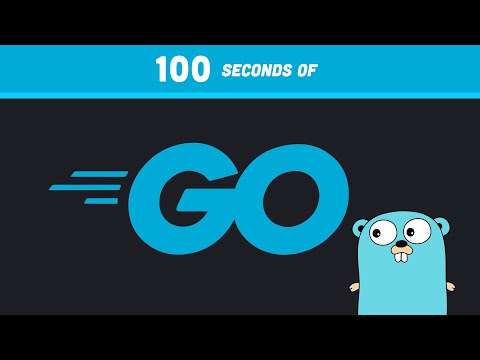 0:02:30
0:02:30
 0:13:05
0:13:05