filmov
tv
Delphi Programming Tutorial - Lesson 8: Saving and Organizing Delphi Files

Показать описание
Delphi Programming Tutorial - Lesson 8: Saving and Organizing Delphi Files:
Delphi generates many different files for an application during the course of program development. Software developers must understand how Delphi organises files, how to plan a folder structure, know which files to save, understand naming conventions of files, understand file extensions, know where these files reside on a computer, etc.
Misplaced files can cause program failure and is the cause of many frustrations, because learners generally neglect this very important topic. Please, do not make the same mistake as many students that failed to submit assignments due to missing files.
In this tutorial we learn about the best practices when saving Delphi files.
This video is best viewed in HD. To change your settings to HD:
1. Click on the Gear-icon (Settings) at the bottom of the YouTube Video Player.
Best viewed in HD. To change your settings to HD:
1. Click on the Gear-icon (Settings) at the bottom of the YouTube Video Player.
2. Select "720p HD" and wait a few moments for the setting to take effect.
You may also want to visit the following resources for more information:
Delphi generates many different files for an application during the course of program development. Software developers must understand how Delphi organises files, how to plan a folder structure, know which files to save, understand naming conventions of files, understand file extensions, know where these files reside on a computer, etc.
Misplaced files can cause program failure and is the cause of many frustrations, because learners generally neglect this very important topic. Please, do not make the same mistake as many students that failed to submit assignments due to missing files.
In this tutorial we learn about the best practices when saving Delphi files.
This video is best viewed in HD. To change your settings to HD:
1. Click on the Gear-icon (Settings) at the bottom of the YouTube Video Player.
Best viewed in HD. To change your settings to HD:
1. Click on the Gear-icon (Settings) at the bottom of the YouTube Video Player.
2. Select "720p HD" and wait a few moments for the setting to take effect.
You may also want to visit the following resources for more information:
Комментарии
 0:25:40
0:25:40
 0:10:08
0:10:08
 0:06:03
0:06:03
 0:01:40
0:01:40
 0:18:40
0:18:40
 0:05:44
0:05:44
 0:09:49
0:09:49
 0:06:51
0:06:51
 0:12:12
0:12:12
 0:17:30
0:17:30
 1:54:06
1:54:06
 0:33:21
0:33:21
 8:17:54
8:17:54
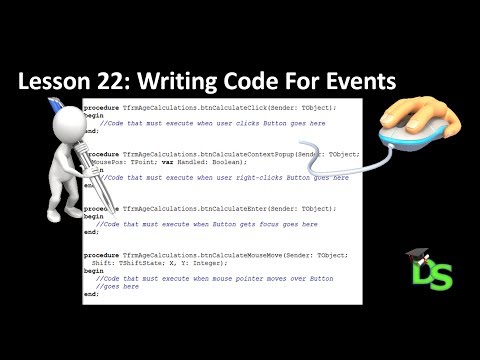 0:29:17
0:29:17
 0:06:02
0:06:02
 0:10:40
0:10:40
 0:07:20
0:07:20
 0:08:25
0:08:25
 0:03:26
0:03:26
 0:03:02
0:03:02
 0:14:37
0:14:37
 0:05:57
0:05:57
 0:18:20
0:18:20
 0:03:43
0:03:43