filmov
tv
Visual Studio Code | How to use git and github
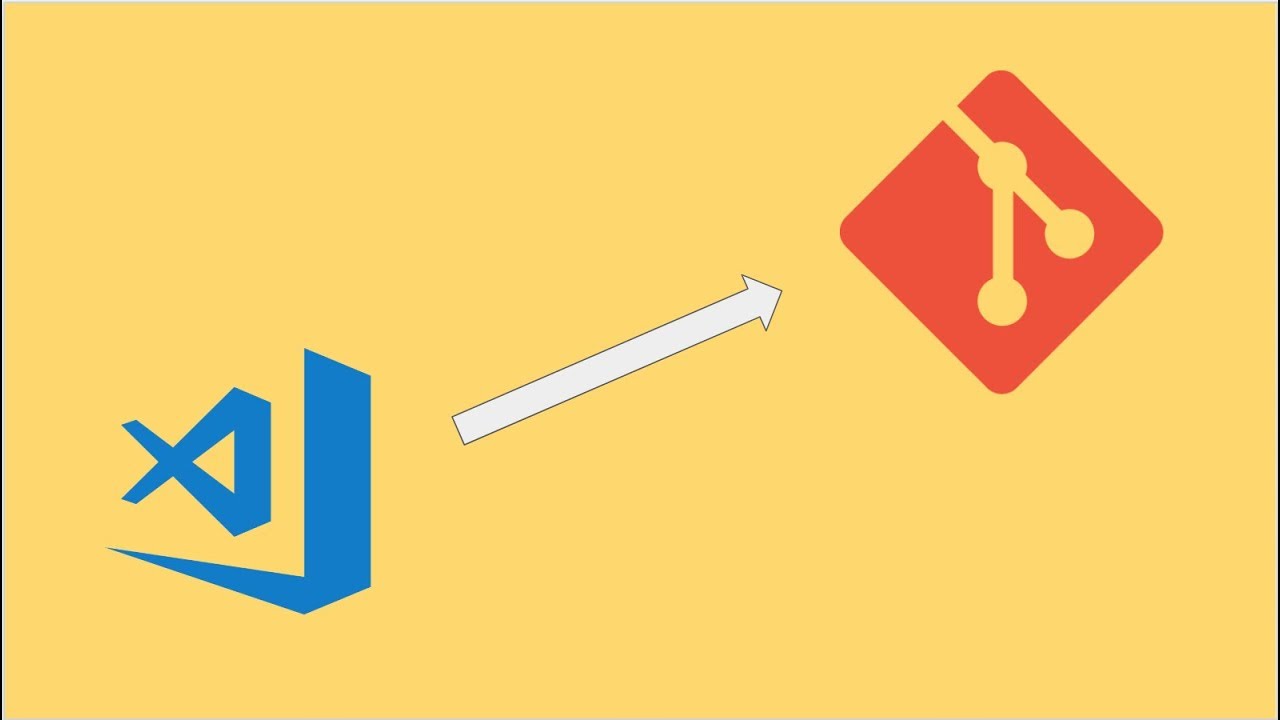
Показать описание
0:39 Step 1 : Install git on your system
3:27 Step 3 : Create a repository on github & copy url
4:25 Step 4 : Goto VS Code and open project/folder
note : check git is enabled from settings
5:54 Step 5 : Goto source control section & click on git icon
6:52 Step 6 : Give commit message & Commit the changes
8:00 Step 7 : Add remote repo (github repo)
9:15 Step 8 : Push commited changes to github repo
10:03 Step 9 : Check changes on github repo
13:05 How to clone from GitHub
14:50 Remove project from Git
1. How to add an existing vs code project to git and github
2. How to do commit and push whenever changes happen
3. How to clone from github to vscode
4. How to remove project from git
Note: You may need to set git credentials on your system using the commands
UPDATE****
Step 1 : Install git on your system
Step 3 : Create a repository on github & copy url
Step 4 : Goto VS Code and open project/folder
note : check git is enabled from settings
Step 5 : Goto source control section & click on git icon
Step 6 : Give commit message & Commit the changes
Step 7 : Add remote repo (github repo)
Step 8 : Push commited changes to github repo
Step 9 : Check changes on github repo
if the error msg "SOURCE CONTROL: No source control providers registered" appears, just open a folder in the explorer view that was already under git control and the option will appear
References:
------------ UI TESTING ------------
------------ API TESTING ------------
------------ MOBILE TESTING ------------
------------ CI | CD | DEVOPS ------------
------------ VERSION CONTROL SYSTEM ------------
------------ PERFORMANCE TESTING ------------
------------ PROGRAMMING ------------
------------ IDE ------------
------------ MAVEN ------------
------------ OTHERS ------------
Never Stop Learning
Raghav
You can support my mission for education by sharing this knowledge and helping as many people as you can.
3:27 Step 3 : Create a repository on github & copy url
4:25 Step 4 : Goto VS Code and open project/folder
note : check git is enabled from settings
5:54 Step 5 : Goto source control section & click on git icon
6:52 Step 6 : Give commit message & Commit the changes
8:00 Step 7 : Add remote repo (github repo)
9:15 Step 8 : Push commited changes to github repo
10:03 Step 9 : Check changes on github repo
13:05 How to clone from GitHub
14:50 Remove project from Git
1. How to add an existing vs code project to git and github
2. How to do commit and push whenever changes happen
3. How to clone from github to vscode
4. How to remove project from git
Note: You may need to set git credentials on your system using the commands
UPDATE****
Step 1 : Install git on your system
Step 3 : Create a repository on github & copy url
Step 4 : Goto VS Code and open project/folder
note : check git is enabled from settings
Step 5 : Goto source control section & click on git icon
Step 6 : Give commit message & Commit the changes
Step 7 : Add remote repo (github repo)
Step 8 : Push commited changes to github repo
Step 9 : Check changes on github repo
if the error msg "SOURCE CONTROL: No source control providers registered" appears, just open a folder in the explorer view that was already under git control and the option will appear
References:
------------ UI TESTING ------------
------------ API TESTING ------------
------------ MOBILE TESTING ------------
------------ CI | CD | DEVOPS ------------
------------ VERSION CONTROL SYSTEM ------------
------------ PERFORMANCE TESTING ------------
------------ PROGRAMMING ------------
------------ IDE ------------
------------ MAVEN ------------
------------ OTHERS ------------
Never Stop Learning
Raghav
You can support my mission for education by sharing this knowledge and helping as many people as you can.
Комментарии
 0:07:17
0:07:17
 0:02:34
0:02:34
 0:33:49
0:33:49
 0:09:00
0:09:00
 0:02:07
0:02:07
 0:22:57
0:22:57
 0:27:40
0:27:40
 0:02:31
0:02:31
 0:08:11
0:08:11
 0:05:43
0:05:43
 0:04:56
0:04:56
 1:32:35
1:32:35
 0:05:44
0:05:44
 0:06:56
0:06:56
 0:19:37
0:19:37
 0:05:39
0:05:39
 0:11:35
0:11:35
 0:09:48
0:09:48
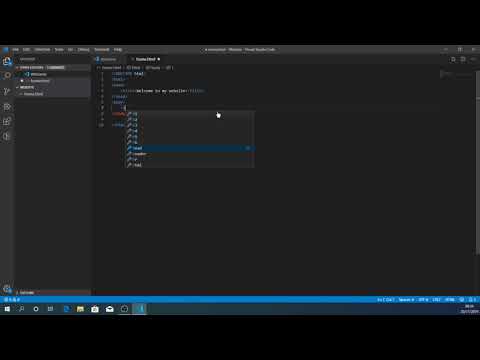 0:08:33
0:08:33
 0:53:21
0:53:21
 0:03:01
0:03:01
 0:13:56
0:13:56
 0:07:44
0:07:44
 0:27:47
0:27:47