filmov
tv
SUPPORT: How to Replace the LCD Screen on Saturn 4 Ultra

Показать описание
#elegoo #3dprinting
In today’s video, we introduce the process of replacing the LCD screen on the Elegoo Saturn 4 Ultra Resin 3D printer. We know that many users are struggling with this process, so we created this guide to help.
If you’re a beginner, we recommend following this method to replace the LCD screen and be sure to keep the following points in mind:
• Screw Classification: There will be many different types of screws during this process. To avoid mixing them up or losing any, you’ll need at least 8 pots to organize them.
• Protect the Frenzel Lens: Try to avoid scratches and be careful not to damage it while tightening the screws.
• Give yourself enough time to do it.
Lastly, we would like to remind you that if you are a beginner, it is best to choose a method with lower risk.
▶ What‘s Your Need:
• Hex Wrench: 2.0mm, 2.5mm, 3.0mm.
• Cutting Plier
• Knife
• Zip ties
• Dust-free cloth
• Gloves
▶ Timestamp:
00:00 Tools Needed
00:08 Remove the Old LCD Screen
06:59 Change to the New LCD Screen
FOLLOW US ON SOCIAL MEDIA!
In today’s video, we introduce the process of replacing the LCD screen on the Elegoo Saturn 4 Ultra Resin 3D printer. We know that many users are struggling with this process, so we created this guide to help.
If you’re a beginner, we recommend following this method to replace the LCD screen and be sure to keep the following points in mind:
• Screw Classification: There will be many different types of screws during this process. To avoid mixing them up or losing any, you’ll need at least 8 pots to organize them.
• Protect the Frenzel Lens: Try to avoid scratches and be careful not to damage it while tightening the screws.
• Give yourself enough time to do it.
Lastly, we would like to remind you that if you are a beginner, it is best to choose a method with lower risk.
▶ What‘s Your Need:
• Hex Wrench: 2.0mm, 2.5mm, 3.0mm.
• Cutting Plier
• Knife
• Zip ties
• Dust-free cloth
• Gloves
▶ Timestamp:
00:00 Tools Needed
00:08 Remove the Old LCD Screen
06:59 Change to the New LCD Screen
FOLLOW US ON SOCIAL MEDIA!
Комментарии
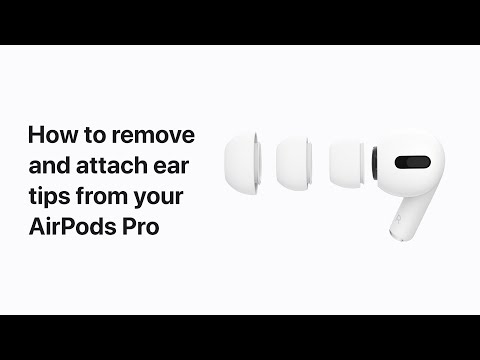 0:00:24
0:00:24
 0:00:53
0:00:53
 0:04:18
0:04:18
 0:04:45
0:04:45
 0:02:17
0:02:17
 0:08:37
0:08:37
 0:01:31
0:01:31
 0:07:16
0:07:16
 0:00:28
0:00:28
 0:02:52
0:02:52
 0:10:57
0:10:57
 0:16:26
0:16:26
 0:07:21
0:07:21
 0:00:59
0:00:59
 0:00:26
0:00:26
 0:01:00
0:01:00
 0:01:01
0:01:01
 0:01:58
0:01:58
 0:00:25
0:00:25
 0:04:56
0:04:56
 0:00:13
0:00:13
 0:01:33
0:01:33
 0:00:22
0:00:22
 0:00:16
0:00:16