filmov
tv
Using and navigating with your Wacom Intuos Pen
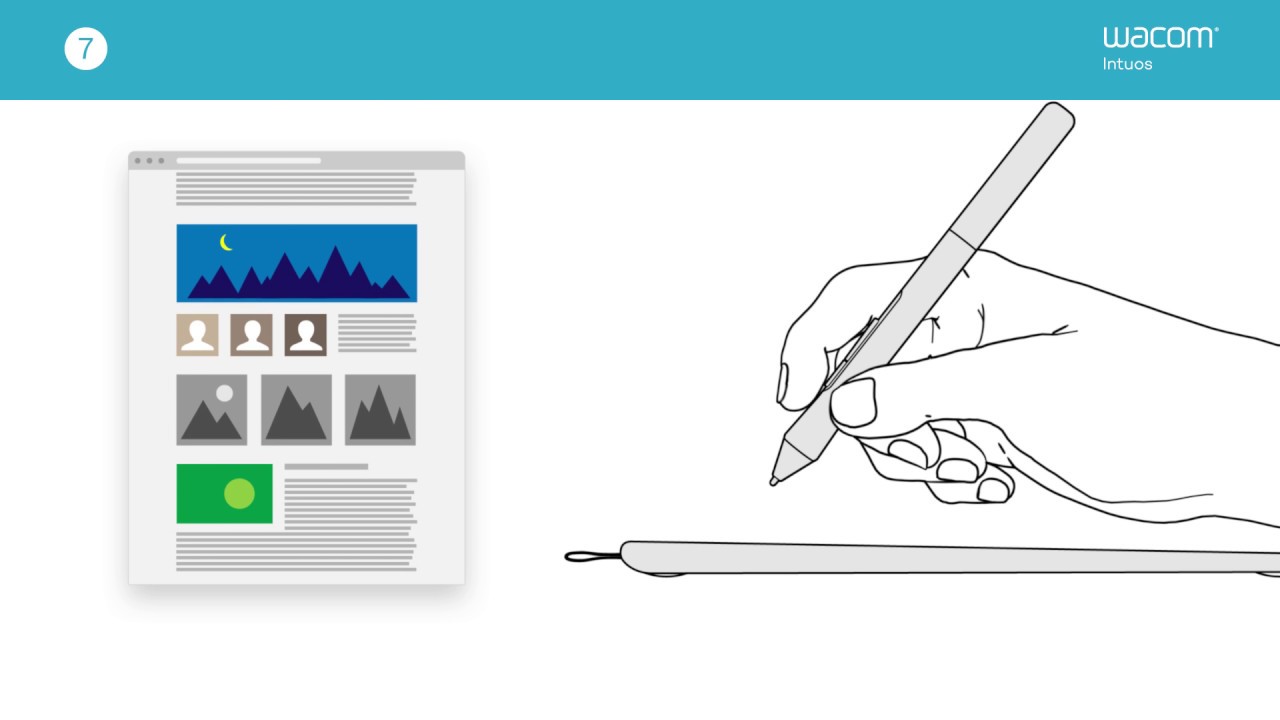
Показать описание
- There is no sound in the video -
Need help getting starting with your new Intuos or are you just researching drawing tablet options? It is easy to start creating with your new Wacom Intuos pen tablet.
Make sure to grip your pen right in the middle so that your index finger is placed right over the front pen button. Hover the pen above the surface of the tablet to move the cursor in real-time. The tablet active surface area reflects the area of your display(s)/ monitor(s). Place the pen in the top right corner of the tablet and the cursor will snap directly to the top right corner of the screen.
Tap the pen tip to the surface of the tablet to perform a mouse click and so a double tap of the pen tip performs a double mouse click. Press the button on the pen while hovering to right-click.
Dragging the pen tip on the tablet, allows you to drag documents, for example. You, can also apply pressure with the pen on tablet and that will make for thinner or thicker strokes in drawing tools.
Learn more about customizing the pen buttons in the Wacom Desktop Center.
Subscribe to our channel or Follow us on social media:
Need help getting starting with your new Intuos or are you just researching drawing tablet options? It is easy to start creating with your new Wacom Intuos pen tablet.
Make sure to grip your pen right in the middle so that your index finger is placed right over the front pen button. Hover the pen above the surface of the tablet to move the cursor in real-time. The tablet active surface area reflects the area of your display(s)/ monitor(s). Place the pen in the top right corner of the tablet and the cursor will snap directly to the top right corner of the screen.
Tap the pen tip to the surface of the tablet to perform a mouse click and so a double tap of the pen tip performs a double mouse click. Press the button on the pen while hovering to right-click.
Dragging the pen tip on the tablet, allows you to drag documents, for example. You, can also apply pressure with the pen on tablet and that will make for thinner or thicker strokes in drawing tools.
Learn more about customizing the pen buttons in the Wacom Desktop Center.
Subscribe to our channel or Follow us on social media:
Комментарии
 0:01:28
0:01:28
 0:03:40
0:03:40
 0:04:45
0:04:45
 0:03:30
0:03:30
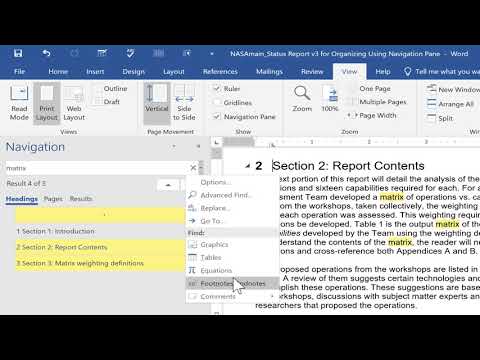 0:05:48
0:05:48
 0:05:13
0:05:13
 0:08:23
0:08:23
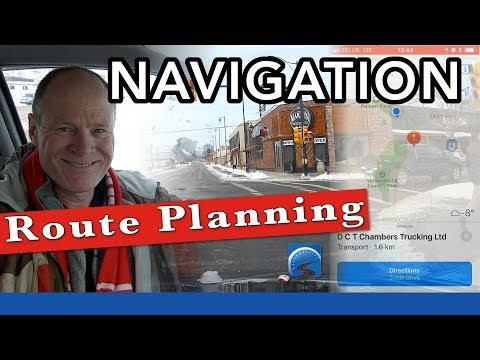 0:29:12
0:29:12
 0:13:00
0:13:00
 0:08:49
0:08:49
 0:00:15
0:00:15
 0:00:57
0:00:57
 0:01:41
0:01:41
 0:04:14
0:04:14
 0:01:00
0:01:00
 0:01:55
0:01:55
 0:03:09
0:03:09
 0:02:20
0:02:20
 0:02:34
0:02:34
 0:03:41
0:03:41
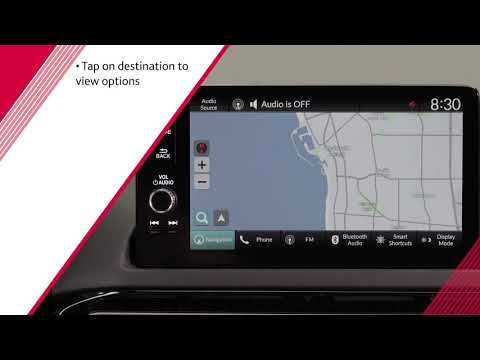 0:03:59
0:03:59
 0:53:26
0:53:26
 0:00:08
0:00:08
 0:00:18
0:00:18