filmov
tv
Easy way to extract images from a Word document
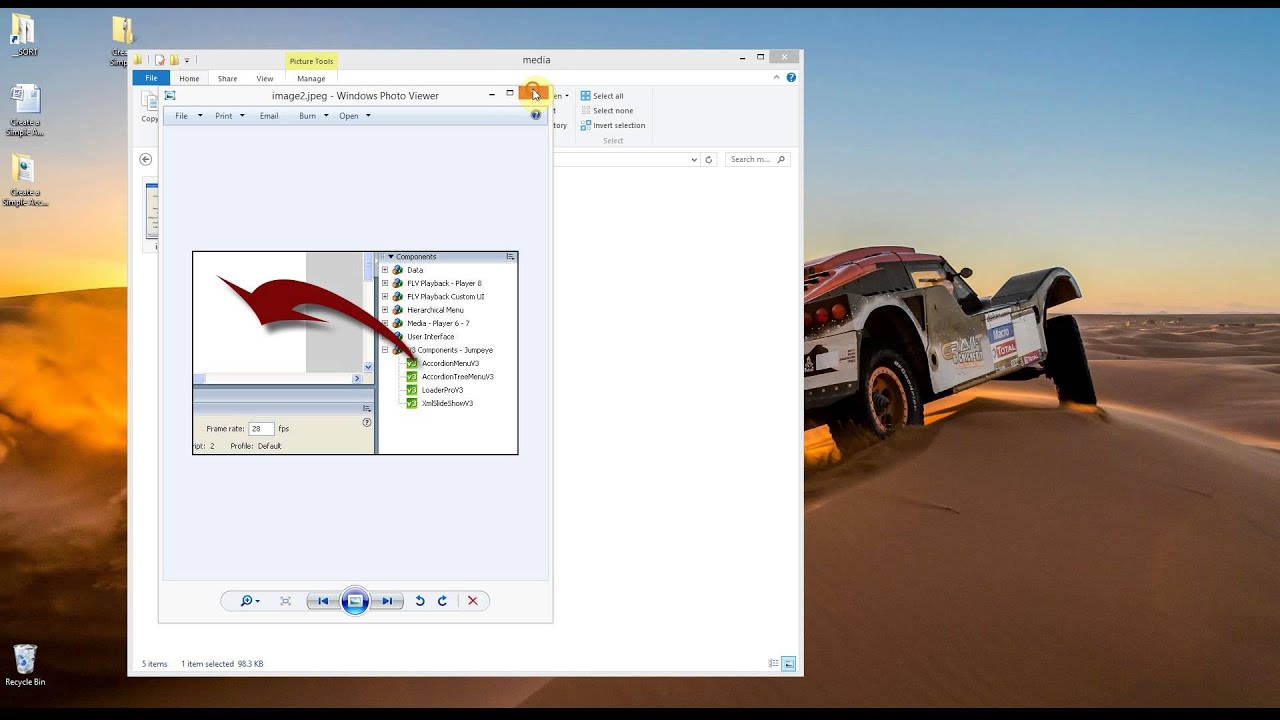
Показать описание
A quick and easy method to extract images and imported media from a Word document.
This will give you access to any media that has been imported to a Word document.
The process is fairly simple:
- rename the file extension from a .docx file to a .zip archive
- extract the .zip archive
- from the folder you have extracted: navigate to the 'Word' folder contained within, and then open the 'Media' folder - this is where all imported media files are kept.
Notes.
- this only works with the .docx format, if you have an older .doc format just open it in Word and re-save it as .docx
- as we are renaming the file extension you may need to adjust your operating system's preferences to display file extensions
- this works on both Mac and PC, and most likely linux although I haven't tested it.
- - -
Please leave me comments with any feedback, questions, or if you would like to see a particular tutorial or tip.
If you found this video useful please click the thumbs up like icon, thank you.
This will give you access to any media that has been imported to a Word document.
The process is fairly simple:
- rename the file extension from a .docx file to a .zip archive
- extract the .zip archive
- from the folder you have extracted: navigate to the 'Word' folder contained within, and then open the 'Media' folder - this is where all imported media files are kept.
Notes.
- this only works with the .docx format, if you have an older .doc format just open it in Word and re-save it as .docx
- as we are renaming the file extension you may need to adjust your operating system's preferences to display file extensions
- this works on both Mac and PC, and most likely linux although I haven't tested it.
- - -
Please leave me comments with any feedback, questions, or if you would like to see a particular tutorial or tip.
If you found this video useful please click the thumbs up like icon, thank you.
How To Extract Frames From A Video - Full Guide
Simple tricks to EXTRACT IMAGES from PDF
Easy way to extract images from a Word document
How to Extract Frames from a Video with High Quality
How To EXTRACT IMAGES FROM PDF
How to Extract Images From PDF - in 1 Minute ! ✅
📑 How to Extract Images from PDF?
How To Extract Text From Images with AI for Free
Unlock the Secrets of CHD Files in TeknoParrot Easy Extraction Methods Revealed!
How to Extract Images from Website [Download Bulk Images]
How to extract images from Microsoft Word (.docx) file ?
How to Extract Images from PDF on Windows | PDFelement 7
Extract images from a PowerPoint Presentation by Chris Menard
How To Extract Images from PDF in BULK
How to Extract Images From a PDF File for FREE
Extract Images from Video with Samsung gallery app #shorts
How to Extract and Save Images from a Word Document
How to Get Pictures from Videos - Easy Image Extraction Tutorial! Extract images from Video
Extract Images from Pdf using Adobe Photoshop CC 2018 (Easy)
How to Extract Images from PDF
How to Extract Images from PDF on Windows
How to extract photos from a video file
Extract text from any picture using the Snipping Tool in Windows 11
How to Extract all Images from a PDF file for free in Windows Computer ?
Комментарии
 0:04:32
0:04:32
 0:01:37
0:01:37
 0:01:48
0:01:48
 0:04:56
0:04:56
 0:02:41
0:02:41
 0:01:48
0:01:48
 0:00:16
0:00:16
 0:00:36
0:00:36
 0:24:58
0:24:58
 0:00:17
0:00:17
 0:04:42
0:04:42
 0:01:01
0:01:01
 0:01:41
0:01:41
 0:01:25
0:01:25
 0:08:06
0:08:06
 0:00:12
0:00:12
 0:01:47
0:01:47
 0:12:54
0:12:54
 0:01:49
0:01:49
 0:01:33
0:01:33
 0:01:57
0:01:57
 0:01:30
0:01:30
 0:00:22
0:00:22
 0:03:57
0:03:57