filmov
tv
How To CUSTOMIZE The Windows 11 TASKBAR Tutorial

Показать описание
In this comprehensive tutorial, we bring you the ultimate guide to customizing the Taskbar on Windows 11. Whether you’re a tech enthusiast or a beginner, this step-by-step guide will walk you through the process of personalizing your Taskbar to suit your needs and preferences.
This tutorial video focuses on customizing the taskbar in Windows 11.
How do I move app icons to the left?
How do I change the taskbar's position?
How do I turn default icons of and on?
How do I access the secret start menu?
How do I find the Taskbar settings?
How do I auto-hide the taskbar?
How do I configure the taskbar for multiple monitors?
CHAPTERS
00:00 Introduction
00:22 Taskbar Overview
04:38 Pinning & Unpinning Apps
06:03 Special Default Icons
07:02 Hidden Start Menu
08:02 Corner Icons
09:44 Taskbar Behavior
11:20 Multiple Monitors
13:13 Show Desktop Icons
14:18 Taskbar Accents & Colors
15:23 Wrap Up
From changing the layout to adding or removing icons, we cover it all. You’ll learn how to navigate through the upgraded Taskbar features in Windows 11, including the centered position, new icons, and other exciting options. Discover various customization settings that can enhance your productivity and streamline your workflow.
Our tutorial dives deep into customizing Taskbar colors, transparency, and animation effects, allowing you to create a visually appealing desktop environment that reflects your unique style. We also provide tips and tricks on how to optimize your Taskbar for improved multitasking and easy access to your favorite applications.
Join us as we demonstrate step-by-step instructions, using clear and concise explanations throughout the tutorial. You'll gain valuable insights into advanced Taskbar customization techniques and master the art of personalizing Windows 11 to perfection.
In addition to catering to your aesthetics, a customized Taskbar can enhance your overall Windows 11 experience, making it more ergonomic and efficient. Whether you're a gamer, a content creator, or simply an everyday user, this tutorial has something for everyone!
So, don't miss out on this detailed Windows 11 Taskbar customization guide. Follow along, implement the suggested techniques, and transform your desktop into a visually stunning and highly functional workspace. Get ready to unlock the full potential of Windows 11 and take your productivity to new heights!
Your Technology Coach @techskillscoach is dedicated to MAKING TECHNOLOGY SIMPLE by providing digital skills tutorials, how-to videos, technology tips and tricks, Windows and Apple tutorial videos as well best productivity tips for home users and seniors. My goal is to help you save time and learn new skills so you can spend more time enjoying activities that matter.
#windows11 #tutorial #windowstips #techtips #WindowsTricks #Windows11Tips #WindowsTutorials #beginnersguide #TaskbarSettings #techtutorials
Windows 11 tutorial, windows tips, tech tips, Windows Tricks, Windows 11 Tips, Windows Tutorials, beginners guide, Taskbar Settings, tech tutorials
This tutorial video focuses on customizing the taskbar in Windows 11.
How do I move app icons to the left?
How do I change the taskbar's position?
How do I turn default icons of and on?
How do I access the secret start menu?
How do I find the Taskbar settings?
How do I auto-hide the taskbar?
How do I configure the taskbar for multiple monitors?
CHAPTERS
00:00 Introduction
00:22 Taskbar Overview
04:38 Pinning & Unpinning Apps
06:03 Special Default Icons
07:02 Hidden Start Menu
08:02 Corner Icons
09:44 Taskbar Behavior
11:20 Multiple Monitors
13:13 Show Desktop Icons
14:18 Taskbar Accents & Colors
15:23 Wrap Up
From changing the layout to adding or removing icons, we cover it all. You’ll learn how to navigate through the upgraded Taskbar features in Windows 11, including the centered position, new icons, and other exciting options. Discover various customization settings that can enhance your productivity and streamline your workflow.
Our tutorial dives deep into customizing Taskbar colors, transparency, and animation effects, allowing you to create a visually appealing desktop environment that reflects your unique style. We also provide tips and tricks on how to optimize your Taskbar for improved multitasking and easy access to your favorite applications.
Join us as we demonstrate step-by-step instructions, using clear and concise explanations throughout the tutorial. You'll gain valuable insights into advanced Taskbar customization techniques and master the art of personalizing Windows 11 to perfection.
In addition to catering to your aesthetics, a customized Taskbar can enhance your overall Windows 11 experience, making it more ergonomic and efficient. Whether you're a gamer, a content creator, or simply an everyday user, this tutorial has something for everyone!
So, don't miss out on this detailed Windows 11 Taskbar customization guide. Follow along, implement the suggested techniques, and transform your desktop into a visually stunning and highly functional workspace. Get ready to unlock the full potential of Windows 11 and take your productivity to new heights!
Your Technology Coach @techskillscoach is dedicated to MAKING TECHNOLOGY SIMPLE by providing digital skills tutorials, how-to videos, technology tips and tricks, Windows and Apple tutorial videos as well best productivity tips for home users and seniors. My goal is to help you save time and learn new skills so you can spend more time enjoying activities that matter.
#windows11 #tutorial #windowstips #techtips #WindowsTricks #Windows11Tips #WindowsTutorials #beginnersguide #TaskbarSettings #techtutorials
Windows 11 tutorial, windows tips, tech tips, Windows Tricks, Windows 11 Tips, Windows Tutorials, beginners guide, Taskbar Settings, tech tutorials
Комментарии
 0:00:52
0:00:52
 0:12:21
0:12:21
 0:07:02
0:07:02
 0:08:04
0:08:04
 0:09:55
0:09:55
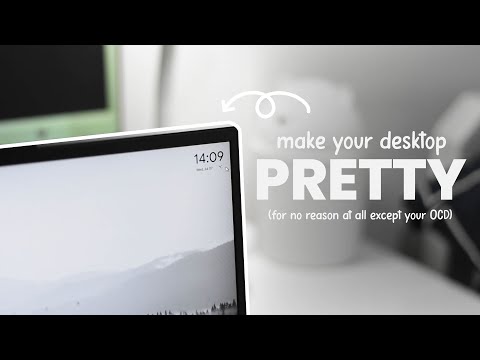 0:06:15
0:06:15
 0:00:30
0:00:30
 0:11:16
0:11:16
 0:02:08
0:02:08
 0:07:01
0:07:01
 0:04:38
0:04:38
 0:11:26
0:11:26
 0:14:36
0:14:36
 0:11:34
0:11:34
 0:05:01
0:05:01
 0:05:32
0:05:32
 0:00:41
0:00:41
 0:03:33
0:03:33
 0:08:33
0:08:33
 0:06:48
0:06:48
 0:03:10
0:03:10
 0:00:59
0:00:59
 0:06:53
0:06:53
 0:13:04
0:13:04