filmov
tv
How To Remove Babylon Search From Google Chrome ✅
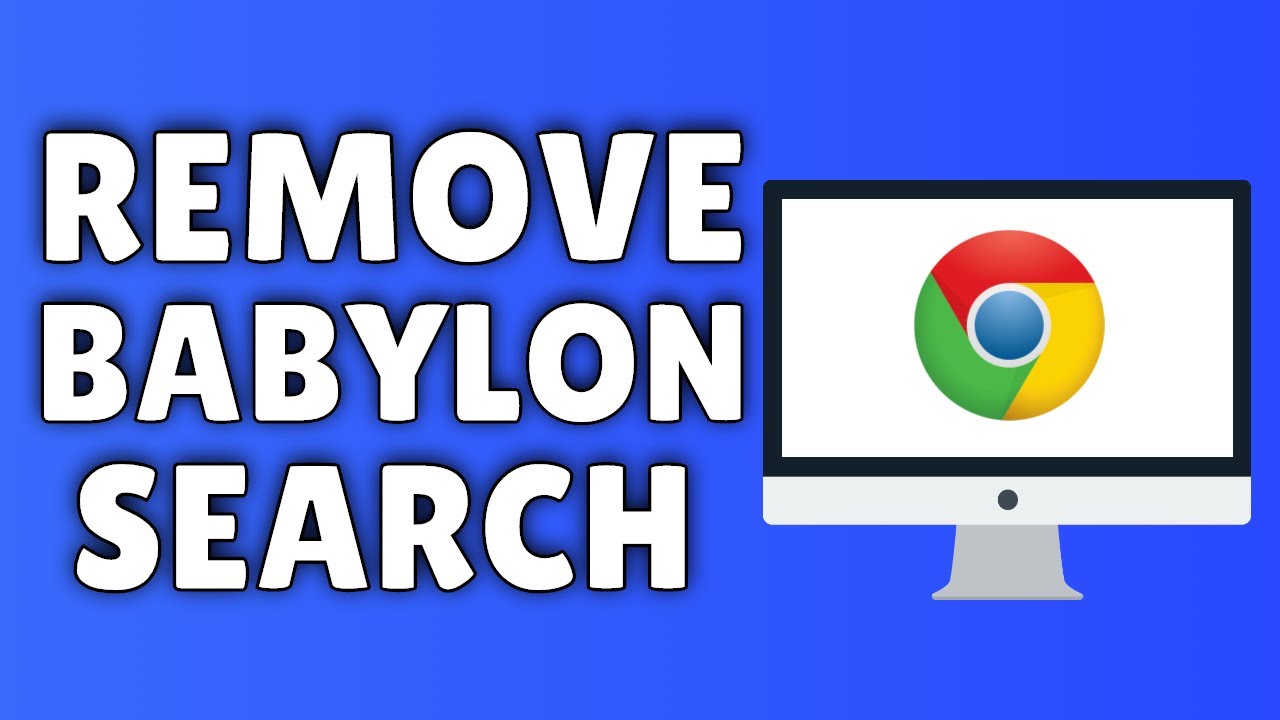
Показать описание
How To Remove Babylon Search From Google Chrome
If you have Babylon search toolbar installed, and you want to get rid of the Babylon search toolbar, you have to click on the top right, this little box.
Then go to Tools, and Extensions.
Here you see Babylon Translator.
This is Enabled.
Check it off.
Now it's been Disabled.
You can also remove it completely by clicking on this trash box, clicking on Remove, and now it's gone.
One more thing to keep in mind, that sometimes it might mess up some of your other settings, the Babylon Toolbar, as well as some other Toolbars, so just go here and make sure that
first of all, On Startup it's opening either just a blank New Tab, or it's opening a specific set of pages,
or just one page.
So if you want to have Google as your home page you simply set that here, click OK.
Or you just have a blank New Tab, or you can even have it open from the last pages that you were on last time you were browsing.
Also just make sure that in the search engines, that you select whichever one you want, usually Google, just make sure that the Babylon search engine is not selected here.
That's all there is to it really. Now your Babylon Search Toolbar will be removed,
and won't bother you anymore.
That's how to remove Babylon Search From Google Chrome!
#RemoveBabylonChrome #RemoveBabylon #BabylonChrome
If you have Babylon search toolbar installed, and you want to get rid of the Babylon search toolbar, you have to click on the top right, this little box.
Then go to Tools, and Extensions.
Here you see Babylon Translator.
This is Enabled.
Check it off.
Now it's been Disabled.
You can also remove it completely by clicking on this trash box, clicking on Remove, and now it's gone.
One more thing to keep in mind, that sometimes it might mess up some of your other settings, the Babylon Toolbar, as well as some other Toolbars, so just go here and make sure that
first of all, On Startup it's opening either just a blank New Tab, or it's opening a specific set of pages,
or just one page.
So if you want to have Google as your home page you simply set that here, click OK.
Or you just have a blank New Tab, or you can even have it open from the last pages that you were on last time you were browsing.
Also just make sure that in the search engines, that you select whichever one you want, usually Google, just make sure that the Babylon search engine is not selected here.
That's all there is to it really. Now your Babylon Search Toolbar will be removed,
and won't bother you anymore.
That's how to remove Babylon Search From Google Chrome!
#RemoveBabylonChrome #RemoveBabylon #BabylonChrome
Комментарии
 0:01:04
0:01:04
 0:02:47
0:02:47
 0:05:10
0:05:10
 0:01:56
0:01:56
 0:04:35
0:04:35
 0:12:31
0:12:31
 0:09:50
0:09:50
 0:01:20
0:01:20
 0:08:27
0:08:27
 0:03:06
0:03:06
 0:01:50
0:01:50
 0:02:34
0:02:34
 0:14:24
0:14:24
 0:06:43
0:06:43
 0:03:43
0:03:43
 0:06:56
0:06:56
 0:00:50
0:00:50
 0:02:41
0:02:41
 0:01:18
0:01:18
 0:04:08
0:04:08
 0:06:24
0:06:24
 0:01:52
0:01:52
 0:04:35
0:04:35
 0:01:17
0:01:17