filmov
tv
How To Stop Apps and Programs From Opening Automatically in Windows 10 (Disabling Startup)

Показать описание
Learn how to stop your apps or programs from starting automatically when you boot into Windows 10. Disabling apps in your startup settings will stop them from opening up until you choose to do so.
In this video, I'll show you how to disable startup programs in Windows 10 using two methods: startup apps in system settings and the task manager.
As a bonus, I'll also walk you through how to prevent Windows from automatically log you into your accounts when you open up a web browser and how to uninstall programs that you no longer use.
00:00 - Intro and Overview
00:24 - Using Startup Apps in System Settings
01:44 - Using Task Manager
02:51 - How to prevent accounts from logging in automatically
03:50 - How to remove/uninstall programs and apps
Thanks for watching the video and be sure to ask me if you have any other questions that I can help with!
In this video, I'll show you how to disable startup programs in Windows 10 using two methods: startup apps in system settings and the task manager.
As a bonus, I'll also walk you through how to prevent Windows from automatically log you into your accounts when you open up a web browser and how to uninstall programs that you no longer use.
00:00 - Intro and Overview
00:24 - Using Startup Apps in System Settings
01:44 - Using Task Manager
02:51 - How to prevent accounts from logging in automatically
03:50 - How to remove/uninstall programs and apps
Thanks for watching the video and be sure to ask me if you have any other questions that I can help with!
How To Stop Background Apps On Android
How to stop apps from spying on Windows
How to stop apps from downloading by themselves on your Android device Samsung Motorola Kyocera
How to Stop Apps From Opening on Startup on Windows 11 or 10 PC
How To Stop Background Apps Running On Android - Full Guide
HOW TO STOP AUTO DOWNLOADING APPS UPDATE ON PLAYSTORE ON ANDROID PHONE
How to Stop Apps Opening on Startup Windows 10
How to stop background apps on Samsung A50, A40, A30 and A20
How To Remove Random Ads On Android 2025 | Stop Unwanted Pop-Ups And Notifications
How To Close All Open Apps On iPhone 11
How to stop apps launching on startup on windows 10/11
Don’t Close Your iPhone Apps - Your Battery Will Thank You
Don't close apps on Android!
Nothing Phone - How to Close All Background/Running Apps #shorts #nothingphone #tech
How To Stop Background Apps On Android
How to close background active apps 📱in OnePlus | Background Apps Close Karen | #oneplus | #shorts...
How to STOP Apps Run in Background Samsung #shorts
How To Close Apps On Android (Samsung Galaxy)
How to Close Apps on iPad Pro!
Never close apps on Mac
Simple Tip To Stop Android Apps from Spying on You!
How to stop background apps on Samsung A7, A40, A50, A30 and A20 / Background data off android
How to Close Background Running Apps on iPhone
How to stop auto-updating of apps in play store in 10sec / play store auto update off #shorts
Комментарии
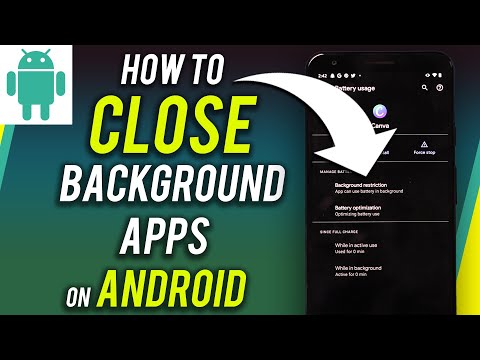 0:02:05
0:02:05
 0:10:28
0:10:28
 0:01:36
0:01:36
 0:01:59
0:01:59
 0:01:24
0:01:24
 0:00:33
0:00:33
 0:00:45
0:00:45
 0:00:45
0:00:45
 0:02:22
0:02:22
 0:02:52
0:02:52
 0:00:14
0:00:14
 0:05:08
0:05:08
 0:00:47
0:00:47
 0:00:19
0:00:19
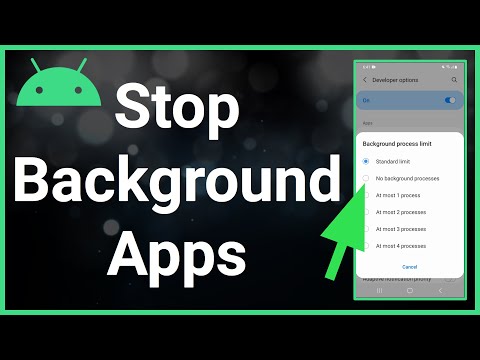 0:01:49
0:01:49
 0:00:16
0:00:16
 0:00:11
0:00:11
 0:01:19
0:01:19
 0:00:48
0:00:48
 0:00:20
0:00:20
 0:00:39
0:00:39
 0:00:31
0:00:31
 0:01:21
0:01:21
 0:00:20
0:00:20