filmov
tv
How to Optimize your Laptop for MAXIMIUM Performance

Показать описание
Doing the initial setup and optimization for a laptop has changed a lot since Windows 11 was released. So we've decided to update our setup & optimization guide with Windows 11 tips & tricks that should help get the best gaming performance and battery life from a laptop in 2023.
LINKS:
Restore old Context Menu in Windows 11
Right-click the Start button and choose Windows Terminal.
Copy & paste command below and press enter:
TIMESTAMPS:
0:00 - The Windows 11 Challenge
0:47 - Meet the Slim 7i Pro X
1:33 - The Bloatware Cleanup
2:57 - The Windows 11 Setup
4:35 - Startup Optimizations & Pointers
5:47 - Storage Sense is IMPORTANT
6:23 - Notifications & Desktop Icons
7:30 - Everything, no Really, Get Everything
7:55 - Disk Cleanup is Better than you Think
8:17 - Understanding Power Modes
10:06 - Drivers & Gaming Optimizations
11:22- More Battery Life Tips & Tricks
12:09 - BONUS TIPS!
Buy items in this video from Amazon at the links below:
This video is sponsored by Lenovo. As an Amazon Associate we earn from qualifying purchases.
Follow us for more updates!
----------------------------------------------------------------
#hardwarecanucks
LINKS:
Restore old Context Menu in Windows 11
Right-click the Start button and choose Windows Terminal.
Copy & paste command below and press enter:
TIMESTAMPS:
0:00 - The Windows 11 Challenge
0:47 - Meet the Slim 7i Pro X
1:33 - The Bloatware Cleanup
2:57 - The Windows 11 Setup
4:35 - Startup Optimizations & Pointers
5:47 - Storage Sense is IMPORTANT
6:23 - Notifications & Desktop Icons
7:30 - Everything, no Really, Get Everything
7:55 - Disk Cleanup is Better than you Think
8:17 - Understanding Power Modes
10:06 - Drivers & Gaming Optimizations
11:22- More Battery Life Tips & Tricks
12:09 - BONUS TIPS!
Buy items in this video from Amazon at the links below:
This video is sponsored by Lenovo. As an Amazon Associate we earn from qualifying purchases.
Follow us for more updates!
----------------------------------------------------------------
#hardwarecanucks
Комментарии
 0:13:23
0:13:23
 0:10:56
0:10:56
 0:08:19
0:08:19
 0:14:20
0:14:20
 0:02:26
0:02:26
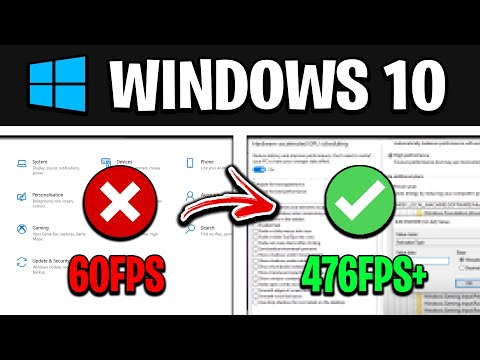 0:09:27
0:09:27
 0:08:01
0:08:01
 0:11:13
0:11:13
 0:03:29
0:03:29
 0:05:13
0:05:13
 0:04:41
0:04:41
 0:02:26
0:02:26
 0:19:23
0:19:23
 0:09:19
0:09:19
 0:07:09
0:07:09
 0:07:37
0:07:37
 0:06:02
0:06:02
 0:11:46
0:11:46
 0:17:08
0:17:08
 0:11:19
0:11:19
 0:09:11
0:09:11
 0:05:55
0:05:55
 0:07:25
0:07:25
 0:30:40
0:30:40