filmov
tv
Create and send email newsletter from SharePoint Online

Показать описание
Create a modern, great-looking newsletter for Office 365 users using the SharePoint news feature.
Build an email digest newsletter in just a few minutes and improve your communication in the organization using Microsoft 365.
⏰ Timestamps
00:00 - Title
00:15 - Introduction
00:52 - Creating a new in SharePoint Online
03:30 - Sending a newsletter to Office 365 users
04:50 - Look & feel of the email digest
05:42 - Conclusion
06:52 - Outro
🚀 Microsoft 365 for you
💻 Elements used in the video
📌Check us out, Follow us, & Like us over at
📔 Transcription
Create and send newsletters to your business colleagues directly from SharePoint Online.
I want to share with you the super-easy way to create the newsletter based on your news and announcements which you are creating on your SharePoint Online and send it to your business colleagues across the organization using Mail digest functionality. It is out of the box. You don't have to develop anything. The emails you will create will be formatted very nicely and you can do that in less than two minutes. It is a super-fast, super easy solution. I guarantee you will love it when you will try it, so let's switch to my screen.
One of the key roles of using SharePoint Online is to build the communication portal based on that. If you would like to do that, the one of things you have to know how to do is how to publish the announcements there or news. It is a super easy way to found it because on the landing page of such a communication portal on the plus new button you will found publish the new post or news link if you will select that then you will start to create the new announcement that will be visible for the other users in the previous videos you can found how to create. The template which you can reuse every time you publishing the new content or how to build the multilingual interface based on that. Check the description. You will find the details there, so in this case, we will just select the blank template of the page and we will create the new post based on that. The newly created page will allow you to gather content that you want to communicate to the end of the users. I always recommend starting with some great graphics on top. You can use stock images provided by Microsoft if we imagine we want to deliver the information about the new employees, you can always put here the information like we're looking for people and select the new picture which you would like to use in your announcement. Insert it to the post. You can also set there something called a focal point. So where do you want to push the focus on the page? It could be something like that. Then you have to publish the title of the announcement. It will automatically gather the information about the author of the Post, so this is something very useful in the content. You can also add additional web parts that are provided by Microsoft or change the way how it is structured so you can split the content into two columns at some colors, add some styling to that. Of course, the announcement should be simple. Structure in a repeatable way to make it easier for the end-users to consume that data in the background. I will update the announcement to show you how it could look like in few minutes. You can prepare the content that will be an announcement about the onboarding of new employees to your organization. Very simple way, very simple solution having that kind of information will be useful than in next steps to send it globally to the users in the newsletter, you want to publish and send to your colleagues across the organization.
Build an email digest newsletter in just a few minutes and improve your communication in the organization using Microsoft 365.
⏰ Timestamps
00:00 - Title
00:15 - Introduction
00:52 - Creating a new in SharePoint Online
03:30 - Sending a newsletter to Office 365 users
04:50 - Look & feel of the email digest
05:42 - Conclusion
06:52 - Outro
🚀 Microsoft 365 for you
💻 Elements used in the video
📌Check us out, Follow us, & Like us over at
📔 Transcription
Create and send newsletters to your business colleagues directly from SharePoint Online.
I want to share with you the super-easy way to create the newsletter based on your news and announcements which you are creating on your SharePoint Online and send it to your business colleagues across the organization using Mail digest functionality. It is out of the box. You don't have to develop anything. The emails you will create will be formatted very nicely and you can do that in less than two minutes. It is a super-fast, super easy solution. I guarantee you will love it when you will try it, so let's switch to my screen.
One of the key roles of using SharePoint Online is to build the communication portal based on that. If you would like to do that, the one of things you have to know how to do is how to publish the announcements there or news. It is a super easy way to found it because on the landing page of such a communication portal on the plus new button you will found publish the new post or news link if you will select that then you will start to create the new announcement that will be visible for the other users in the previous videos you can found how to create. The template which you can reuse every time you publishing the new content or how to build the multilingual interface based on that. Check the description. You will find the details there, so in this case, we will just select the blank template of the page and we will create the new post based on that. The newly created page will allow you to gather content that you want to communicate to the end of the users. I always recommend starting with some great graphics on top. You can use stock images provided by Microsoft if we imagine we want to deliver the information about the new employees, you can always put here the information like we're looking for people and select the new picture which you would like to use in your announcement. Insert it to the post. You can also set there something called a focal point. So where do you want to push the focus on the page? It could be something like that. Then you have to publish the title of the announcement. It will automatically gather the information about the author of the Post, so this is something very useful in the content. You can also add additional web parts that are provided by Microsoft or change the way how it is structured so you can split the content into two columns at some colors, add some styling to that. Of course, the announcement should be simple. Structure in a repeatable way to make it easier for the end-users to consume that data in the background. I will update the announcement to show you how it could look like in few minutes. You can prepare the content that will be an announcement about the onboarding of new employees to your organization. Very simple way, very simple solution having that kind of information will be useful than in next steps to send it globally to the users in the newsletter, you want to publish and send to your colleagues across the organization.
Комментарии
 0:06:39
0:06:39
 0:04:18
0:04:18
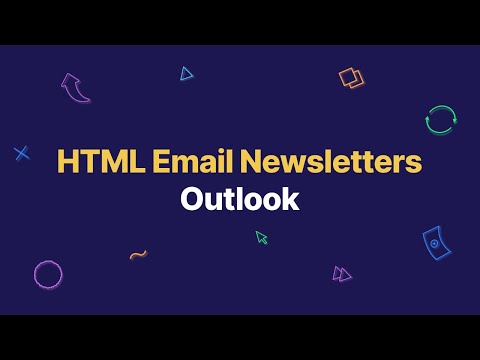 0:02:24
0:02:24
 0:17:32
0:17:32
 0:05:14
0:05:14
 0:06:58
0:06:58
 0:06:12
0:06:12
 0:05:21
0:05:21
 0:22:02
0:22:02
 0:05:08
0:05:08
 0:24:45
0:24:45
 0:08:07
0:08:07
 0:02:18
0:02:18
 0:02:46
0:02:46
 0:07:39
0:07:39
 0:25:44
0:25:44
 0:06:50
0:06:50
 0:13:44
0:13:44
 0:08:43
0:08:43
 0:06:25
0:06:25
 0:12:33
0:12:33
 0:05:37
0:05:37
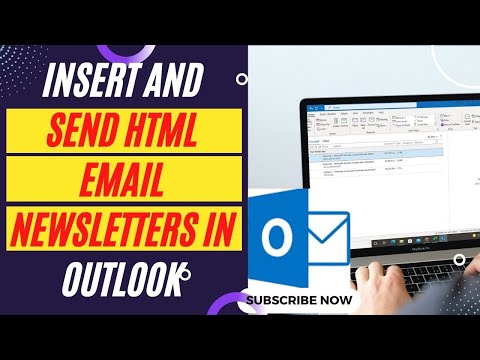 0:05:23
0:05:23
 0:06:25
0:06:25