filmov
tv
AWS - How to Assign an Elastic IP address to your EC2 Instance

Показать описание
Hello Guys,
Lets start the video on AWS - How to Assign an Elastic IP address to your EC2 Instance
On this video we will see how to assign an Elastic IP addresses to our Instance and why it is required.
An advantage of using Amazon Elastic Compute Cloud (EC2) is the ability to start, stop, create, and terminate instances at any time.
If you don't want to lose your public IP address, then you must have to associate an Elastic IP address with your intance so whenever you stopped the instance it will not not changed the public IP address and your instance can be communicate with the internet with the same Elastic IP Address even after restart the instance. This can also allows to connect to your instance from your local computer as well.
An Elastic IP provides you a single IP address that you can associate with different EC2 instances over time. If your EC2 instance has an Elastic IP and that instance is ever stopped or terminated, you can immediately associate a new EC2 instance with the Elastic IP.
If you ever need to stop an instance, you should reassociate it with its Elastic IP after you start the instance again. You can even associate the Elastic IP with a backup instance while the other instance is down.
To allocate an Elastic IP and associate it with an Amazon Web Services (AWS) instance, do the following:
Open the AWS Management Console, click the EC2 link, and display the page associated with your region.
Click the Elastic IPs link in the EC2 Dashboard.
Click Allocate New Address and choose EC2 from the drop-down list, depending whether you're going to associate this IP with an instance in Amazon EC2-
Amazon EC2 respectively. Click Yes, Allocate to confirm your choice. Right-click the newly created Elastic IP and choose Associate Address.
Choose your desired EC2 instance from the drop-down list of running instances and click Associate.
If you like this video, please share it, comments and subscribe to this channel. Please ring that bell to get the latest video notification and see you on my next video.
#AWSElasticIPAddress, #Elasticipaddresses, #EC2Instance #assignelasticipaddress #EC2ElasticIPAddress, #AWSTutorial, #AWSTraining, #AWSSolutionArchitectAssociate, #AWS, #Amazonwebservice, #Cloudcomputing, #awsblog, #awscommunity, #elasticip, #awscertified, #SystemAdministrator, #ITSupport, #ITTeams, #IT, #Windows, #NetworkAdministrator, #TechnTechie, #Technology, #Technology, #techntechie #technologytips #technology, #newtechnology, #informationtechnology, #informationtechnologybasics, #informationtechnologyjobs, #informationtechnologycareers, #systemadministrator, #systemadministratordayinthelife, #systemadministratorjob, #networkadministrator, #networkengineer, #itsupport, #itsupportspecialist, #AWStrainingvideo,
It's All About The Technology
Lets start the video on AWS - How to Assign an Elastic IP address to your EC2 Instance
On this video we will see how to assign an Elastic IP addresses to our Instance and why it is required.
An advantage of using Amazon Elastic Compute Cloud (EC2) is the ability to start, stop, create, and terminate instances at any time.
If you don't want to lose your public IP address, then you must have to associate an Elastic IP address with your intance so whenever you stopped the instance it will not not changed the public IP address and your instance can be communicate with the internet with the same Elastic IP Address even after restart the instance. This can also allows to connect to your instance from your local computer as well.
An Elastic IP provides you a single IP address that you can associate with different EC2 instances over time. If your EC2 instance has an Elastic IP and that instance is ever stopped or terminated, you can immediately associate a new EC2 instance with the Elastic IP.
If you ever need to stop an instance, you should reassociate it with its Elastic IP after you start the instance again. You can even associate the Elastic IP with a backup instance while the other instance is down.
To allocate an Elastic IP and associate it with an Amazon Web Services (AWS) instance, do the following:
Open the AWS Management Console, click the EC2 link, and display the page associated with your region.
Click the Elastic IPs link in the EC2 Dashboard.
Click Allocate New Address and choose EC2 from the drop-down list, depending whether you're going to associate this IP with an instance in Amazon EC2-
Amazon EC2 respectively. Click Yes, Allocate to confirm your choice. Right-click the newly created Elastic IP and choose Associate Address.
Choose your desired EC2 instance from the drop-down list of running instances and click Associate.
If you like this video, please share it, comments and subscribe to this channel. Please ring that bell to get the latest video notification and see you on my next video.
#AWSElasticIPAddress, #Elasticipaddresses, #EC2Instance #assignelasticipaddress #EC2ElasticIPAddress, #AWSTutorial, #AWSTraining, #AWSSolutionArchitectAssociate, #AWS, #Amazonwebservice, #Cloudcomputing, #awsblog, #awscommunity, #elasticip, #awscertified, #SystemAdministrator, #ITSupport, #ITTeams, #IT, #Windows, #NetworkAdministrator, #TechnTechie, #Technology, #Technology, #techntechie #technologytips #technology, #newtechnology, #informationtechnology, #informationtechnologybasics, #informationtechnologyjobs, #informationtechnologycareers, #systemadministrator, #systemadministratordayinthelife, #systemadministratorjob, #networkadministrator, #networkengineer, #itsupport, #itsupportspecialist, #AWStrainingvideo,
It's All About The Technology
Комментарии
 0:02:30
0:02:30
 0:05:39
0:05:39
 0:19:13
0:19:13
 0:04:43
0:04:43
 0:23:54
0:23:54
 0:08:22
0:08:22
 0:06:06
0:06:06
 0:02:18
0:02:18
 0:26:09
0:26:09
 0:09:58
0:09:58
 0:02:15
0:02:15
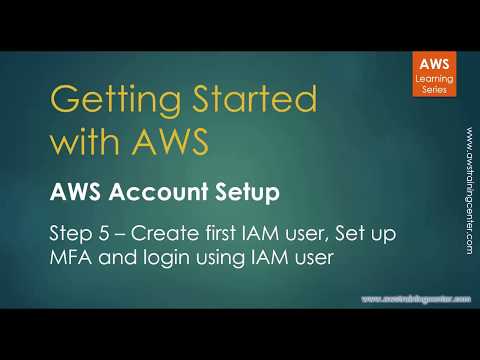 0:19:03
0:19:03
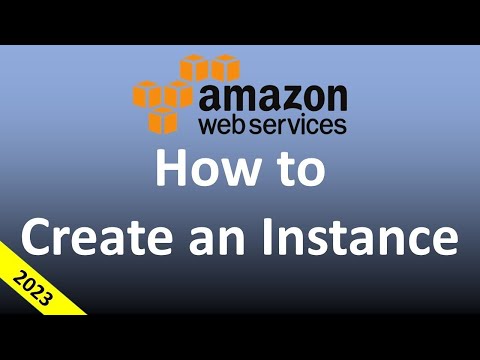 0:12:56
0:12:56
 0:05:46
0:05:46
 0:05:39
0:05:39
 0:02:40
0:02:40
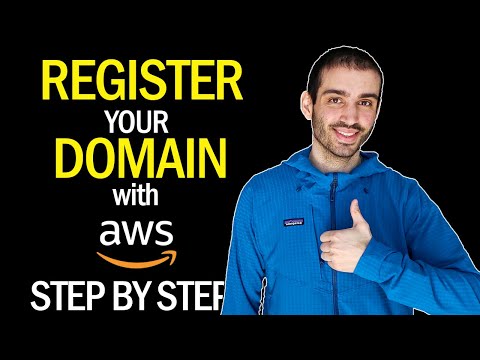 0:05:49
0:05:49
 0:10:45
0:10:45
 0:04:31
0:04:31
 0:12:40
0:12:40
 0:12:40
0:12:40
 0:00:43
0:00:43
 0:09:12
0:09:12
 0:11:01
0:11:01