filmov
tv
Common PC problems and how to fix them: Motherboards – DIY in 5 Ep 202

Показать описание
What happens when you finish building a PC and find it can’t start? Or when you’ve been using a PC for months without issue and it begins randomly shuts off without blue screens or warnings. This DIY in 5 video is here to help you figure out how to fix them.
When PCs have issues you might not know where to begin. This video will arm you with tools that will help, especially if that issue has to do with your motherboard.
RAM
Power
Sometimes, PCs just won’t power on, as if they’re completely dead. If this happens, double check both ends of the power cable’s connectors to make sure it’s securely connected. If that doesn’t work, check the 20 to 24 pin cable on the motherboard. It may have become loose. If this also fails, change to a new outlet and power cable. Finally, try purchasing a new power supply.
Not all power supplies are the same. A system with 8GB RAM and a single SSD with integrated graphics may experience issues once it’s upgraded to 64GB of RAM with a new GPU and multiple HDDs. It’s always good to check the load of your power supply before upgrades are purchased, as a power supply could be a part of an upgrade itself.
Short circuit
Motherboards can sometimes cause abrupt shutdowns. This is more common on new PC builds or motherboard upgrades. It is generally caused by a grounding issue. This is why we never want the motherboard to touch the metal of the case it is housed in, as it can short circuit and shut down your PC. Remember to check those beeps or lights for other indicators such as the CPU, GPU, and other components. For example, some people have issues starting their PCs because the cabling on the front panel is negatively affected by the power button. Over time, as part of your maintenance, check to see if cables are still connected and hardware is properly seated. This will ensure that most PC problems will not manifest.
Got questions about the video or Kingston products? COMMENT or contact us on SOCIAL MEDIA:
__________________________________
SUBSCRIBE for more DIY in 5 videos, and receive updates on the latest in Kingston’s memory & storage development, plus guides on getting peak performance from your hardware:
__________________________________
Timecodes:
0:00 Intro
0:43 RAM
1:59 Power
2:55 Short Circuit
3:43 Recap
4:42 Outro
0:00
When PCs have issues you might not know where to begin. This video will arm you with tools that will help, especially if that issue has to do with your motherboard.
RAM
Power
Sometimes, PCs just won’t power on, as if they’re completely dead. If this happens, double check both ends of the power cable’s connectors to make sure it’s securely connected. If that doesn’t work, check the 20 to 24 pin cable on the motherboard. It may have become loose. If this also fails, change to a new outlet and power cable. Finally, try purchasing a new power supply.
Not all power supplies are the same. A system with 8GB RAM and a single SSD with integrated graphics may experience issues once it’s upgraded to 64GB of RAM with a new GPU and multiple HDDs. It’s always good to check the load of your power supply before upgrades are purchased, as a power supply could be a part of an upgrade itself.
Short circuit
Motherboards can sometimes cause abrupt shutdowns. This is more common on new PC builds or motherboard upgrades. It is generally caused by a grounding issue. This is why we never want the motherboard to touch the metal of the case it is housed in, as it can short circuit and shut down your PC. Remember to check those beeps or lights for other indicators such as the CPU, GPU, and other components. For example, some people have issues starting their PCs because the cabling on the front panel is negatively affected by the power button. Over time, as part of your maintenance, check to see if cables are still connected and hardware is properly seated. This will ensure that most PC problems will not manifest.
Got questions about the video or Kingston products? COMMENT or contact us on SOCIAL MEDIA:
__________________________________
SUBSCRIBE for more DIY in 5 videos, and receive updates on the latest in Kingston’s memory & storage development, plus guides on getting peak performance from your hardware:
__________________________________
Timecodes:
0:00 Intro
0:43 RAM
1:59 Power
2:55 Short Circuit
3:43 Recap
4:42 Outro
0:00
Комментарии
 0:19:08
0:19:08
 0:15:53
0:15:53
 0:12:17
0:12:17
 0:04:13
0:04:13
 0:07:16
0:07:16
 0:04:41
0:04:41
 0:04:29
0:04:29
 0:04:27
0:04:27
 0:15:46
0:15:46
 0:10:01
0:10:01
 0:00:56
0:00:56
 0:04:41
0:04:41
 0:04:29
0:04:29
 0:04:27
0:04:27
 0:13:20
0:13:20
 0:23:31
0:23:31
 0:03:47
0:03:47
 0:31:23
0:31:23
 0:04:29
0:04:29
 0:05:45
0:05:45
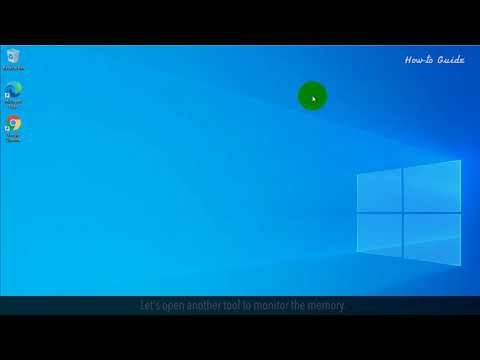 0:01:47
0:01:47
 0:06:37
0:06:37
 0:09:46
0:09:46